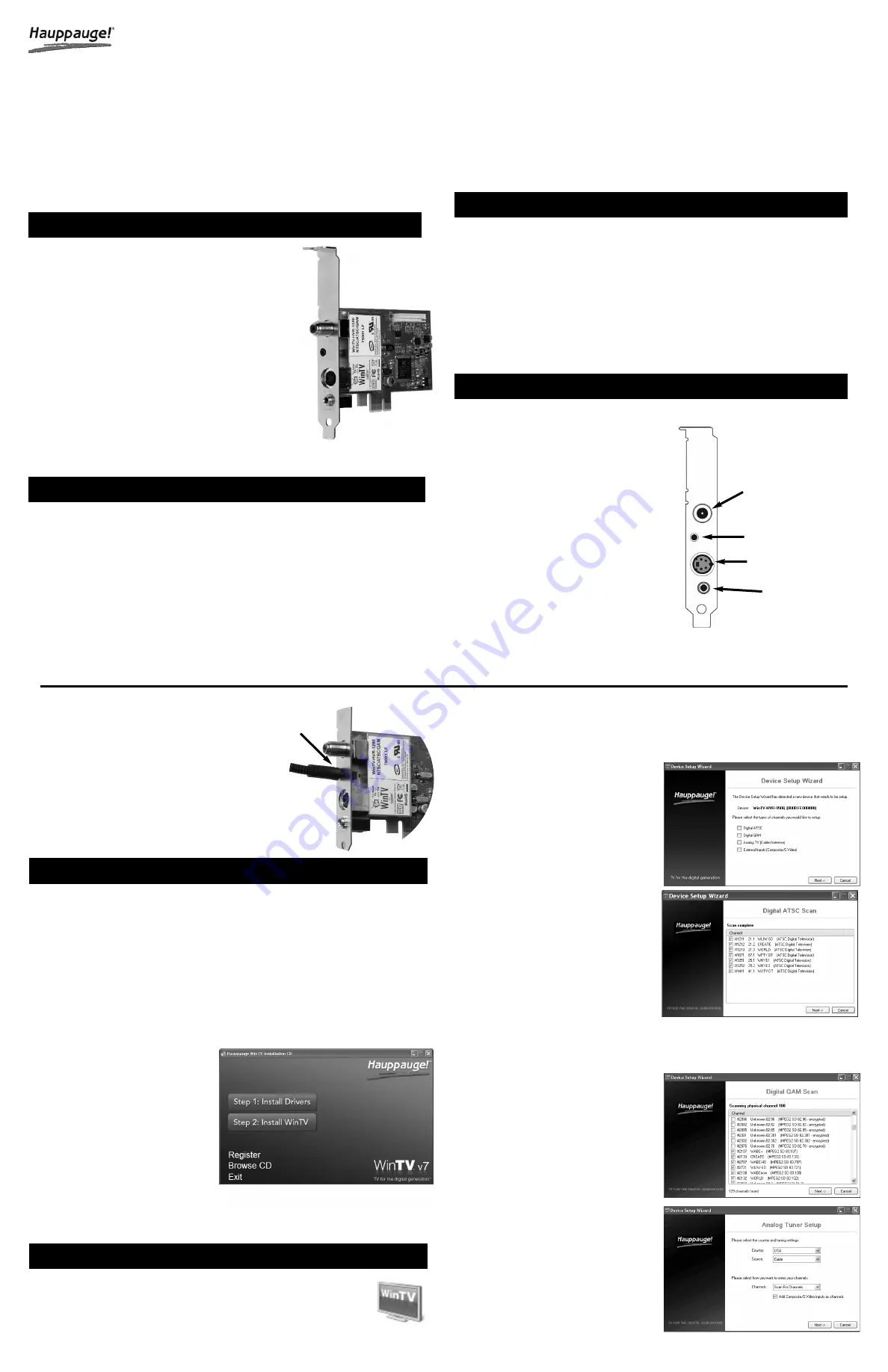
•
WinTV-HVR-1265 PCI e board with 1/2 or full
height bracket
For the WinTV-HVR-1265 with WinTV application:
•
WinTV v7 Installation CD-ROM
with WinTV v7 appli-
cation with SoftPVR™ and TV Scheduler
•
Hauppauge remote control transmitter
•
Remote control receiver cable
For Windows Media Center kits, you will find:
•
WinTV-HVR Windows Driver CD-ROM
•
Media Center Remote Control transmitter
and two
AA batteries
•
Media Center Remote control receiver/blaster
•
IR transmitter cable
(blaster cable)
•
USB cable
for the Media Center remote control
receiver/blaster box
WinTV-HVR uses your PC or laptop’s CPU for displaying TV programs on your PC
screen. The decoding of high definition ATSC is very processor intensive, and the
smoothness of high definition TV programs depends upon how fast your PC or laptop
system is. Other PC activities that consume CPU resources might affect the display of
ATSC digital TV. Slow video, jerky video and momentary pausing of video are all results
of a CPU which is temporarily being used by other activities.
For the best ATSC digital TV reception,
a roof top ‘Wideband’ or ‘High gain’ antenna
is recommended. In the U.S., a good ATSC digital antenna selector can be found at
TitanTV.com
under
Resources
.
N
ote:
The WinTV-HVR-1265 cannot receive digital satellite TV unless it is connected to a satel-
lite TV set top box.
Left/right audio input:
Stereo audio input using 1/8” mini
stereo jack, from the audio output of your source.
Connecting the remote control receiver cable
Plug the
remote control receiver cable
into the
Remote control receiver connector
on the WinTV-
HVR-1265.
Position the round receiver sensor (at the end of the
remote control receiver cable) where is can be “seen” by
the remote control transmitter. This is normally at the front of
your PC.
Device Setup Wizard
When you run WinTV for the first time, the WinTV Device Setup Wizard appears. Select
the TV source that you are using. On some model WinTVs, you have multiple tuners and
therefore you can select multiple sources. For the WinTV-HVR-1265, you can chose either
ATSC or Digital QAM and Analog TV. You
cannot chose both Digital ATSC and Digital
QAM.
N
ote: If you’d like to use the A/V inputs,
please select
External inputs
(Composite/S-Video)
.
ATSC digital over-the-air TV
Select
Digital ATSC
and click
Next
. In the
ATSC Setup menu, click
Next
. You will see
the
Digital ATSC Scan
scanning for digital
over-the-air channels.
The digital TV scanning process will scan
from channels 2 to 51. As TV channels are
found, they will appear in the Channel box.
When complete, click
Next
/
Next
and
OK
.
N
ote: if you do not receive any ATSC digital TV
channels, an antenna signal booster might
be needed. After adding a signal booster, see
below for instructions on rescanning and the
Troubleshooting section for information on choosing an antenna.
Clear QAM Digital Cable TV
Clear QAM digital cable TV channels are
those TV channels broadcast on a digital
cable network which are unencrypted (‘free to
view’). If you have a cable operator who
transmits clear QAM digital TV programs,
chose Digital QAM and Next.
Encrypted channels are automatically not
selected. The resulting channels in the list
might be both standard and high definition
channels.
N
ote: Windows Media Center requires
Windows 8 or 7 to support QAM TV chan-
nels. You can also use the Hauppauge WinTV v7
application for QAM TV reception.
Analog cable TV
Select your
Country
and
TV Source
from
the drop down list. To automatically scan for
channels, click
Next
to continue.
Click the
Scan
button and WinTV will
ATSC digital TV is over-the-air digital TV for North America.
ATSC digital TV
typically requires an antenna for reception, and is currently broadcast in 200 cities, with
over 1500 TV stations. ATSC digital TV is transmitted in several resolutions, from
“standard definition” up to high definition which has about 16 times the resolution of
normal cable TV. In any resolution, ATSC digital TV gives sharper pictures than analog
cable TV and near CD quality sound.
Clear QAM TV channels are digital cable TV channels which are broadcast “in
the clear”.
These digital cable TV channels are broadcast in various resolutions, from
standard definition up to high definition.
WinTV-HVR-1265 has a built-in tuner for analog cable TV, digital ATSC and digital clear
QAM TV. To receive ATSC, you will need an antenna. To receive digital clear QAM or
analog cable TV, you will need a cable TV connection.
To install, switch off the computer and remove the computer cover.
N
ote: Your PC could be damaged by electrostatic discharge. Avoid this by
contacting the earthed chassis of your PC, before you open it or touch
the pci card.
•
Locate a free PCIe slot. Unscrew and remove the metacover plate which covers the
back of the empty slot.
•
Plug the WinTV-HVR-1265 board into the PCIe slot (a X1 or X16 slot will work), and
screw the WinTV-HVR-1265 metal cover plate to the PC.
•
Replace the computer cover.
TV connector:
for either cable TV for analog and clear QAM digital, or a TV antenna for
ATSC TV.
N
ote: clear QAM digital cable TV is only available
through some cable TV operators. Contact your
local cable TV company to see if they support clear
QAM digital cable TV. To watch clear QAM digital
cable TV, you need to be using Windows Media
Center in Windows 7/8 or WinTV v7.
Remote control receiver connector:
to the
Hauppauge Remote Control receiver cable (on
some models).
If you are using an external audio/video
source like a satellite or cable TV set top
box ...
then you will need to connect the
S-
Video input connector
or
Composite video
input connector
for video and the
Audio
input (Line-In)
for the sound.
S-Video/Composite:
Video input connector. For either S-Video or composite (composite
video requires the S-Video to composite adapter).
1. Contents of the WinTV-HVR-1265 package
3. Installing the WinTV-HVR-1265 board
4. Connecting the cables
TV Connector
for analog or digital TV
Left/Right
audio input (Line-In)
connector
Remote control receiver
connector
(on some models)
S-Video/Composite
video input connector
Boot your Windows PC (Windows 7, 8, 8.1, Vista or Windows XP).
N
ew: If a 'Found New Hardware' wizard appears, please cancel it and allow windows to load fully
before proceeding.
Insert the WinTV Installation CD-ROM in your PC’s CD-ROM drive.
N
ote: if the CD does not autorun, navigate to the CD and run the 'Setup.exe' file.
“Hauppauge WinTV Installation CD” window will appear on the screen.
Install the WinTV driver
Click
Step 1: Install drivers
.
A blue screen will open and begin
installing the drivers for your WinTV.
Once the drivers have installed, click on
the
Finish
bar to exit.
Install the WinTV applications
Click
Step 2: Install WinTV
The setup application will then open and
begin automattically installing the WinTV
application components.
Once complete, click
OK
then
Exit
.
N
ote: the latest driver updates are available at:
http://www.hauppauge.com/site/support/support_hvr1250.html
To run the WinTV v7 application for watching TV, recording videos and
playing them back on your PC, double click on the WinTV icon on your
Windows desk top.
6. Running WinTV for the first time
5. Installing the WinTV driver and applications
WinTV-HVR-1265 and
WinTV-HVR-1265 MC-Kits
Quick Installation Guide
QI-WINTV-HVR1265-V5.1 · 8/19/2014 © Hauppauge Computer Works, Inc. 2009 - 2014
Hauppauge Computer Works, Inc.
Telephone:
631-434-1600
91 Cabot Court
Fax:
631-434-3198
Hauppauge, NY 11788
Tech Support:
631-434-3197
Sales:
Web site:
www.hauppauge.com
2. What is ATSC digital TV?




















