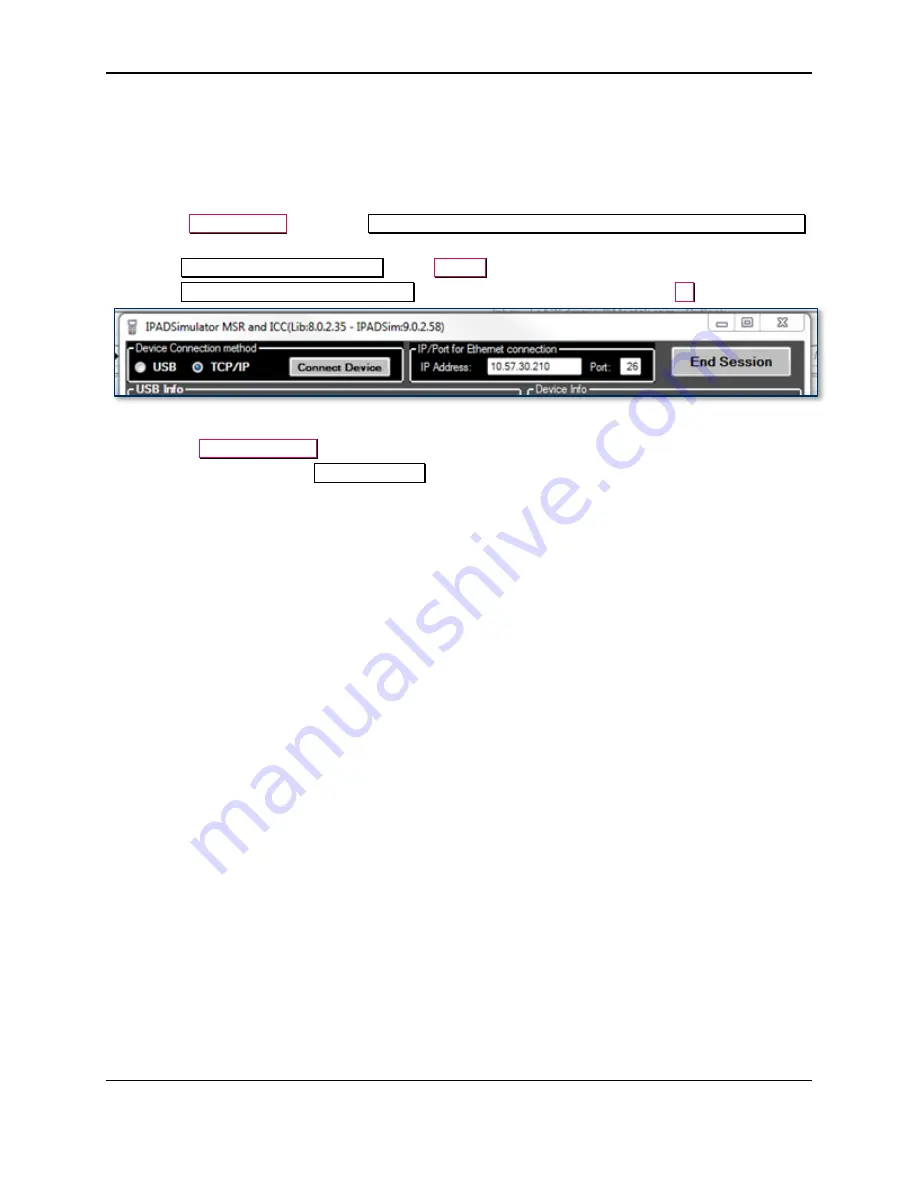
5 - Configuration
DynaPro Go| Handheld PIN Pad Device with MSR/Contact/Contactless | Installation and Operation Manual
Page 34 of 60 (
D998200129-10
)
5.4.4
How to Test the 802.11 Wireless Connection
To connect to the device and test the 802.11 wireless connection when the device is in Always Listening
mode, follow these steps:
1)
Set up the device to connect to a specific wireless access point and get its IP address using the steps
above.
2)
Launch
IPADSim.exe
to show an
IPADSimulator MSR and ICC (Lib:x.x.x.x - IPADSim:x.x.x.x)
window.
3)
Under
Device Connection method
, select
TCP/IP
.
4)
Under
IP/Port for Ethernet connection
, enter the device’s IP address and port
26
.
5)
Make sure the device is powered on and is showing a flashing wireless network icon at the top.
6)
Press the
Connect Device
button.
7)
Use the various tabs in the
IPADSimulator
window to send commands to the device through the
wireless connection or to receive transaction data.
To connect the device to the host and test the 802.11 wireless connection when the device is in Device-
Initiated mode, follow these steps:






























