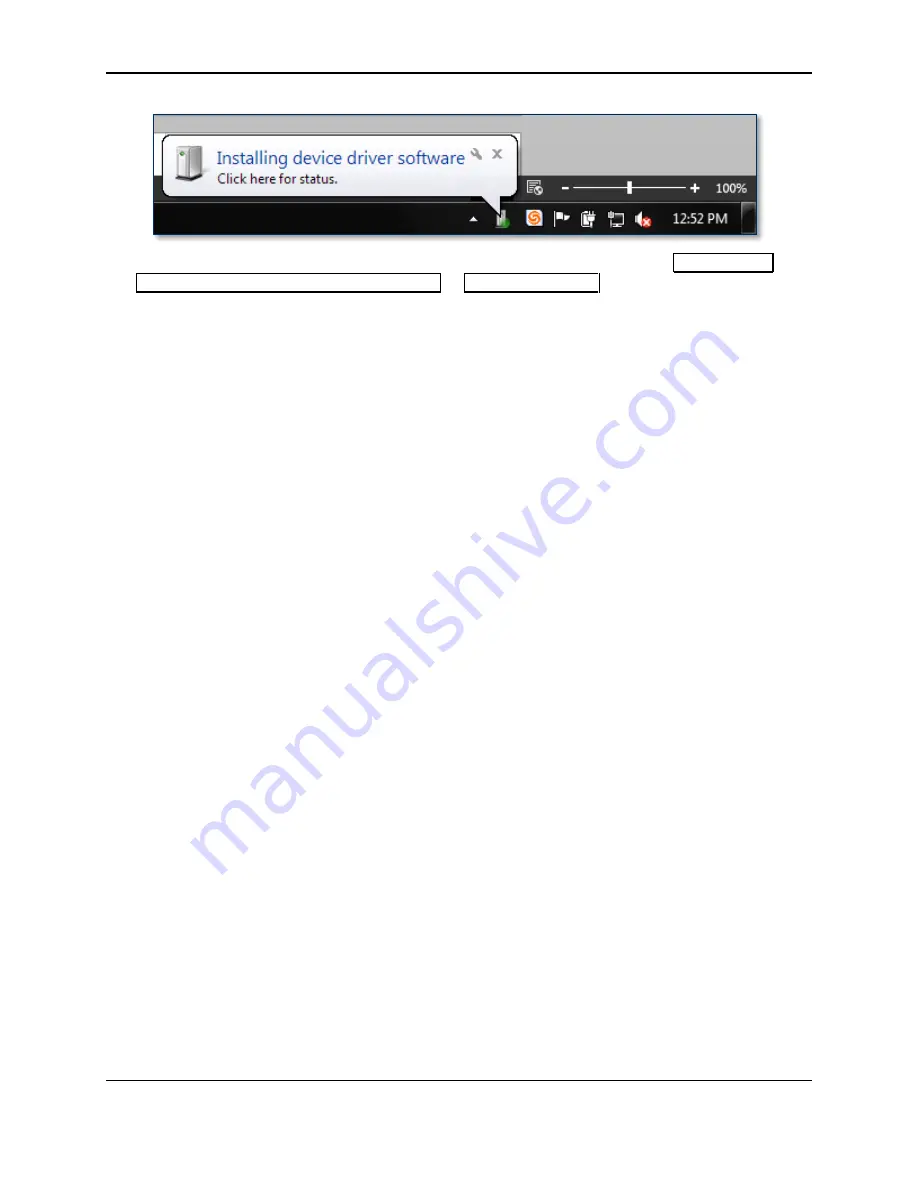
4 - Installation
DynaPro Go| Handheld PIN Pad Device with MSR/Contact/Contactless | Installation and Operation Manual
Page 21 of 60 (
D998200129-10
)
5)
When connecting to some hosts, Windows may show an error message reporting
Device driver
[software] was not successfully installed
or
Device unplugged
. The error is harmless and the
device may work immediately; if not, disconnect the device from the USB port, then re-connect it.
6)
The device will show the
USB Connected
symbol at the top of the display (see section
4.3.2
How to Connect DynaPro Go to a Host via 802.11 Wireless
To connect DynaPro Go to a host computer or charger using the 802.11 wireless connection, follow these
steps:
1)
Make sure the wireless access point, network, device, and host are set up properly and tested
according to the steps in section
5.4 How to Configure Network Settings (ADVANCED)
2)
Power on the device and make sure the device is configured to use the 802.11 wireless connection
according to the steps in section
5.3 How to Change the Active Connection
3)
Make sure the device is connected to the wireless network by checking the status icons. For details,






























