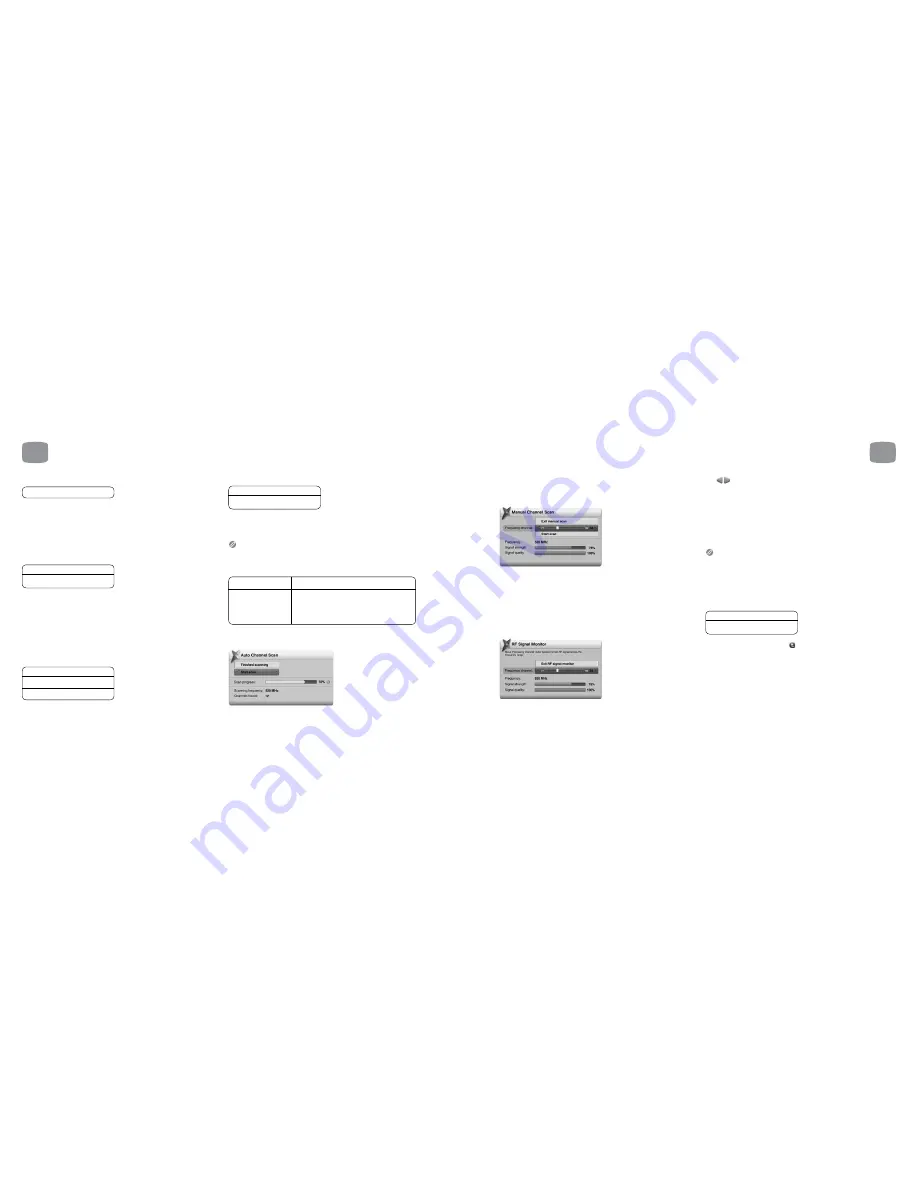
Instant Rewind Period
1/2/3*/5/8/12/24 hours
This setting determines the length of time available for Instant Rewind during Live
TV. Note that Magic TV™ can only start recording from the point the current
channel was selected (see section 6.10 for further information).
8.7
Playback Setup
Loop Play
Off *
On
When enabled, recorded programmes and files will auto repeat.
During Loop Play the front panel icon will light (see section 2.3).
8.8
Channel Setup
Channel List
Here, you’ll see a list of all the channels currently found by Magic TV™.
If you select a channel, you will be given the option to either:
View this channel
Delete this channel
Exit
Deleting a channel will make it unavailable to view or browse on the EPG.
To restore the channel, a new channel scan will have to be performed.
Interactive Channel
Off
On *
In the future, interactive TV (MHEG-IC) features may be available on certain
channels. Here you can choose to turn off this feature on a per-channel basis
(i.e. MHEG-IC is only turned off for the channel currently being viewed).
MHEG-IC features require an Internet connection for transmitting data
back to the broadcaster (see sections 3.4 and 9.1 for connection instructions).
One-Touch Channel Select
One-Touch Channel On / Off *
Key 1-9 channel
Once enabled, you can assign a channel to
assignment
each remote control number key for quick
access to your favourite channels.
Auto Channel Scan
After entering Auto Scan, you will be asked to confirm that you want to delete
all current channels. After proceeding, Magic TV™ will begin scanning for
channels. A yellow bar will represent the scanning process. The scan can
8
Magic TV™ Settings
66
8
Magic TV™ Settings
be stopped at any time and any found channels will be available to view.
When the scan has finished, Magic TV™ will jump to Live TV.
Manual Channel Scan
Magic TV™ can be made to scan certain frequencies for channels. Use the
slider to select the desired frequency channel. The presence and quality of a
broadcast signal can be seen below. After selecting ‘Start Scan’, Magic TV™
will report the number of channels found (if any).
After you’ve finished scanning, you can view the new channels by selecting
‘View Channel List’.
RF Signal Monitor
The strength and quality of your DTT signal can be viewed in this section.
The Frequency Channel slider will automatically show the channel of the
current viewing channel (or 35 if none).
Use
to move the slider to a different frequency channel and Magic TV™
will automatically display the Strength and Quality of the broadcast.
Signal Strength: This shows the aerial/antenna receiving power of the
current channel frequency. Moving your aerial/antenna will change this
value. For the best viewing quality, please tune the antenna for a signal
value above 50.
Signal Quality: 100% indicates error free reception. A lower value may
cause the TV picture to deteriorate and produce visible image artefacts.
To help with installation, the signal can also be monitored without a TV.
During signal monitoring, the Front Panel Display will show the UHF channel
number, signal quality and signal strength.
For example, a display of “CH:35 100:70” indicates a UHF channel of 35,
a signal strength of 100% and a signal quality of 70%.
Last Channel Switch
Off *
On
If this is set to On, the back button
on the remote control can be used to
switch to the last viewed channel.
8.9
Guided Setup
Selecting this option will restart the initial setup sequence outlined
in section 4.
67
* = default setting
* = default setting









































