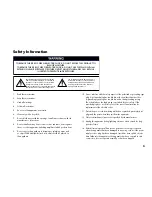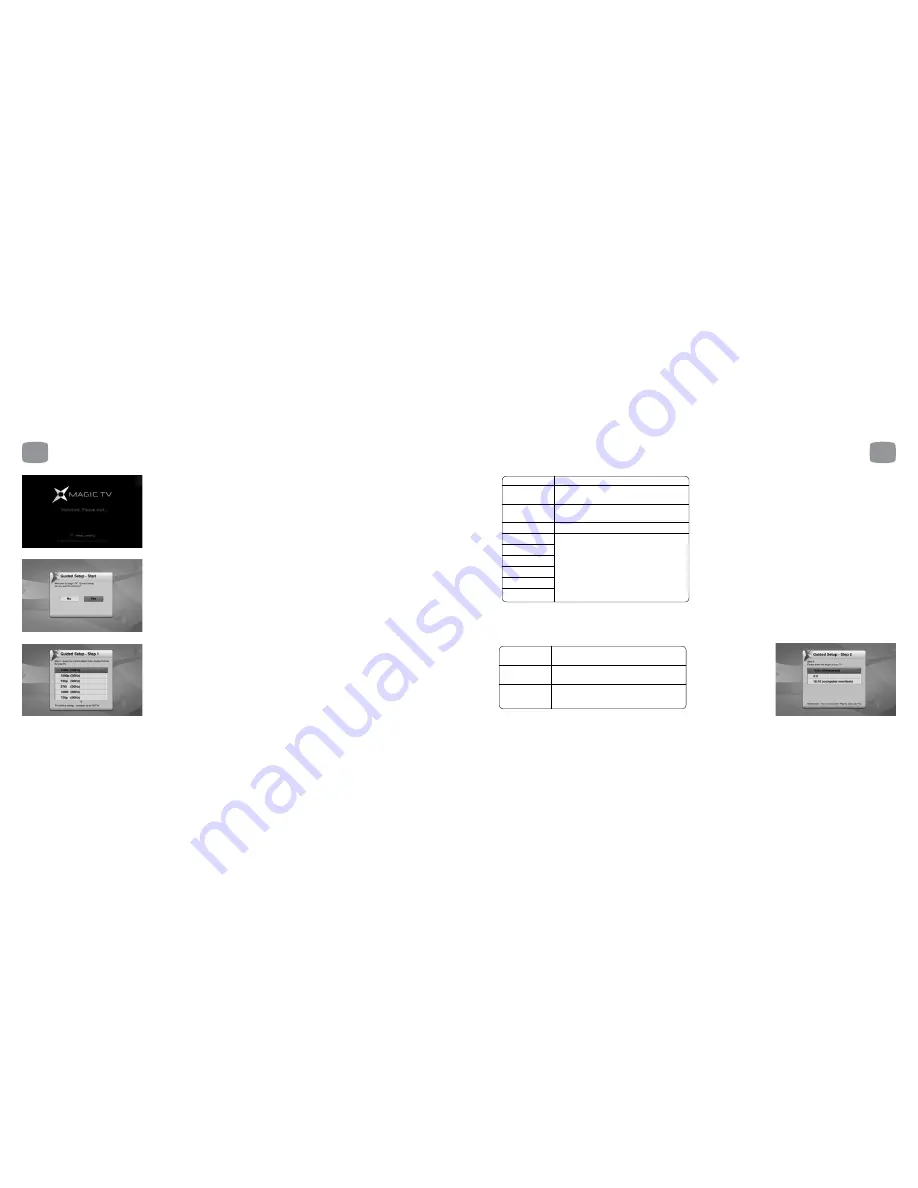
31
30
Step 2:
Please select the Aspect Ratio of your TV
16:9
Choose this if your TV is widescreen
(widescreen) *
(most modern Plasma and LCD TVs)
4:3
Choose this if you have a traditionally
shaped TV
16:10
Choose this if you are using a widescreen
(computer
computer monitor as your display
monitors)
4
Guided Setup
4.1
Getting a Picture
• Turn Magic TV™ on
• Turn your TV on
• Change input on your TV to the one used by Magic TV™
• If this is the first time Magic TV™ has been switched on, the Guided Setup will be shown
• The default video output is 1080i (50Hz). If you can’t see the Welcome Screen, please check that your TV
supports this format. If not, please read section 10.2 to change the Video Output Format using the front
panel display
4.2
Welcome to Magic TV™ Guided Setup
Do you want to continue?
Choose yes to be taken through Magic TV™ setup.
Step 1:
Please select the best Video Output Format for your TV
Choose the most appropriate option from the list.
To ensure that you can always see a picture, Magic TV™ will automatically revert back to the previous
format after 15 seconds if you haven’t responded to the on-screen prompt.
4
Guided Setup
* = default setting
* = default setting
1080i (50Hz) *
The default setting – accepted by all HDTVs
1080p (50Hz)
A good choice if your TV accepts a 1080p HDMI
input
720p (50Hz)
A good choice if your ‘HD Ready’ TV has 720 or
768 lines of resolution
576i (50Hz)
Use only if your TV is Standard Definition
576p (50Hz)
1080i (60Hz)
1080p (60Hz)
Use these only under special circumstances
720p (60Hz)
– see section 8.2
480i (60Hz)
480p (60Hz)