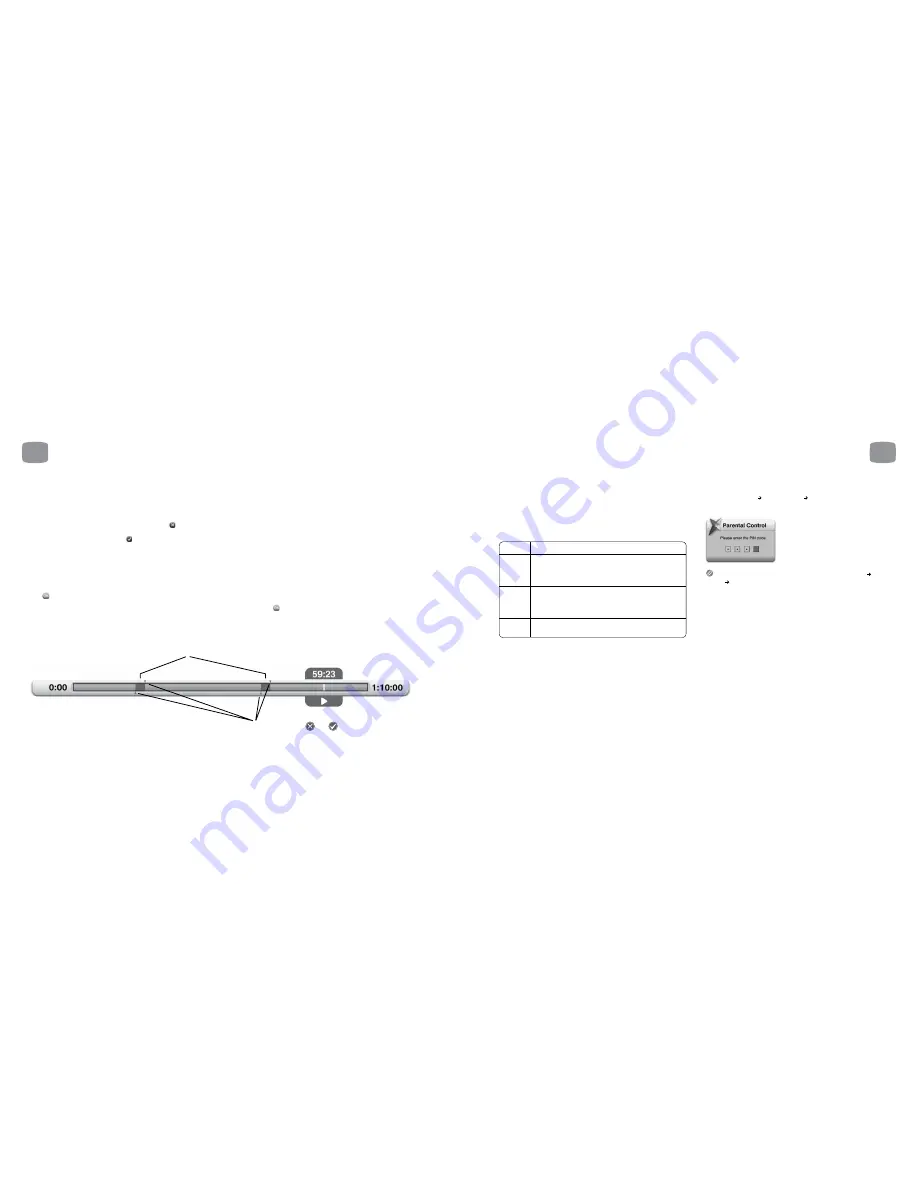
53
6.12
Parental Control
The Magic TV™ Parental Control system works in tandem with the Freeview
Parental Ratings to enable you to effectively control what your family views.
Every programme on Freeview NZ includes a rating in accordance with
the Codes of Practice formulated by New Zealand broadcasters and the
government-appointed Broadcasting Standards Authority.
Unrated
G
General Programmes which exclude material likely to be
unsuitable for children. Programmes may not necessarily be
designed for child viewers but must not contain material likely
to alarm or distress them.
PGR
Parental Guidance Recommended Programmes containing
material more suited for mature audiences but not necessarily
unsuitable for child viewers when subject to the guidance of a
parent or an adult.
AO
Adults Only Programmes containing adult themes and
directed primarily at mature audiences.
Programme ratings can be viewed in the white area of the Freeview Guide (see
section 5.2).
You can control which rating level of programmes can be viewed freely and
which require the input of your PIN.
Simply go to Settings
Parental Control
Level Setting and select the level
you want blocked. Levels above this will also be blocked.
The default PIN is 0000 and you can change this in Settings
Parental
Control
Change PIN Code. Please make a note of your number as the
only way to reset the PIN is to do a full factory reset of Magic TV™, which
will lose your personal setup options.
52
6
Recording and Playback
6
Recording and Playback
6.11
Editing Recordings
Magic TV™ allow you to edit recordings by choosing which parts of recordings are shown and which are hidden.
The original recording is always kept intact and edit points can be removed at any time.
To edit out a section (a commercial break for example), carry out the following steps:
1. During Playback, at the start of the section to be cut, press
to add a ‘cut-mark’ to the recording.
2. At the end of the section to be cut, press
.
3. Magic TV™ will now miss out the section between these marks during future playback.
Any section to be missed will be shown on the Timebar as transparent.
4. Multiple sections can be edited out by inserting another cut-mark and bookmark pair.
Edits can be removed by deleting a cut-mark or bookmark, or by highlighting the programme on the Recorded Programme List,
pressing
and selecting “Remove all Bookmarks” from the menu.
Edits can be made permanent by highlighting the programme on the Recorded Programme List, pressing
and selecting “Edit and Move” from the menu.
From the same menu, you can also select “Edit and Copy” which will create a duplicate file. The original will be intact and the copy will have the edited sections
permanently removed.
Transparent areas between cut-marks are edited out and will not play
Cut-mark/bookmark pairs inserted by pressing and






























