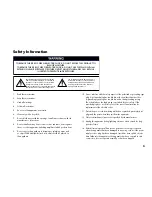1
Welcome
9
Thank you for purchasing Magic TV™. An exciting new world of digital and
high definition television is now at your fingertips.
This Owner’s Guide helps you learn about the correct operation and features
of Magic TV™. Please read it carefully.
1.1
Package Contents
Before starting, please check that the following items are included
in your package:
Magic TV™ HDTV Receiver or Personal Video Recorder
100-240V AC auto-ranging power adapter
Magic TV™ Remote Control
4x AAA batteries for remote control
Component video cable
Stereo audio cable
Aerial/antenna extension cable
Quickstart Guide
This Owner’s Guide
Please contact your Magic TV™ retailer immediately if any of the above
items are missing.
9
8
7
6
5
4
3
2
1
1
Welcome
8
1
8
6
5
7
2
Start here
AAA
AAA
AAA
AAA
3
4
R
LIVE
i
OK
CH
PG
VOL
1
2
3
4
5
6
7
8
0
9
GUIDE
ASPECT
AUDIO
MENU
SUBTITLE
BACK
INFO
REPLAY
SOURCE
SKIP
TV
ABC
DEF
GHI
JKL
MNO
PQRS
TUV
WXYZ
CLEAR
ENTER
TEXT
POWER
1.2
Basic Definitions
If you are new to Digital Television Broadcasts there are a few terms you may
find useful:
High Definition (HDTV). A picture on the TV screen is formed by a large
number of small dots called pixels. The higher the number of pixels, the
better the picture quality will be. The pictures of conventional analogue TV
broadcasting provide a maximum of 720 (horizontal) x 576 (vertical) pixels.
Typically HDTV broadcasts contain at least 1024 horizontal pixels and 720
vertical pixels, providing superior picture quality over analogue TV broadcasts.
The HDMI output of Magic TV™ zis capable of carrying an HDTV signal.
Standard Definition (SDTV). A picture with only 576 or 480 vertical
pixels is referred to as Standard Definition. The S-Video and Composite video
outputs of Magic TV™ are Standard Definition only.
Digital Terrestrial Television (DTT). Digital TV is a far more efficient
and flexible transmission system than the current analogue system. It allows
broadcasters to offer viewers a range of new and different services – all
through your existing aerial/antenna.
The potential benefits include:
• ‘Ghost free’ reception
• Widescreen 16:9 pictures
• Standard Definition television (SDTV) and HDTV programmes
• High quality audio and surround sound
• Multi-channel programming
• Closed captioning of programmes for the hearing impaired
• Electronic Programme Guides (EPGs)
• On-screen programme guide channel with today’s programme information
• Multi-camera views and enhancements during selected programmes
Interactive Services. Digital TV has the potential to include interactive
programmes, alternative camera angles, selected Internet services, home
shopping, computer games and more. Some services may require an Internet
connection (see section 9.1). When available, you can access these features
by pressing
and following the on-screen instructions.
HDMI (High Definition Multimedia Interface). HDMI is an
uncompressed, all-digital video and audio connection for electronic devices
that is capable of transmitting High Definition signals. These signals are usually
encrypted using HDCP to prevent unauthorized duplication of copyrighted
material. HDMI is the highest quality video output from Magic TV™.
Live TV. If you’re watching a programme while it’s being broadcast,
you’re watching Live TV. Pressing the
button on your remote control will
immediately jump to Live TV from any menu.
Video Output Format. DTT broadcasts can come in a variety of shapes
and sizes. Magic TV™ can cleanly scale the broadcasts to suit your TV.
See section 8.2 for further information.
Multi-channel audio. A surround sound system supporting six discrete
audio channels. These are Left, Center, Right, Rear Left, Rear Right, and
Subwoofer. DTT broadcasters may choose to broadcast some channels/
programmes in multi-channel audio. Use a digital audio connection (optical,
coaxial or HDMI) to an AV receiver in order to hear all six channels.
Aspect Ratio. A TV’s aspect ratio is the comparison of the screen’s width to
its height. This is typically 4:3 for analogue and standard definition broadcasts
and 16:9 for HD broadcasts.
Aspect Ratio Correction. This is required when the shape of the broadcast
picture and the TV don’t match. The Aspect button on your remote control lets
you quickly change the shape of the broadcast picture. See section 5.5 for
further information.