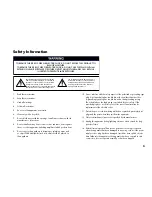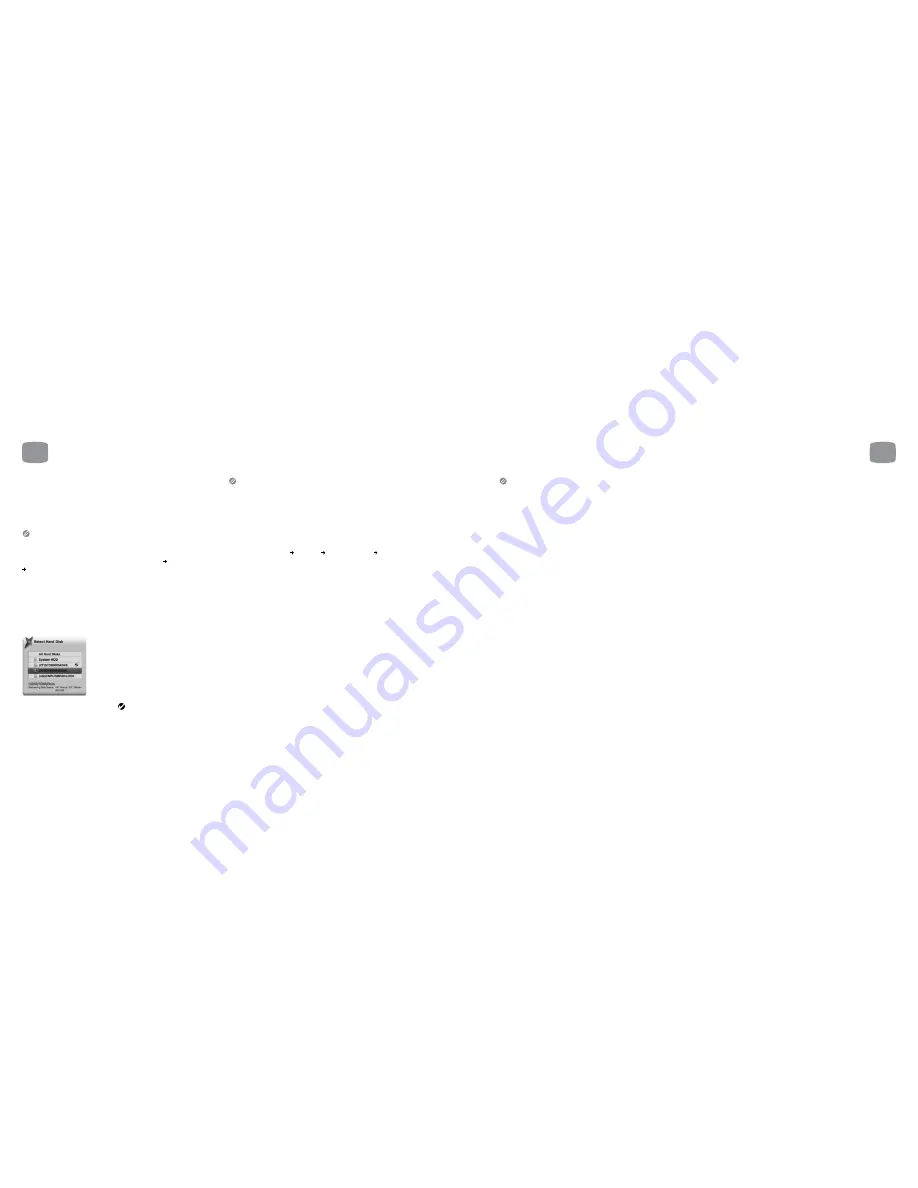
27
26
3.5
Attaching External
Hard Disk Drives
External HDDs can be used to seamlessly expand storage
space or to export recordings for other Magic TV™ users
to view.
Recordings made on a New Zealand Magic TV™
MTV3700TD unit are encrypted and can only play on the
unit which originally made the recordings.
You can choose a preferred HDD for recording in Settings Recording Setup
Preferred Recording HDD and Magic TV™ will use that when possible. If you
select ‘Auto’, Magic TV™ will record on the disk with the most available space
at the time of recording each programme.
You can Copy and Move recordings from one disk to another and also filter
the Recording Programme list to an individual HDD by pressing the ‘Blue’
button whilst in the left hand panel.
When selecting HDDs, the list will be displayed as follows:
Your preferred HDD is illustrated with a
When a Preferred Recording HDD is set and it runs out of space,
Magic TV™ will record to the connected HDD with the most available space.
If two programmes are on the same channel and recording times overlap
(perhaps because Magic TV™ is set to start recording before the EPG time),
both recordings will always be stored on the same HDD.
Formatting a disk for use with Magic TV™
The HDD will need to be formatted either FAT32 or EXT2. The EXT2 format
is highly recommended. Simply attach the drive and use the Magic TV™
menus to choose Settings Recording Advanced Options Format External
Harddisk. This process can take a long time for large disks. Note that all data
on the disk will be lost and that the file system will be EXT2, which may not be
readable on a PC without third party software.
If you prefer to format your drive using Windows, there are several third party
applications available that will format to EXT2.
If the attached HDD supports the “Auto Power On/Off” function, then Magic
TV™ will be able tell the unit to power up and down when needed. Otherwise
the HDD may be running constantly.
3
Cabling
• When connecting or disconnecting an HDD, ensure that
Magic TV™ is in standby
• If you are using FAT32 and you experience any problems, please try
reformetting to EXT2 first
• 2.5” HDDs that require power via USB may not function correctly.
The problem may be solved by using a 1USB to 2USB adapter to
supply the drive with power from both USB ports, but there may still
be instability
• USB thumbdisks, memory cards and microdrives may not have fast
enough read and write times to function correctly with Magic TV™
• External Hard Disk Drives can now be formatted up to 2TB
(2000GB). Please note that ‘Check and Repair HDD’ may not work
with disks of this size
Summary of recommendations for best reliability:
• Use a 3.5” HDD with its own separate power supply
• Format the drive with the EXT2 file system. Magic TV™ can format the disk
for you or you can format the disk using third party software on a PC
• Use a drive with an “Auto Power On/Off” function to allow Magic TV™
to control the power consumption of the HDD
Congratulations!
Magic TV™ is now wired up and ready to go.
• Switch on your system at the mains
• Switch on the devices (Magic TV™ has a power switch on the rear panel)
• Select the correct input on your TV
You will now see the Magic TV™ Guided Setup welcome screen.
3
Cabling