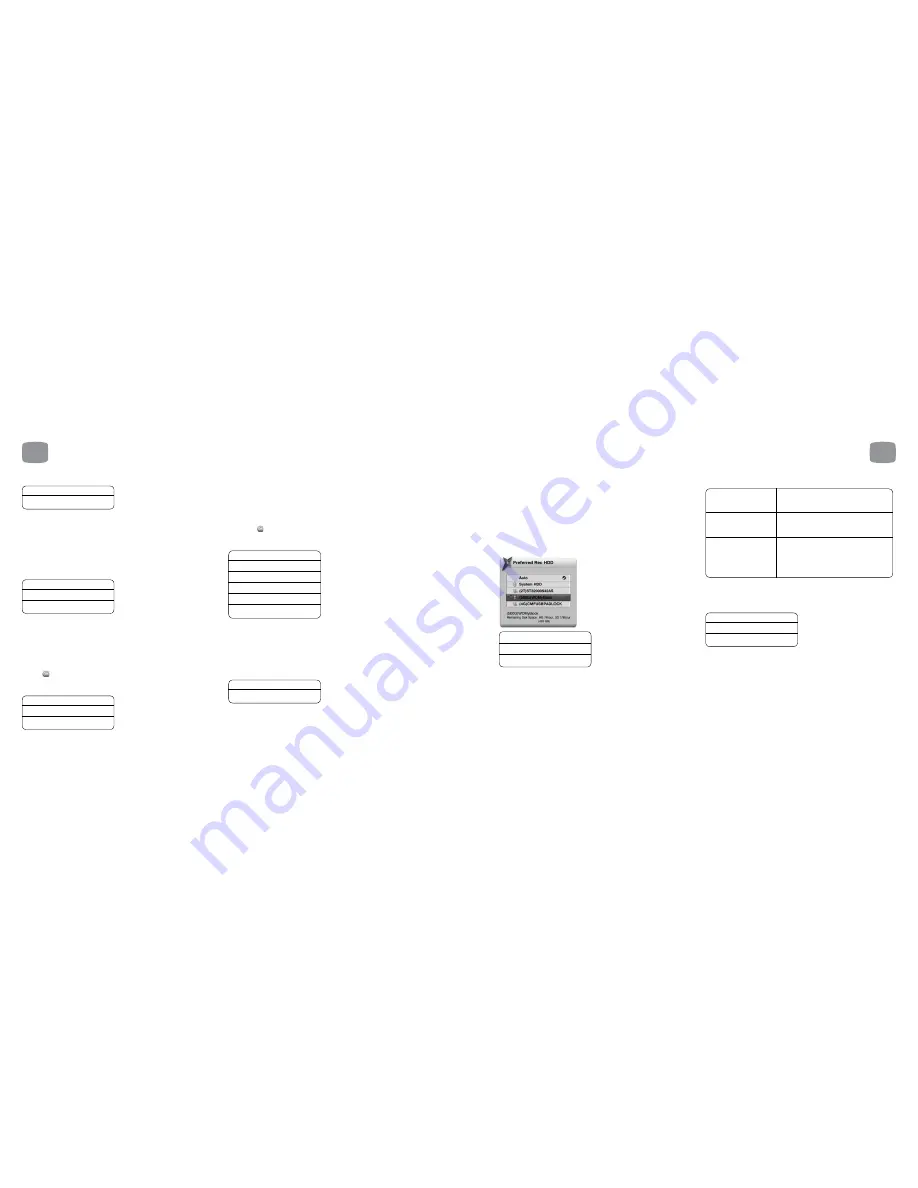
64
Subtitle Hard of Hearing
Yes
No *
If ‘Yes’ is selected, Subtitles for the Hard of Hearing will be shown
when available. The availability of these subtitles is displayed in the
Info Banner (see section 5.3).
8.5
Recording
Extend/Delay Start Times
None *
Extend 1/2/3/5/10/15 minutes
Delay 1/2/3/5/10/15 minutes
When a Scheduled Recording is made from the EPG, Magic TV™ will start at
exactly the time shown. However, if programmes are delayed or don’t match
with the EPG data, the beginning of the programme may be missed. Choosing
an Extend time here tells Magic TV™ to start recording all programmes earlier
than the scheduled time.
You can also set this time for individual programmes on the To Do List by
pressing
on a highlighted programme.
Extend Stop Times
None *
1/2/3/5/10/15/30 minutes
1/2/3 hours
When a Scheduled Recording is made from the EPG, Magic TV™ will stop
recording at exactly the time shown. However, if programmes are delayed or
don’t match with the EPG data, the end of the programme may be missed.
Here you can tell Magic TV™ to stop recording all programmes later than the
scheduled time.
You can also set this time for individual programmes on the To Do List
by pressing
on a highlighted programme.
Keep Programme For
1/2 weeks
1/2/3/6/9 months
1 year
Until Disk Full *
Forever
Protected
Here you can set the length of time before Magic TV™ will move a Recorded
Programme to Trash. “Forever (protected)” means that the programme cannot
be deleted until its “Keep Programme For” setting is changed. You can also set
this time for individual recordings. See section 6.8 for further information on
‘Keeping Recordings’.
Auto Standby
Off *
On
If Auto Standby is switched on, Magic TV™ will automatically switch
to standby after a recording has been made.
8
Magic TV™ Settings
8
Magic TV™ Settings
65
* = default setting
* = default setting
Remaining Disk Space
This section displays how much space is left on the internal
Hard Disk Drive.
• Remaining Disk Space in gigabytes and megabytes
• HD recording time in hours
• SD recording time in hours
(See other advanced options for the way we format these)
Preferred Rec HDD
Auto *
System hard drive
eSATA hard drive
Here you can choose a preferred Hard Disk Drive for recording. Magic TV™
will use that when possible. If you select ‘Auto’, Magic TV™ will record on the
disk with the most available space at the time of recording each programme.
See
section 3.5
for further information.
Advanced Settings
Format USB Harddisk
Check and Repair
System HDD
Check and Repair USB
HDD
Please see
section 3.5
for disk formatting
instructions.
If recording or playback becomes unstable,
please try the Check and Repair option to fix
the HDD.
The Check and Repair process may take
up to a few hours depending on HDD
size. Please note that there is no need to
perform Check and Repair if you are not
experiencing problems.
8.6
Timeshift Setup
Instant Rewind
Auto
On*
Off
During Live TV Magic TV™ automatically starts recording in the background
so that you can rewind at any point (see section 6.10 for further information).
You can turn this feature off here.
If ‘Auto’ is selected, Magic TV™ will only begin background recording of
Live TV when the ‘pause’ button is pressed.










































