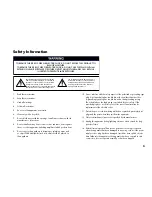R
LIVE
i
OK
CH
PG
VOL
1
2
3
4
5
6
7
8
0
9
GUIDE
ASPECT
AUDIO
MENU
SUBTITLE
BACK
INFO
REPLAY
SOURCE
SKIP
TV
ABC
DEF
GHI
JKL
MNO
PQRS
TUV
WXYZ
CLEAR
ENTER
TEXT
POWER
Power On/Off
LED Indicator
Magic TV™ button (access
to all menus)
Aspect Ratio Correction
mode selection
Back
Learning buttons
TV Power & TV Input
Learning buttons Vol+ & Vol-
Mute
Electronic Programme
Guide (EPG)
Programme information
Navigation of on-screen
menus. OK during Live TV
will show channel list
Channel Up/Down or
Page Up/Down when
in Menus
Pauses Live TV and
Recorded Programmes
Records the current programme
Rewinds Playback
Resumes Playback
Alphanumeric keys
Live TV. Jumps to Live TV
from any menu
Adds and removes bookmarks
during playback
Stops Playback and recording
Speeds up Playback.
Press again for faster speed
Contextual navigation including
Interactive Television Services.
Refer to onscreen hints for
exact function
Audio track selection
Subtitle language selection
Cancel or Delete
13
12
Programming the Remote Control
Step 1. Place the Magic TV™ Remote Control and the TV remote control on a flat surface, 3cm apart and with the emitters facing each other.
Step 2. Press and hold both the
and
buttons for 2 seconds until the LED Indicator flashes slowly.
The Magic TV™ Remote Control is now in “learning mode”.
For preloaded TV remote control commands
Press either:
for Samsung
for Hitachi
for Sharp
for Panasonic
for Sony
for LG
for Philips
for Toshiba
for Pioneer
for JVC
Then go to step 6.
For other TVs
Step 3. Press the button you want programmed (
for example). The LED Indicator will light.
Step 4. Press and hold the Power button on your TV remote control until the LED Indicator turns off on the Magic TV™ remote.
Step 5. After 2 seconds the LED Indicator will flash slowly again; please repeat steps 3 and 4 for each button.
Step 6. When finished, press the
button to exit “learning mode”.
To reset the buttons to factory defaults, press and hold both the
and the
button for 2 seconds until the LED Indicator flashes slowly,
then press the
button.
2
Tour of Magic TV™
2
Tour of Magic TV™
2.1
Remote Control
The Magic TV™ Remote Control is used to control
every aspect of Magic TV™. In order to make
using the remote as easy as possible, 4 of the
buttons can be programmed with commands
for your TV.
Inserting the Batteries
• Push in the ridged area of the battery
cover and slide the cover down
• Insert four AAA batteries (supplied) by
matching the + and – marks on the batteries to
the + and – marks in the battery compartment.
Note that two of the batteries will slide under
the casing slightly
• Replace the battery door
If the batteries are working and are inserted
correctly, the LED Indicator will flash when any
button is pressed.
3cm
R
LIVE
i
OK
CH
PG
VO
L
12
3
45
6
78
0
9
GUID
E
ASPECT
AU
DI
O
MENU
SUBTITLE
BACK
INFO
REPLA
Y
SOURC
E
SKIP
TV
AB
CD
EF
GH
IJ
KL
MN
O
PQRS
TU
VW
XY
Z
CLEA
RE
NTER
TEXT
POWER