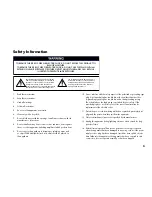19
18
3.1
Power and Aerial/Antenna Connections
20
3.2
Direct Connection to a TV
21
3.3
Connection via an AV Receiver
23
3.4
Other Setup Options
25
3.5
Attaching External Hard Disk Drives
26
2
Tour of Magic TV™
2.3
Front Panel Display
Hard Disk Drive (HDD)
space meter. When ‘FULL’
lights, the HDD is full
Output Format Indicator, This display
shows 1080i/p, 720p, 576i/p, 480i/p,
50Hz, 60Hz as chosen in Settings >
Video > Video Output Format
Alpha-numeric Display which can
show TV channel information, OSD
mode and clock (in standby) with
am/pm indicator
Recording indicator. Lights if
Magic TV™ is currently recording
Scheduled Recording indicator.
Lights when Magic TV™ has been
set to record a future programme
Playback Indicator. Lights
when a Recorded Programme
is being played
Timeshift Indicator.
Lights when timeshifting
(e.g. pausing Live TV)
Online Indicator. Lights if the
network connection is active
Loop Play indicator.
Lights during
playback when Loop
Play has been chosen
HDMI Output Indicator. Lights
when the HDMI output is active
HDMI Audio indicator. Lights when the
HDMI output contains embedded audio
Live TV Indicator, Lights solidly
if the Signal Quality on
current channel is good. Off
or flashing if quality is poor
Infra Red receiving
area. Keep
unobstructed and
in sight of the
remote control
3
Cabling