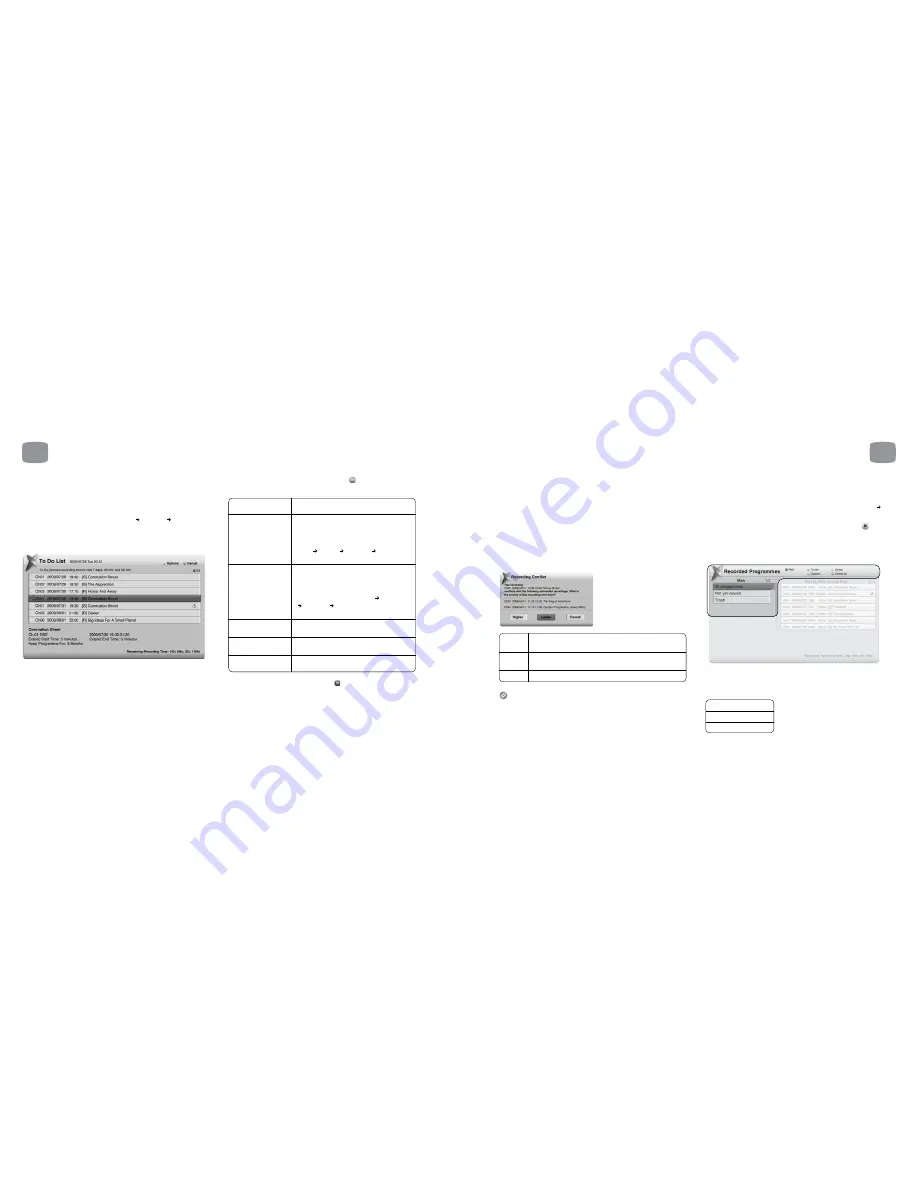
6.6
Recording Priorities and
Conflicts
Magic TV™ will constantly check to see whether any new recordings
or changes to a Scheduled Recording cause an overlap.
Dual Tuners reduce the likelihood of conflicts by allowing programmes
to be viewed and recorded on 2 different frequencies simultaneously.
If Magic TV™ detects an overlap or conflict when making or amending
a Scheduled Recording, a message will appear asking you to set the priority
for that programme.
Higher
This programme will be recorded instead of lower priority
Scheduled Recordings
Lower
If a higher priority scheduled recording conflicts with this one,
the other will be recorded
Cancel
This will cancel the new recording/adjustment
Unless the programme start and stop times match exactly, Magic TV™
will still record some of the lower priority programme.
6.7
Browsing Recorded
Programmes
A full list of the recorded programmes can be found under Main Menu
Recorded Programmes.
The Recorded Programmes list can also be accessed by pressing
whilst
watching Live TV.
As the number of recorded programmes can run into the hundreds,
Magic TV™ has a number of ways to help find them fast.
Browsing Categories can be:
Filter View (Main): Use these to quickly narrow your search by reducing
the number of recordings shown in the right-hand list.
All programmes
Not yet viewed
Trash
6
Recording and Playback
43
6.5
Viewing and Amending
Scheduled Recordings Using
the To Do List.
The To Do List can be found under Main Menu Recording To Do List.
This list allows you to browse and amend all future Scheduled Recordings.
Once a task has been completed, it will be removed from this list.
[R] before the programme name means that only one episode
has been recorded.
[S] means that this recording is part of a Series Recording
(see section 6.3)
If you highlight a Scheduled Recording and press
you will be presented
with the following options:
\
Cancel this
Scheduled Recording
Extend/Delay
You can set the Start Time earlier or later
Start Time
than the EPG start time by none, 1, 2, 3, 5,
10 or 15 minutes.
Note: This value will be
used instead of the global value set in Main
Menu
Settings
Recording
Extend/Delay
Start Time for this particular programme
Extend Stop Time
You can set the Stop Time later than the EPG
stop time by none, 1, 2, 3, 5, 10, 15 or 30
minutes, or 1, 2 or 3 hours.
Note: This value will be used instead of the
global value set in Main Menu
Settings
Recording
Extend Stop Time for this
particular programme
Move recorded
Once the programme has been recorded
programme to folder
it will be moved to the selected folder
Re-arrange Recording
See the next section
Priority
Exit
Tasks can also be cancelled by pressing the
button on your remote control
and answering ‘yes’ to the confirmation.
6
Recording and Playback
42






























