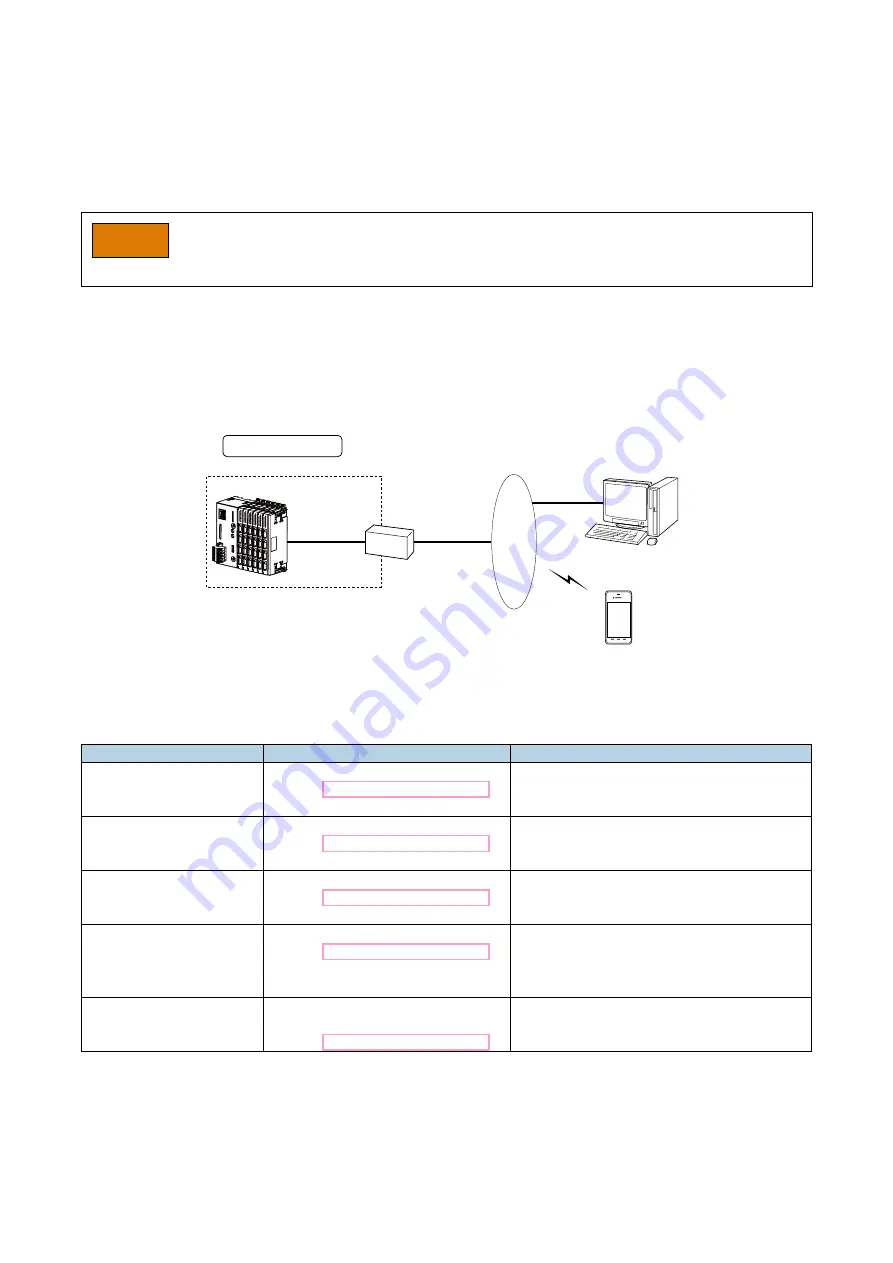
15
DL8 USERS
MANUAL EM-7691-B Rev.24
4. NETWORK CONFIGURATION
4.1 GENERAL DESCRIPTIONS
The DL8 can be used with one of the following three network configurations.
Choose a suitable one for your purpose of use.
NOTE
• When connecting to the DL8 via WAN, it is strongly recommended to use VPN in terms of security.
4.2 NETWORK CONFIGURATION
4.2.1 STYLE 1: WAN
Single DL8 device is connected to Internet via a broadband router to allow remote monitoring.
Configuration Style 1
DL8
LAN
Internet
Router (DDNS)
Tablet
Smart Phone
PC
Internet
(WAN)
Set up the DL8 as explained below depending on required server functions. Refer also to the router’s manual.
SERVER FUNCTION
DL8 SETTING
ROUTER SETTING
Web server
Set IP address manually.
(Refer to 4.3 IP ADDRESS SETTING.)
• Static IP address or dynamic DNS is necessary.
• Allow HTTP packet (TCP port 80) to access the
DL8 IP address.
Modbus/TCP slave
Set IP address manually.
(Refer to 4.3 IP ADDRESS SETTING.)
• Static IP address or dynamic DNS is necessary.
• Allow Modbus/TCP packet (TCP port 502) to
access the DL8 IP address.
DLCFG via network
Set IP address manually.
(Refer to 4.3 IP ADDRESS SETTING.)
• Static IP address or dynamic DNS is necessary.
• Allow DLCFG packet (TCP port 30301) to ac-
cess the DL8 IP address.
FTP server (Type C, D & E)
Set IP address manually.
(Refer to 4.3 IP ADDRESS SETTING.)
• Static IP address or dynamic DNS is necessary.
• Allow FTP packet (FTP control port 21 and FTP
data port 45967 to 45970) to access the DL8 IP
address.
Server function not used
Set IP address with DHCP.
Manual setting is also available.
(Refer to 4.3 IP ADDRESS SETTING.)
Setting is not necessary.
















































