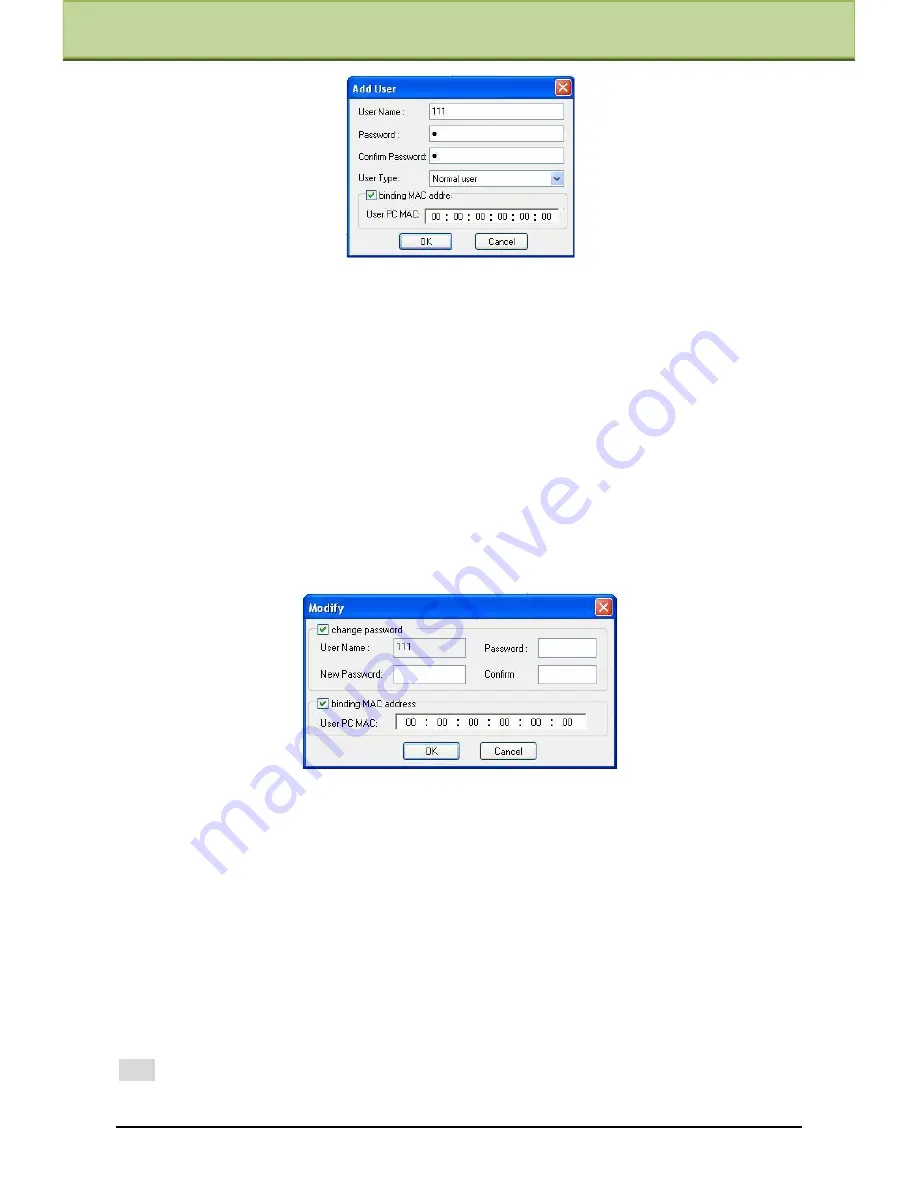
Chapter 6 Remote Configuration
After binding physical address to the IP-CAM, you can access the device on this PC only. If
the MAC address was ――00:00:00:00:00:00‖ which means it can be connected to any
computers.
2.
Input user name in "User Name" textbox (only letters).
3.
Input characters in "Password" and "Confirm Password" textbox (letters or numbers).
4.
Input the MAC address of the PC in "Binding MAC address" textbox.
5.
Click ―OK‖ button and then the new added user will display in the user list.
Modify user:
1.
Select the user which needs to modify password and physical address in the user
configuration list box.
2.
Clicking ―Modify‖ button will pop up ―Modify user‖ dialog box as shown below.
3.
Input original password of this user in the ―password‖ text box.
4.
Input new password in the ―New password‖ and ―Confirmation‖ text box.
5.
Input computer‘s physical address which is used to access the server in the ―User PC
MAC‖ text box.
6.
Click ―OK‖ button to modify user‘s password and binding MAC address successfully.
Delete user:
1.
Select the user which needs to delete in the user configuration list box.
2.
Clicking ―Delete‖ button will pop up a confirm dialog box. Then click ―OK‖ to delete the
user.
Note:
The default super administrator cannot be deleted.
IP-CAMERA User Manual -
38






























