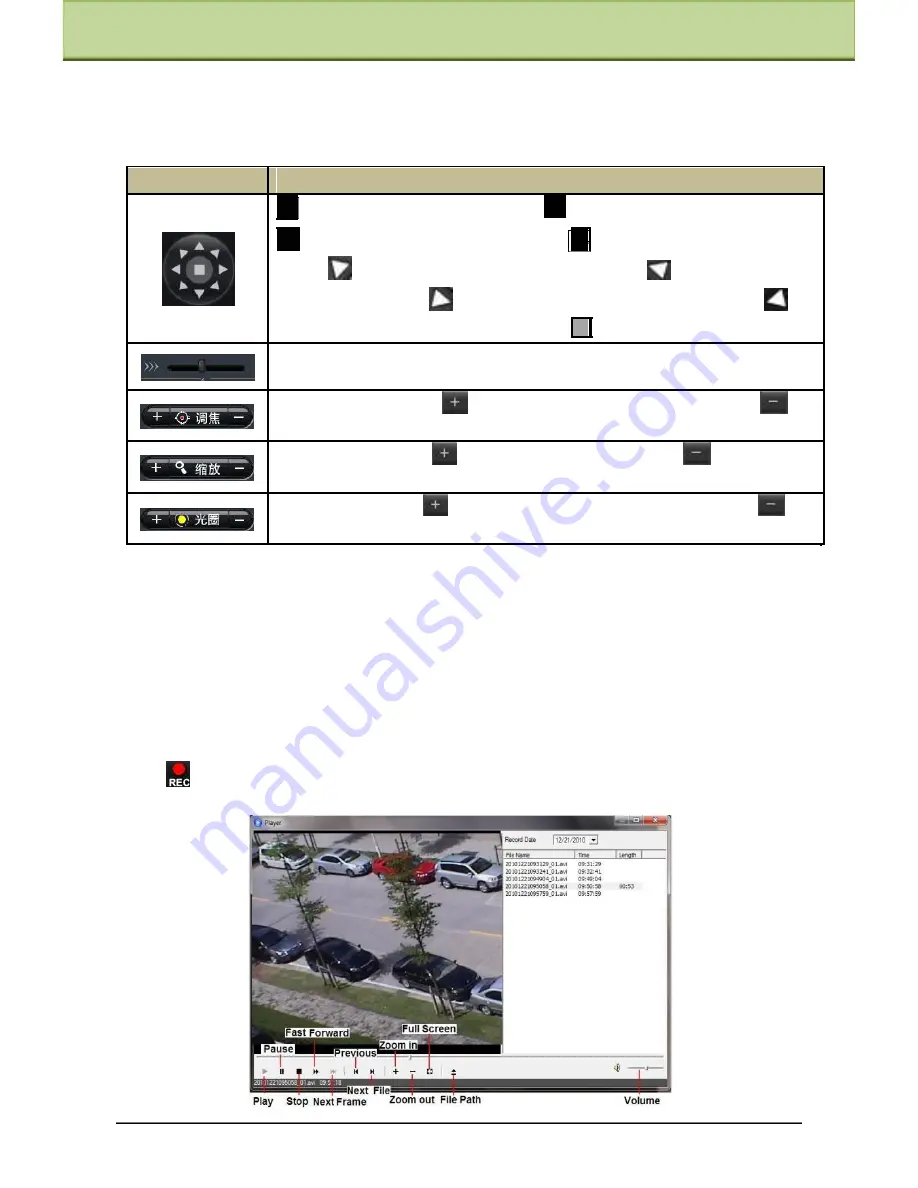
Chapter 4 Remote Preview
Click PTZ extended button to unfold PTZ control panel. In remote preview interface, you can
view the image from every direction by controlling PTZ panel.
The descriptions of the control panel are as follows:
Button
Description
to rotate the dome upwards
;
to rotate the dome downwards;
to
rotate
the dome
towards left;
to rotate the dome towards
right
;
to rotate the dome diagonally up-left;
;
to rotate the dome
diagonally up-right;
to rotate the dome diagonally down-left;
to
rotate the dome diagonally down-right;
to stop rotating the dome.
Drag the scroll bar to adjust rotating speed of the dome.
Focus button.
Click
button to have long focus and click
to
have short focus so that you can adjust the image clearly.
Zoom button. Click
to zoom in the image; click
to zoom out
the image.
Iris button. Click
to increase light of the dome; click
to
decrease light of the dome.
Enter digital number and then click
【
Call
】
button to call the preset. If wrong, click
【
ESC
】
to clear and enter the right number again. Enter digital number and click
【
Del
】
to delete the
preset. Enter digital number and move the dome to adjust the position of the preset and then
click
【
Set
】
to set the preset.
4.2 Playback
Click
icon to see the following window:
IP-CAMERA User Manual -
11






























