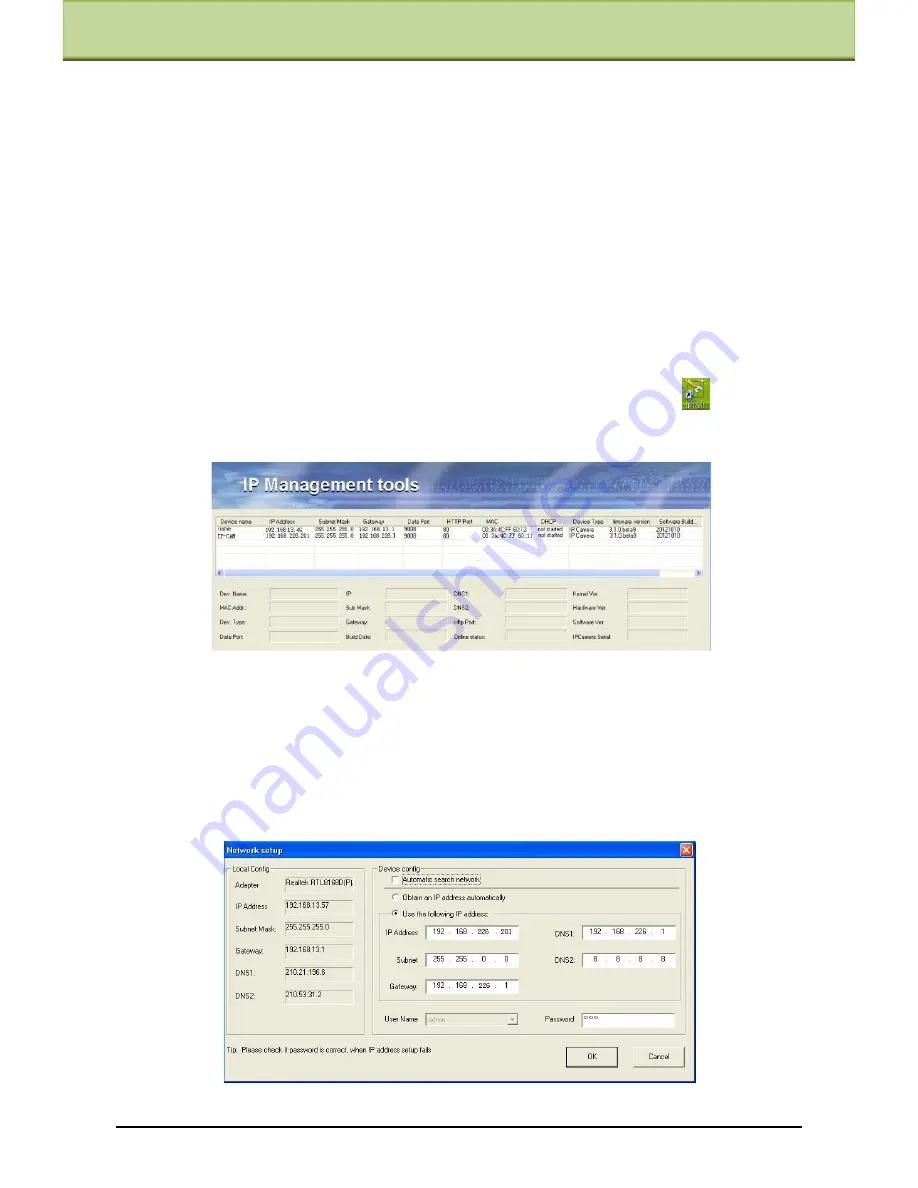
Chapter 3 IE Connection
Chapter 3 IE Connection
IP-Cam can be connected through LAN or WAN. Here only take IE browser (6.0) for
example. The details are as follows:
3.1 LAN
In LAN, there are two ways to access IP-CAM
:
①
Access through IP-Tool
;
②
Directly
Access through IE Browser.
3.1.1
Access through IP-Tool
Step 1
: Make sure the PC and IP-Cam are connected to the LAN and the IP-Tool is installed
in the PC from the CD.
Step 2
: Use IP-Tool to modify the network of IP-Cam. Then, double click the
icon on the
desktop to run this software as shown below:
After starting IP-Tool and clicking the IP-Cam in the list, you can check the information of
IP-Cam. If you cannot confirm which one is yours, please shut off the electricity of the IP-
Cam and then power on it. When shutting off the power, the device information will
disappear. When powering on, the device information will emerge. Well, this device is the
used device. Right click the device information and select ―network setup‖. Then the
network setup window will pop up as shown below:
IP-CAMERA User Manual -
6






























