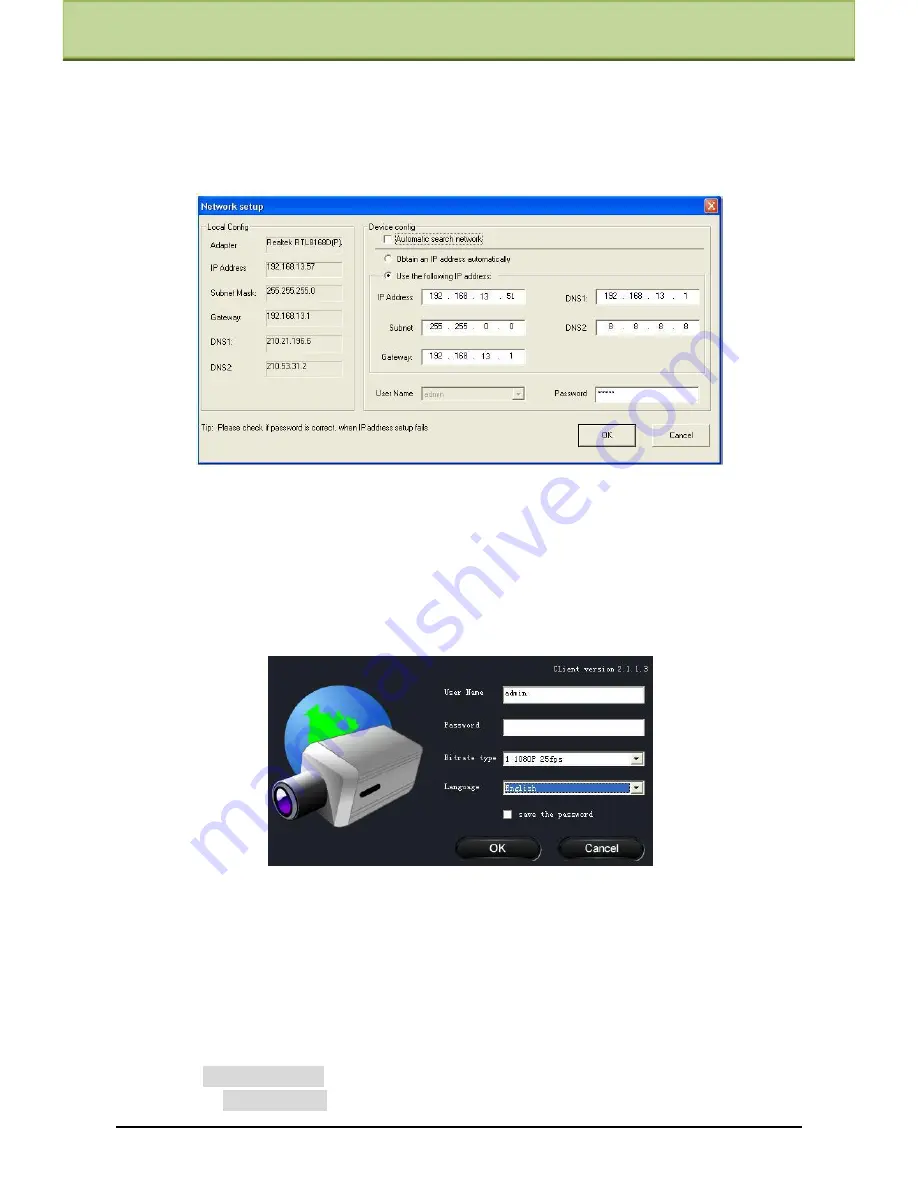
Chapter 3 IE Connection
For example, the IP address of this computer is 192.168.13.57. So, please modify the IP
address and Gateway of the IP-Cam which must be in the same local network with the
computer‘s. After modifying, please input the user name and password and then click
―OK‖ button to save the setting.
Note
: The default user name is: admin. The default password is: 123456.
The new IP address of this device will display after modification.
Step 3
: Use the IP-Tool to login the IP-Cam.
Right-click the IP address and select ―browse with IE‖. Then the system will pop up the IE
browser to connect IP-Cam as shown below. IE browser will auto download the Active X
control. After finishing the installation of the Active X control, a login window will pop up.
Input User name and password and then click ―OK‖ button to login.
Note
: You can also use the modified IP address of the IP-Cam. Input the IP address in the IE
browser bar and then click ―Enter‖ to access IP-Cam. The default user name is admin. The
default password is 123456.
3.1.2
Directly access through IE
The network service is default as shown below:
IP address:
192.168.226.201
Subnet Mask:
255.255.255.0
IP-CAMERA User Manual -
7






























