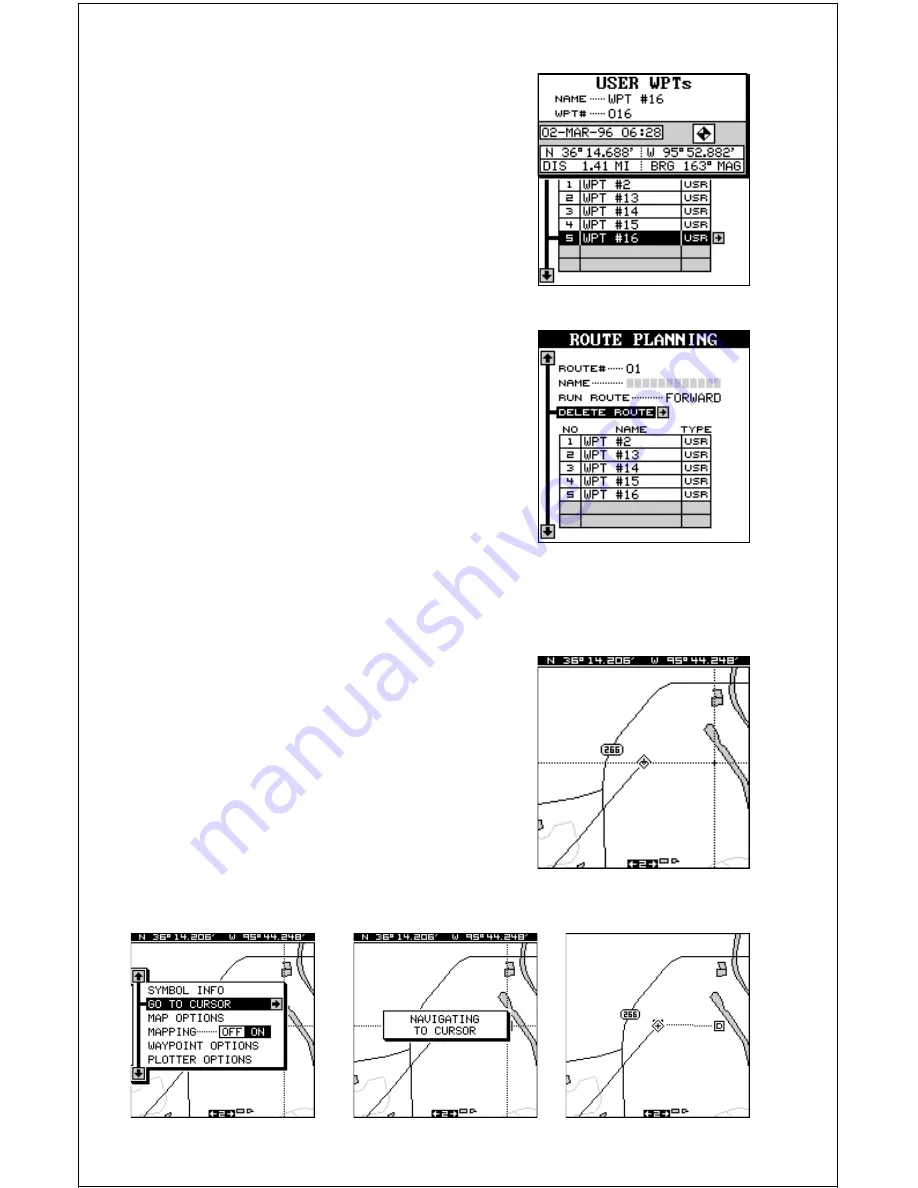
53
Move the black box to the “Detail” label and
press the right arrow key. The screen shown
at right appears. When you’re finished viewing
this information, press the EXIT key to erase
it.
NAVIGATE TO CURSOR POSITION
You can navigate to a position without saving it as a waypoint by using the
cursor on any map screen. To do this, first
switch to a map screen. In these examples,
we’re using map number 1. Next, press an ar-
row key to activate the cursor. Now move the
cursor to the desired location on the map that
you want to navigate to. Now press the MENU
key, then move the black box to the “Go To
Cursor” label. Press the right arrow key. A mes-
sage appears on the screen. When it disap-
pears, you’ll see that the GlobalMap Sport™
is navigating to the cursor position. Press the
EXIT key to erase the cursor.
Delete a Route
To erase a route from the GlobalMap Sport’s™
memory, first press the WPT key, then go to
the Route Planning menu on the second
waypoint page. Switch to the route number you
wish to erase, then move the black box to the
“Delete Route” label. Press the right arrow key
to delete it.























