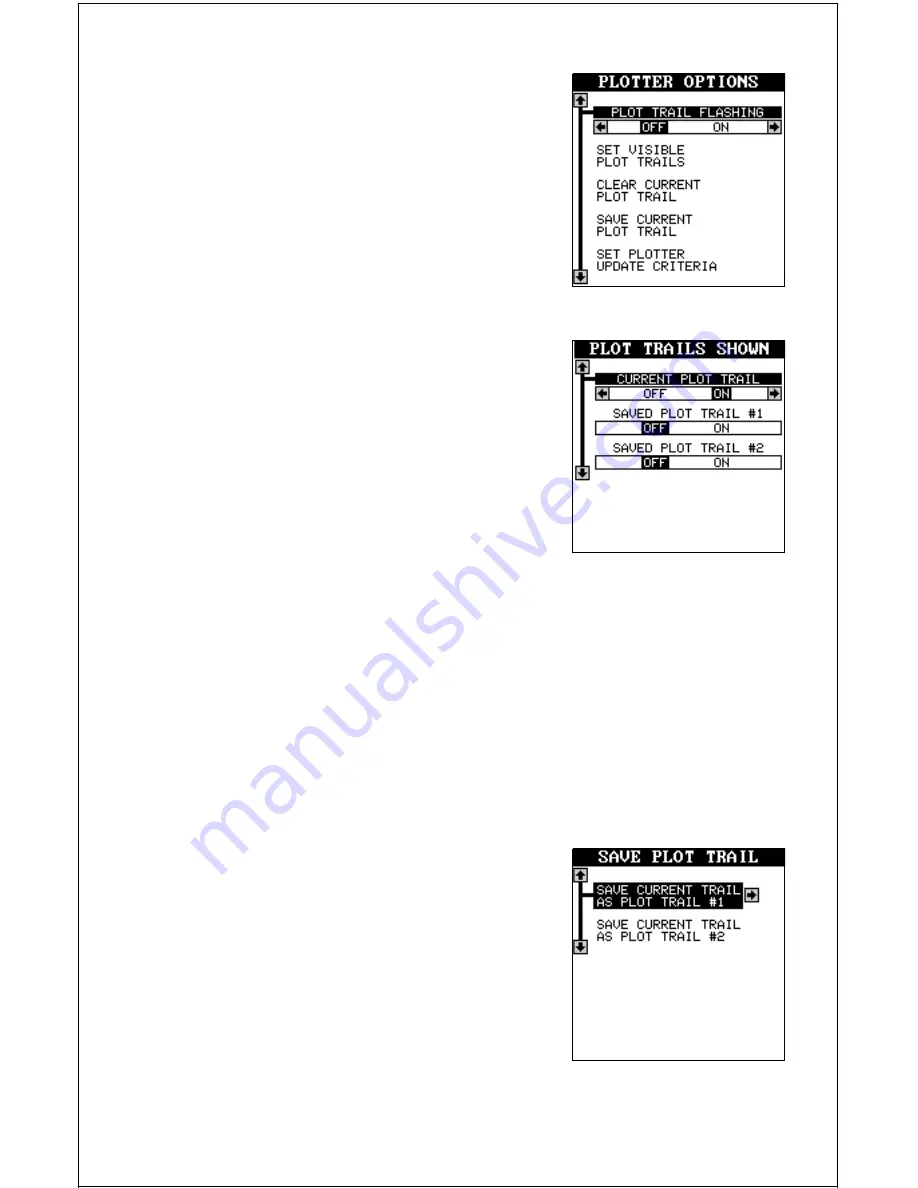
18
Plot Trail Flashing
Since there can be many lines on the map-
ping display, it’s helpful at times to make the
plot trail flash. This makes it easier to see. To
do this, move the black bar to the “Plot Trail
Flashing” menu, then press the right arrow key.
Press the EXIT key to return to the map. Re-
peat the above steps to turn the flashing off.
Set Visible Plot Trails
The plot trail can be turned off, if desired. To
turn it off, press the up or down arrow key until
the “Set Visible Plot Trails” menu is surrounded
by the black box. Now press the right arrow
key. The screen at right appears.
Use the up or down arrow keys to select the
desired plot trail, then press the left or right
arrow key. Press the EXIT key to return to the
Plotter Options menu.
Clear Current Plot Trail
To erase the plot trail extending from your present position, move the
black box to the “Clear Current Plot Trail” menu, then press the right arrow
key. A message box appears, asking you if you really want to erase the
plot trail. Follow the directions on this message box. The GlobalMap Sport™
returns to the mapping screen after the message box clears.
Save Current Plot Trail
You can save up to two plot trails in the GlobalMap Sport™’s memory. It
saves these trails even if power is removed from the unit.
To save your current plot trail, move the black
box to the “Save Current Plot Trail” menu us-
ing the arrow keys. Now press the right arrow
key. A screen similar to the one at right ap-
pears.
You can save the plot trail as #1 or #2. Move
the black box to the desired plot trail number,
then press the right arrow key. A message box
appears asking you if you really want to save
the trail. Follow the instructions in this box. The GlobalMap Sport™ re-






























