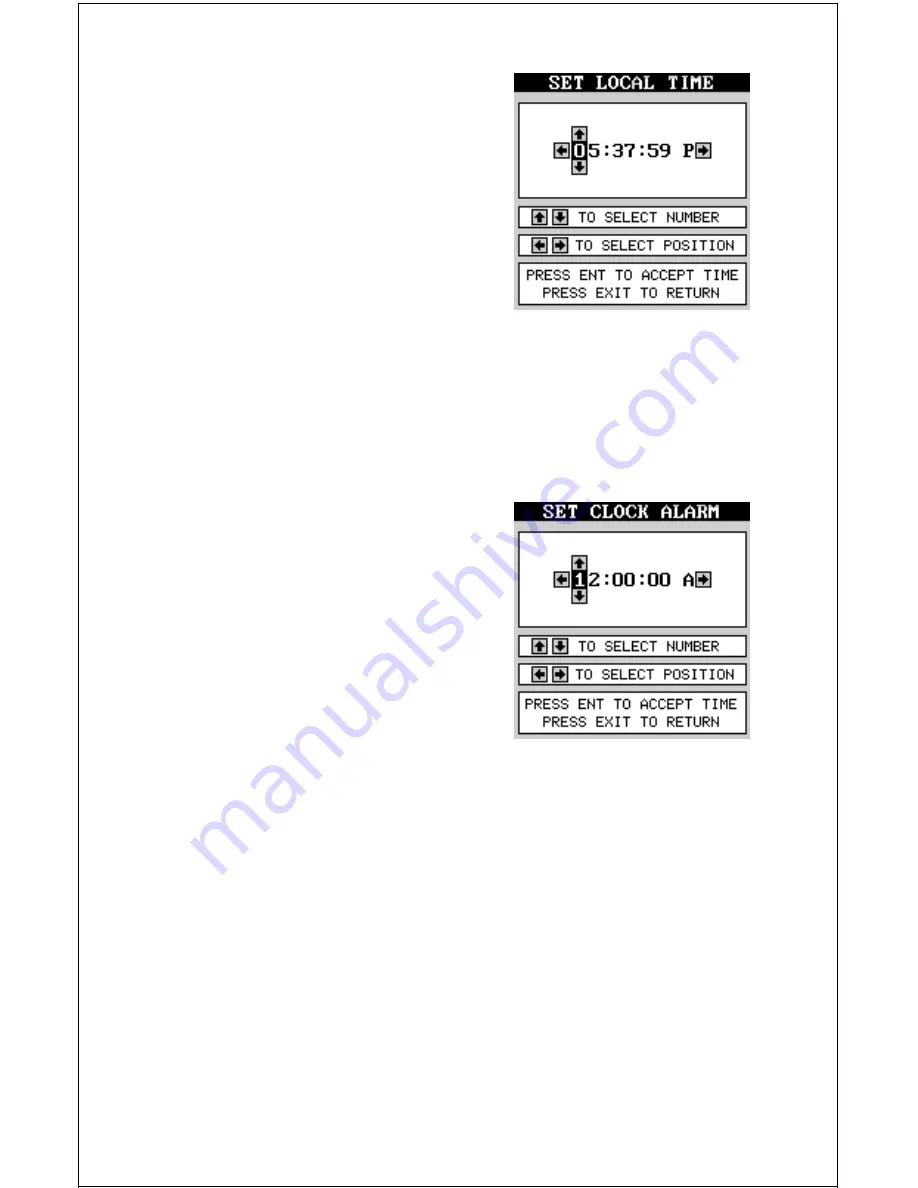
27
Using the right and left arrow keys, move
the black box to the first number in the time
that you want to change. Now press the up
or down arrow keys until the desired num-
ber shows. Continue until the time shown in
the display is correct, then press the ENT
key. The unit returns to the navigation, map-
ping, or windows display with the new time
showing.
Clock Hours
Normally, the time shows in the twelve hour format (a.m./p.m.). To change
it to 24-hour format, press the MENU key, then select the “CLK HRS”
label. Now press the right arrow key to change it to 24, then press the
EXIT key.
Clock Alarm
You can set an alarm (that works just like
an alarm clock), by using the “Clock Alarm”
menu. To set this alarm, press the MENU
key, then move the black box to the “Clk Alm
Set” label. Press the right arrow key. A
screen similar to the one below appears.
Using the right and left arrow keys, move
the black box to the first number in the time
that you want to set. Now press the up or
down arrow keys until the desired number
shows. Continue until the time shown in the
display is correct, then press the ENT key. The unit returns to the naviga-
tion, mapping, or windows display.
To turn the alarm on, press the MENU key, then select the “CLK ALM”
menu. Press the right arrow key. The alarm is now activated.
When the alarm goes off, an audible tone sounds along with a flashing
message on the screen. Press the EXIT key to turn the alarm off.
Note: The GlobalMap Sport™ must be on in order for the alarms to work.
In other words, if you set the alarm to go off at 7:00 a.m., then the
GlobalMap Sport™ will have to be on at 7:00 a.m., also.






























