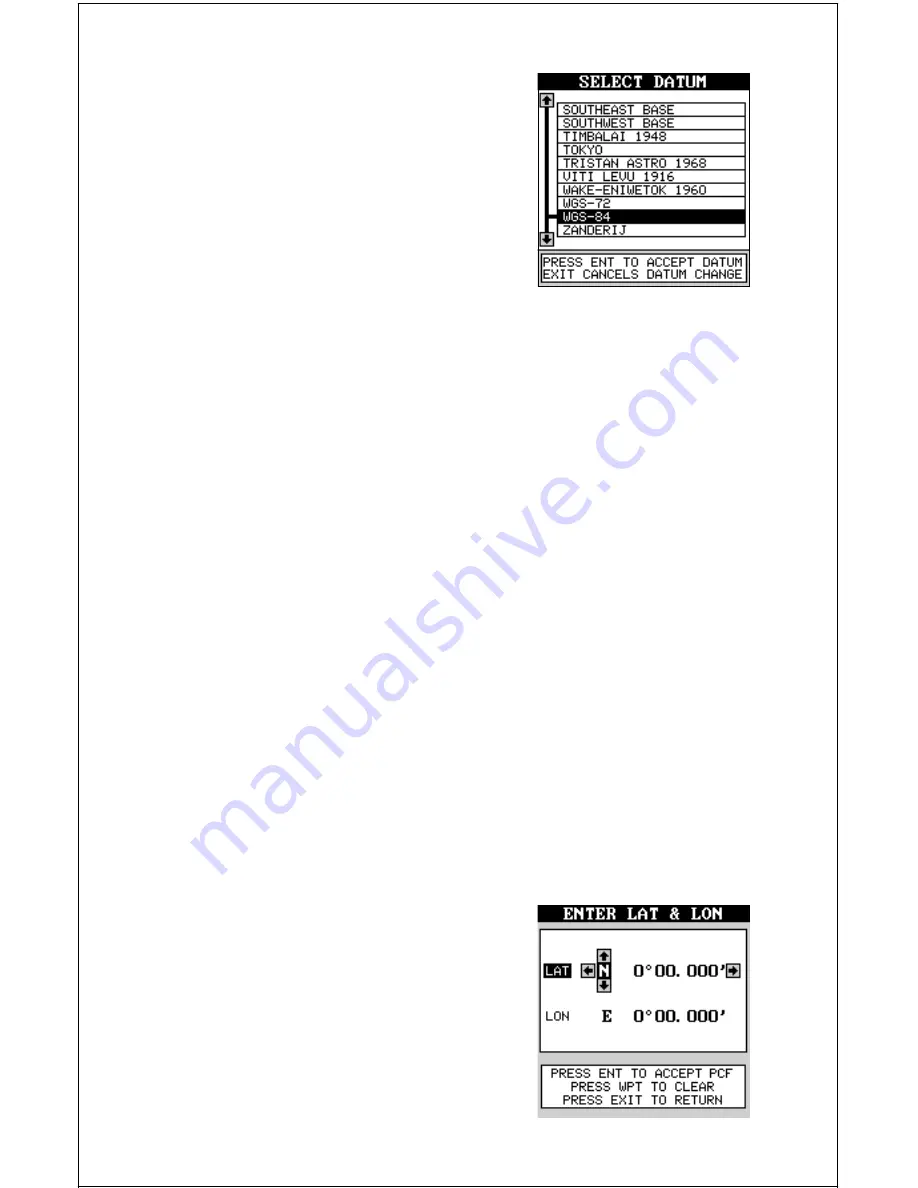
33
press the right arrow key again. A screen simi-
lar to the one at right appears.
The black box is resting on the WGS-84 label.
To change it, simply press the up or down ar-
row keys until the black box is on the desired
datum, then press the ENT key. This selects
the datum and erases the select datum menu.
The GlobalMap Sport™ is now using the da-
tum you selected.
PCF (Position Correction Factor)
Another method used to make your display match a chart or map is called
“PCF” or Position Correction Factor. This unit gives you the capability to
move or offset the position shown on the display to match one on the
chart. The unit will add this offset to all position and navigation displays at
all times.
Remember, the position error on any radio navigation system is very dy-
namic and the PCF offset should never be used in an attempt to cancel
the error.
In general terms, PCF should only be used if your map indicates what the
possible error is. PCF should always be reset to zero when you’re
finished with the chart.
For example, suppose you are stopped at a location that is accurately
marked on a char t. Your unit shows a longitude position that is .244 min-
utes east of the one on the chart and .047 minutes north latitude. Using
the PCF feature, you can make the GlobalMap Sport™ match the chart
you’re using. If you move, the unit will continuously add the change to all
position, navigation, and mapping displays. This makes it more closely
match the datum used by the chart. For this reason, you should be careful
when entering the PCF offset. It’s saved in memory and doesn’t change
when the unit is turned off. However, resetting
the unit does erase the PCF offset.
To set the PCF offset, first press the MENU
key, then press the up or down arrow keys until
the black box is on the “GPS Corrections” la-
bel. Press the right arrow key. Now move the
black box to the “Set Position Correction Fac-
tor” label and press the right arrow key. The
screen shown at right appears.






























