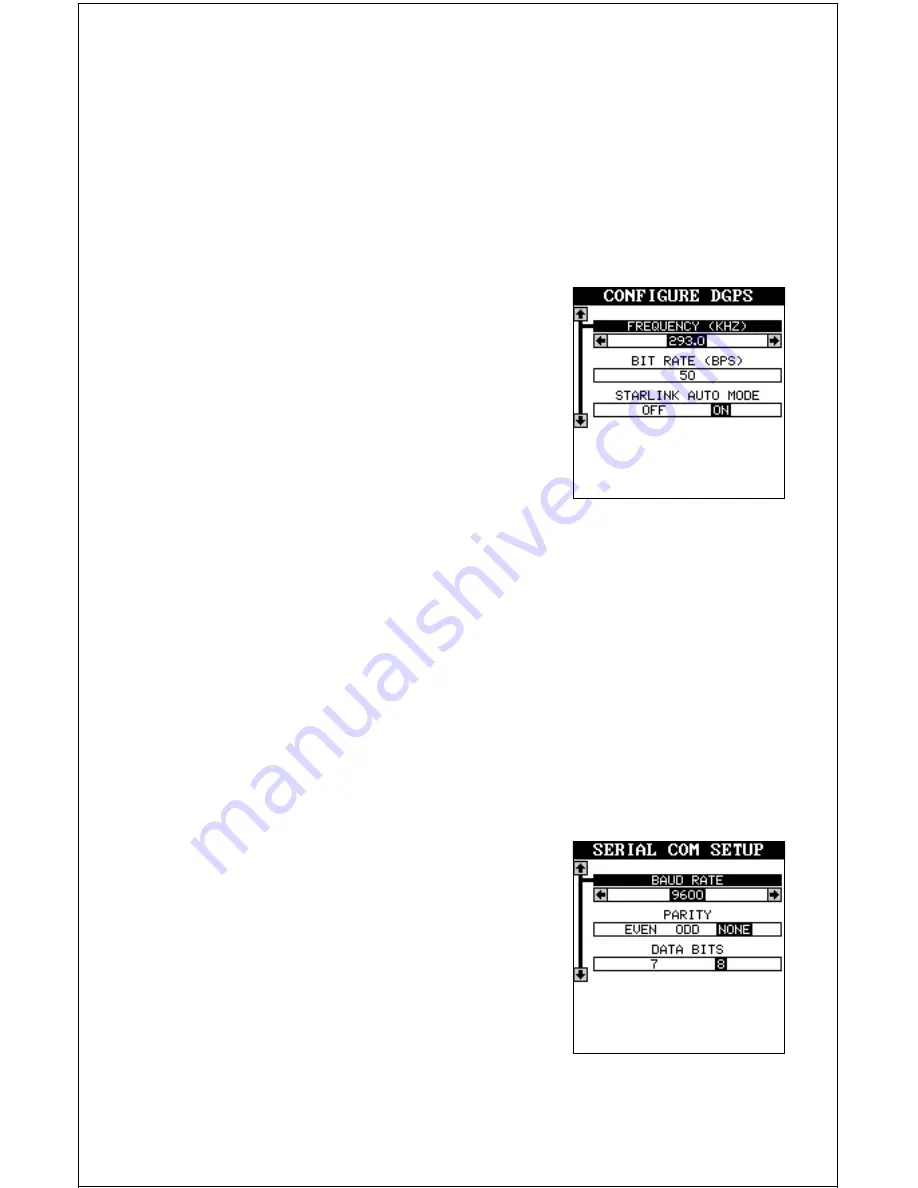
40
DGPS
The GlobalMap Sport™ will recognize Starlink and Magnavox DGPS re-
ceivers. If you have either one of these receivers, simply move the black
box on the NMEA / DGPS menu to the “Starlink DGPS” or “Magnavox
DGPS” menus and press the right arrow key to turn it on. (Note: If you
have a Magnavox DGPS receiver connected, the GlobalMap Sport™ can’t
send NMEA data.) With the exception of serial communications, typically
no other setup needs to be made with these receivers.
If you have any other Magnavox or Starlink
compatible DGPS receiver connected to the
GlobalMap Sport™, you may need to change
the settings. To do this, first select the NMEA /
DGPS menu from the main menu, then move
the black box to the “Configure DGPS Beacon
Receiver” label and press the right arrow key.
A screen similar to the one at right appears.
These menus select the beacon receiver’s fre-
quency and bit rate (in bits per second). If you are using a Starlink re-
ceiver, turning the auto mode on causes the GlobalMap Sport™ to auto-
detect the frequency and bit rate.
To change one of these settings, simply move the black box to the menu
item you wish to change, then press the right or left arrow key until the
desired number appears. Press the EXIT key when you’re finished.
SERIAL COMMUNICATIONS SETUP
To set the data port, press the MENU key, then press the up or down
arrow key until the black box is on the “Serial Com Setup” menu. Press the
right arrow key. The screen shown below ap-
pears.
Check your DGPS receiver’s manual for the
proper data settings. Move the black box to the
menu item you need to change. Press the left
or right arrow keys to change them. The serial
port defaults are 4800 baud, no parity, and 8
data bits. Press the EXIT key to erase this
menu.






























