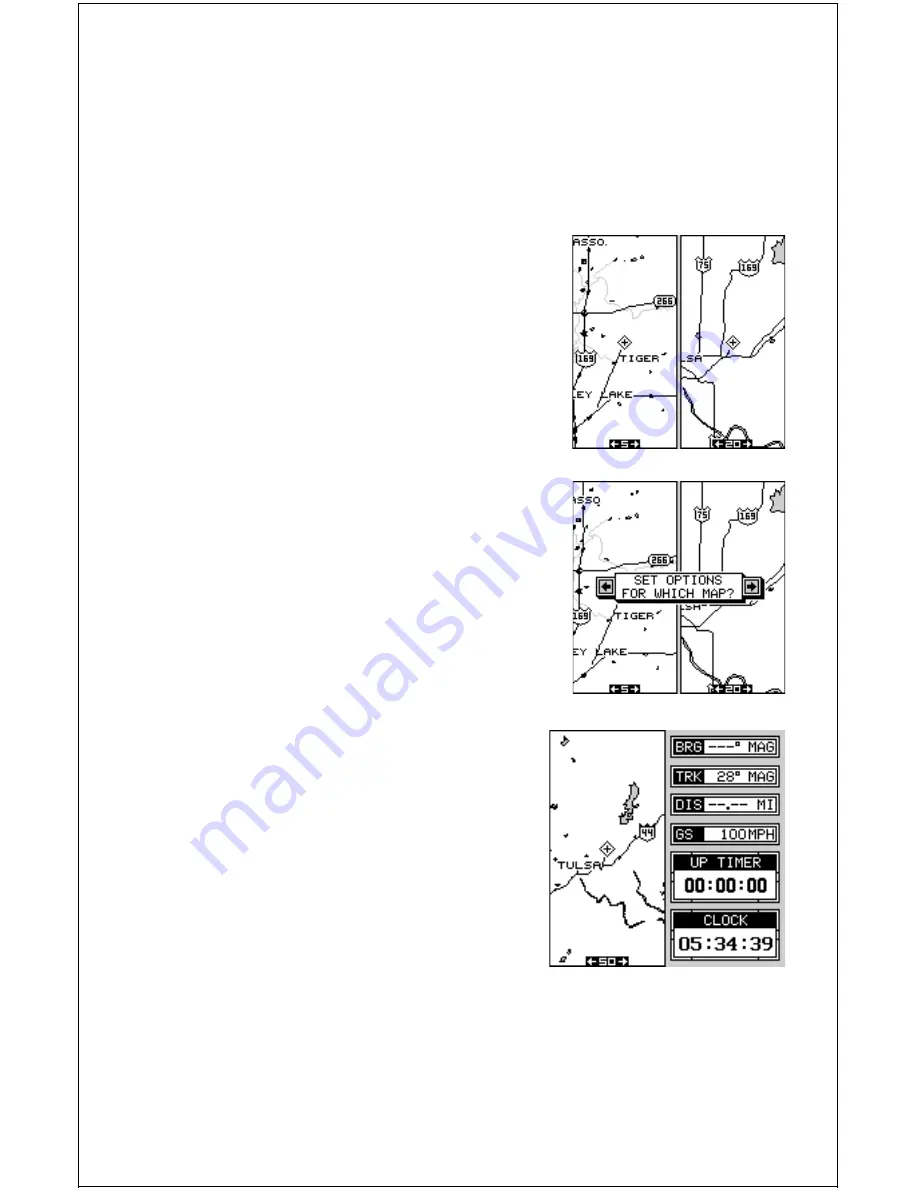
26
off course to the right or left. This is called "Cross Track Error". For ex-
ample, if the pointer is halfway between the center line and the left outside
line, and the range is 0.10 miles, then you are off course to the left of the
desired path by 0.05 miles. In other words, your cross track error is left
0.05 miles. You can change the range by changing the cross track error
(XTE) alarm. See the GPS alarms section for more information.
Dual Mapping
The windows feature gives you the capability
to have more than one map on the display at
one time. For example, group "M" shown at
right has two half-screen maps, side-by-side.
Both of these maps are completely indepen-
dent of each other. In other words, you can
zoom in or out, set options, and other func-
tions on one map, without affecting the other.
When you press the menu, zoom in or out, or
ent keys, a message appears asking you which
display you want to affect. On the screen shown
at right, the menu key was pressed. The unit
wants to know which map you want to change.
Press the left arrow key for the left map, the
right arrow key for the right map. The main
menu then appears.
CLOCK
Whenever a clock is showing on a display,
new items appear in the list when you press
the MENU key. These items let you set the
clock’s time, set alarms, and change the unit
of measure. The clock and timers can be
used on windows, mapping, or the naviga-
tion mode.
Clock Set
If the time shown on the clock display is not your local time, change it
using the “Clock Set” function. To do this, press the MENU key, then press
the up or down arrow keys until the black box is on the “Clock Set” label.
Press the right arrow key. A screen similar to the one at the top of the next
page appears.






























