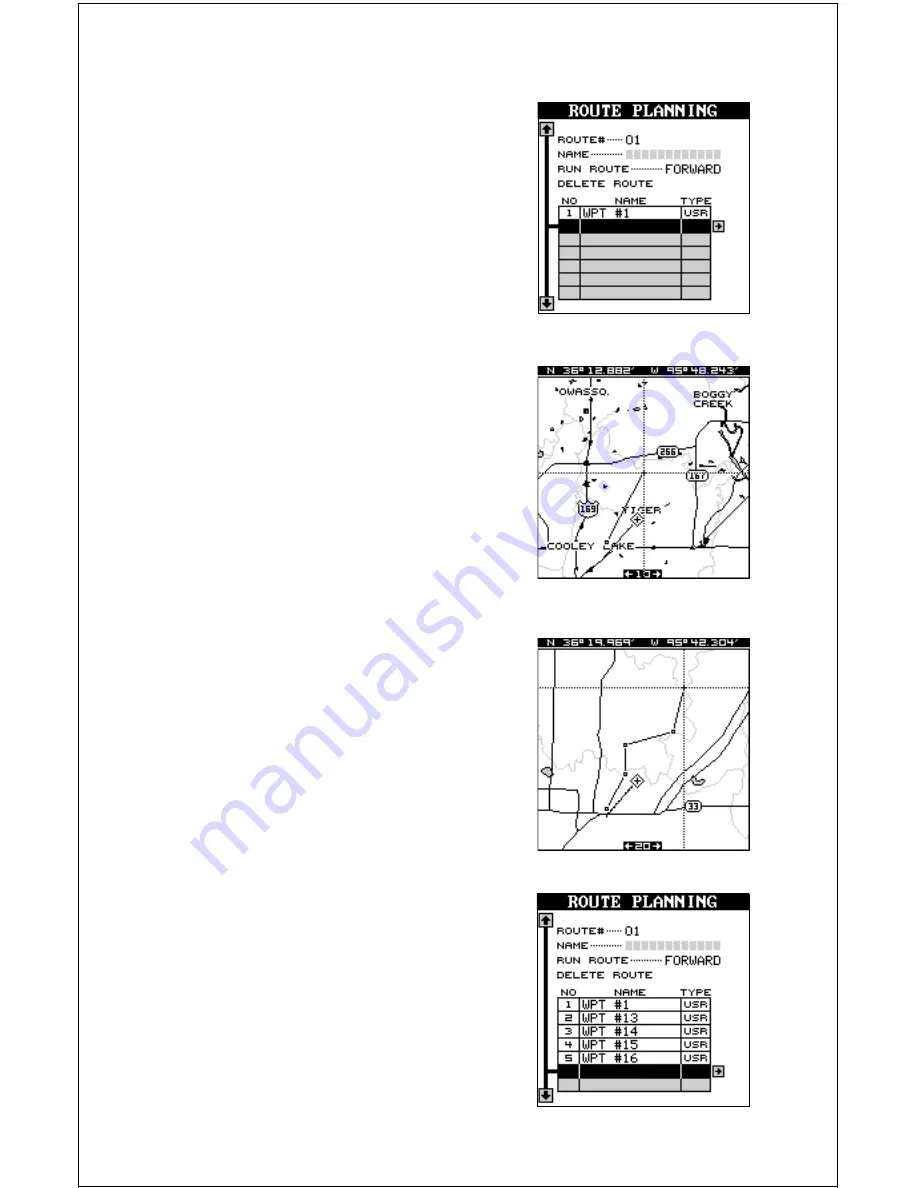
51
Select Waypoints - From Map
To add a position from the map to the route’s
list of waypoints, first move the black box to
the position on the list of waypoints that you
want to add the position. In this example, we
simply moved the black box to the second po-
sition on the map. Next, press the right arrow
key. Now move the black box to the “Insert From
Map” label and press the right arrow key. The
unit returns to the mapping screen with the
cursor on. (See below.)
Move the cursor (using the arrow keys) until
it’s on the exact location that you want to add
to the route list. When it’s there, press the ENT
key.
As you move the cursor, a line moves with it.
This line shows you the path from the last
waypoint on the list. You can continue to save
waypoints on the map by moving the cursor
and pressing the ENT key to save the location.
When you’re done, a line connects all the
waypoints on the route, graphically showing
you a diagram of your route. When you’re fin-
ished saving locations, press the EXIT key. The
unit returns to the route planning menu.
The locations you saved for your route from
the map have not only been added to the route
list, but have also been added to the waypoint
list.
Finishing the Route
When you’ve selected all of the waypoints for
the route, simply press the EXIT key. Your route
is saved in memory.

























