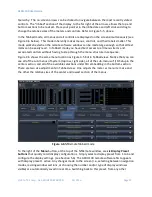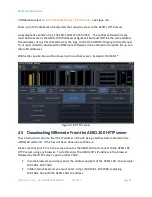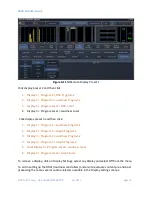AERO.100 User Guide
©2016 TLS Corp. ALL RIGHTS RESERVED
Oct 2016
Page 33
Right click on the NfRemote link in the HTTP server home page and save NfRemote.exe to your
PC. Locate the exe on your PC and launch the installer and select
Install
from the menu. Go to
Section 4.1.
4.6
4.6
4.6
4.6
P
P
P
Password
assword
assword
assword
A password must ALWAYS be set in the AERO.100
. The factory set password is “1234”. If you
choose to change the password keep it in a safe place. If the password is lost or removed the
unit must be sent back to the factory to regain control of the unit.
To change the password in NfRemote:
1.
Select
System > Network Access > Pasword
See Figure 4-9
2.
Enter the new password twice
3.
The Label on the button at the bottom of the display will change from Clear Password to
Update password. Click Update password. New the new password is now entered
Remember to update the password in NfRemote to reconnect to the unit.
Figure 4-9
Change password screen
In software/firmware versions after 3.15.26/0x0000053 a password is not required. A
password is, however, recommended.