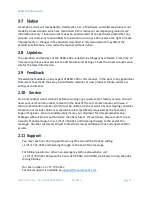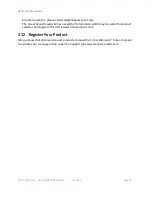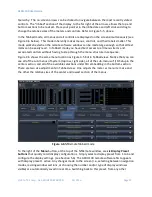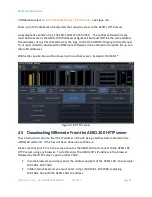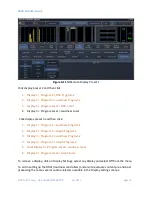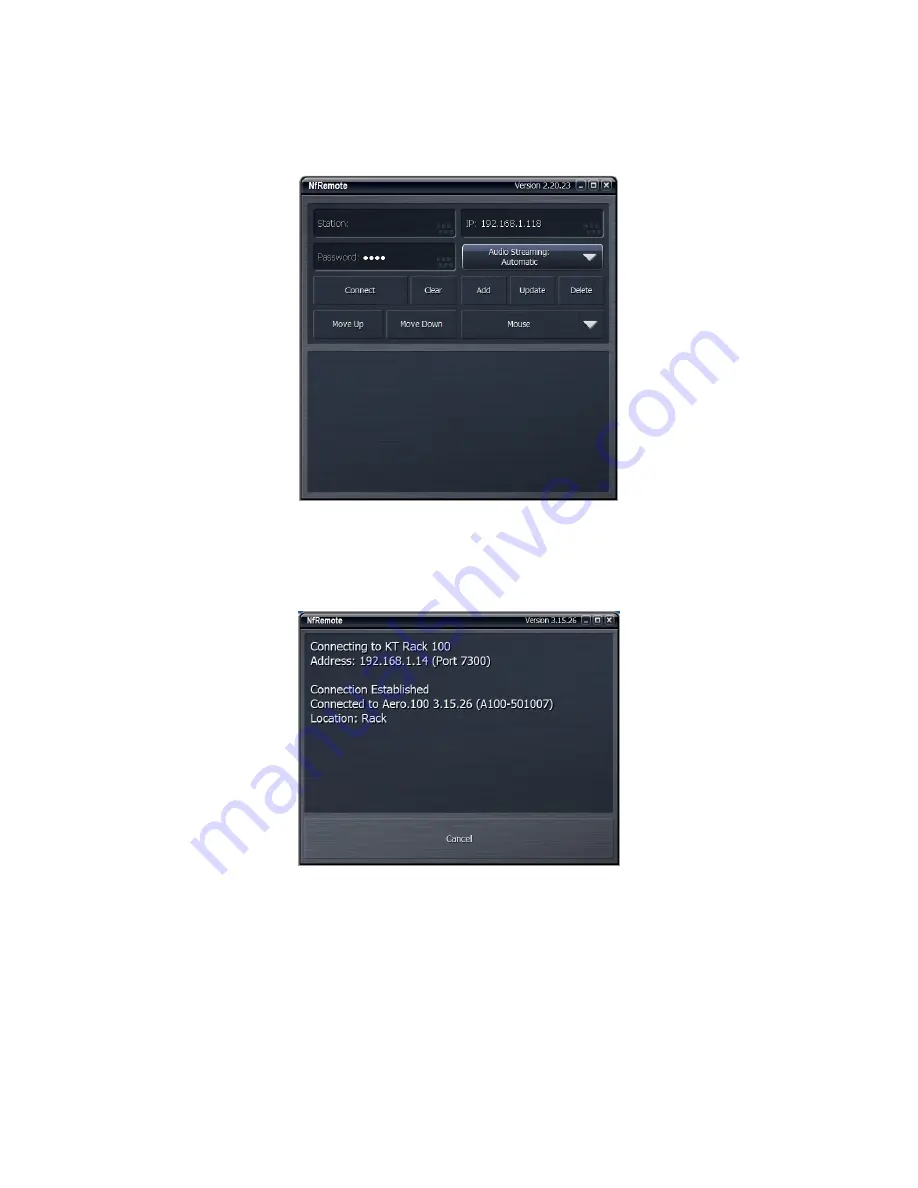
AERO.100 User Guide
©2016 TLS Corp. ALL RIGHTS RESERVED
Oct 2016
Page 26
5.
Click Connect and NfRemote should connect to the AERO.100.
See Figure 4-2, below.
Figure 4-2
NfRemote start screen
Click Connect and the connection screen will be displayed and NfRemote will open.
See Figure 4-3
Figure 4-3
NfREmote connection screen
If NfRemote fails to connect make sure that the IP address shown on the unit’s front panel is
the one entered in NfRemote and ensure that your PC is in the same subnet and has the same
subnet mask and does not have the same IP address as the AERO. If the units are connected to
a network switch ensure that there are no address conflicts in the subnet. If there is difficulty
connecting when using a network switch connect the PC directly to the AERO and give the PC