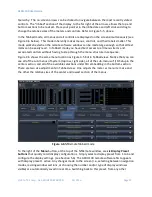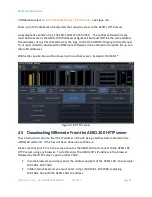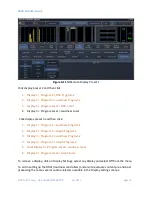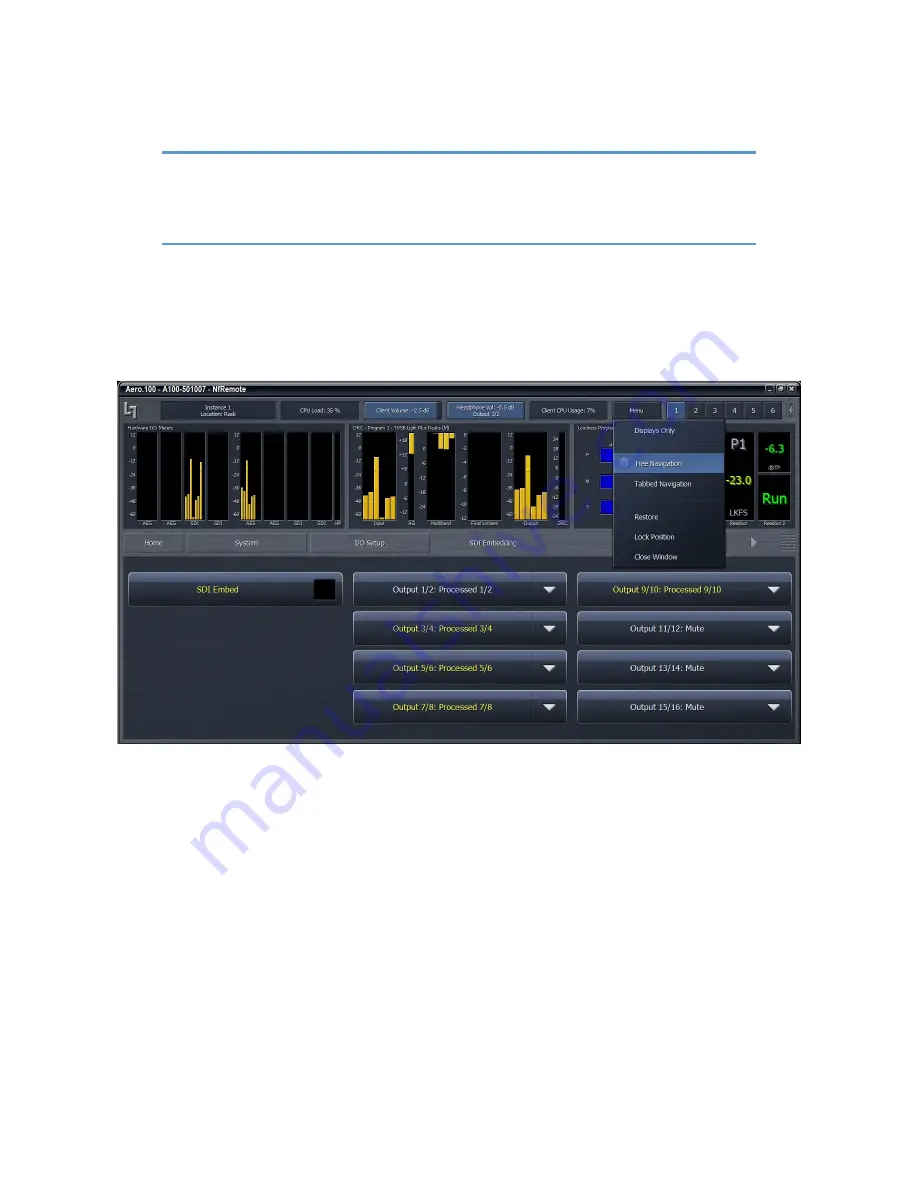
AERO.100 User Guide
©2016 TLS Corp. ALL RIGHTS RESERVED
Oct 2016
Page 28
Note!
In no case should the AERO.100 CPU load exceed 80% for any length of time.
This should be a rare occurrence and may be due to an excessive number of
simultaneous NfRemote connections.
Click the
Menu
button (top right) to select Tree or Tabbed navigation, full screen meter display,
lock the window’s onscreen position, maximize the window, enter full screen mode, or close
the window. When the display is in meters only mode, place the mouse in any meter window
and left click to return to the NfRemote configuration screen.
Figure 4-5 Menu drop down selections
Note that the menu buttons below the meters show where you are in the menu:
•
Home > System > I/O Setup > SDI Embedding
•
The selections for SDI embedding are shown at the bottom of the display Tree and
Tabbed navigation refer ONLY to how information and controls are displayed on the
screen, not the number of controls available or their precision.
The default mode is Tree Navigation (shown in Figures 4-4 and 4-5). This devotes the top of the
screen to meter displays while the bottom is reserved for menus and controls. The area
between these two sections displays breadcrumbs indicating where you are in the menu