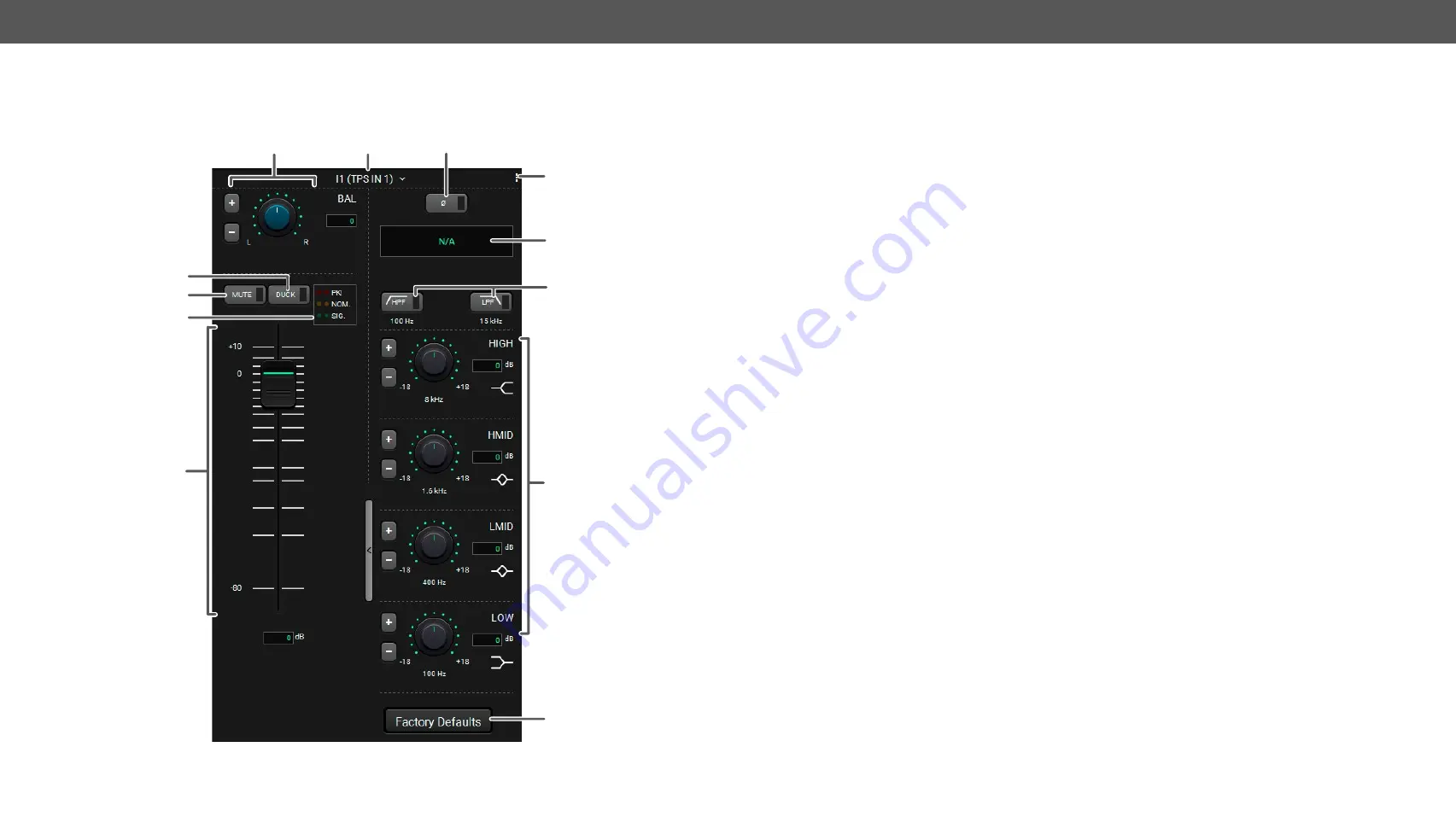
5. Software Control – Lightware Device Controller
MMX8x4-HT series – User's Manual
69
Applied firmware package: v1.2.2b5 | LDC software: v2.2.1
6.7.11.
Embedded or Analog Input Channel
This settings refers to the chosen audio of the embedded HDMI signal
(or the analog audio signal).
4
9
2
3
t
e
q
7
8
w
r
6
6.7.12.
Legend of Embedded or Advanced Input Channel
1
Channel name
Displays the channel name. All the settings below belongs to the channel.
2
Digital audio selector
menu
Drop-down menu for selecting the digital audio channel. For more details see
section.
3
Phase invert button
It inverts the phase of the input signal.
4
Preset button
Clicking on this button opens a
Channel Preset
window where the channel presets can
be saved, loaded or deleted. For more details see
section.
5
Gain section
GAIN setting is for increase (or decrease) the input signal level, expressed in dB. For
more information see
.
6
Sampling frequency
display
It shows the sampling frequency of digital audio.
7
HPF button/LPF button
High-pass filter lets pass the audio signals above 100Hz frequency. Click on the button
to toggle turn it on and off.
Low-pass filter lets pass the audio signals under 15kHz frequency. Click on the button to
toggle turn it on and off.
8
EQ section:
HIGH, HMID, LMID, LOW
The equalizer section is for set the proper rate of the different frequencies (high: 8kHz;
high-mid: 1.6 kHz, low-mid: 400 Hz, low: 100Hz). See more details in
section.
9
Factory defaults restore
button
Restore the factory default settings on the microphone channel. For more details see
q
Input volume fader
Sets the volume of the input audio signal between -80dB and +10dB. It also can be
controlled by scrolling or writing the value in the text field.
w
Signal indicator chart
See more details in
section.
e
Mute/Unmute
Mutes/unmutes the audio input.
r
Duck button
This is a voice activation feature, allowing the volume of the voice of a person speaking
into the microphone to be automatically focused, and the volume of the rest of the
sounds to be lowered as soon as the presenter starts speaking.
t
Balance section
Balance can be set in this section. For more details, see
.
#analogaudio #balance volume #advancedaudio






























