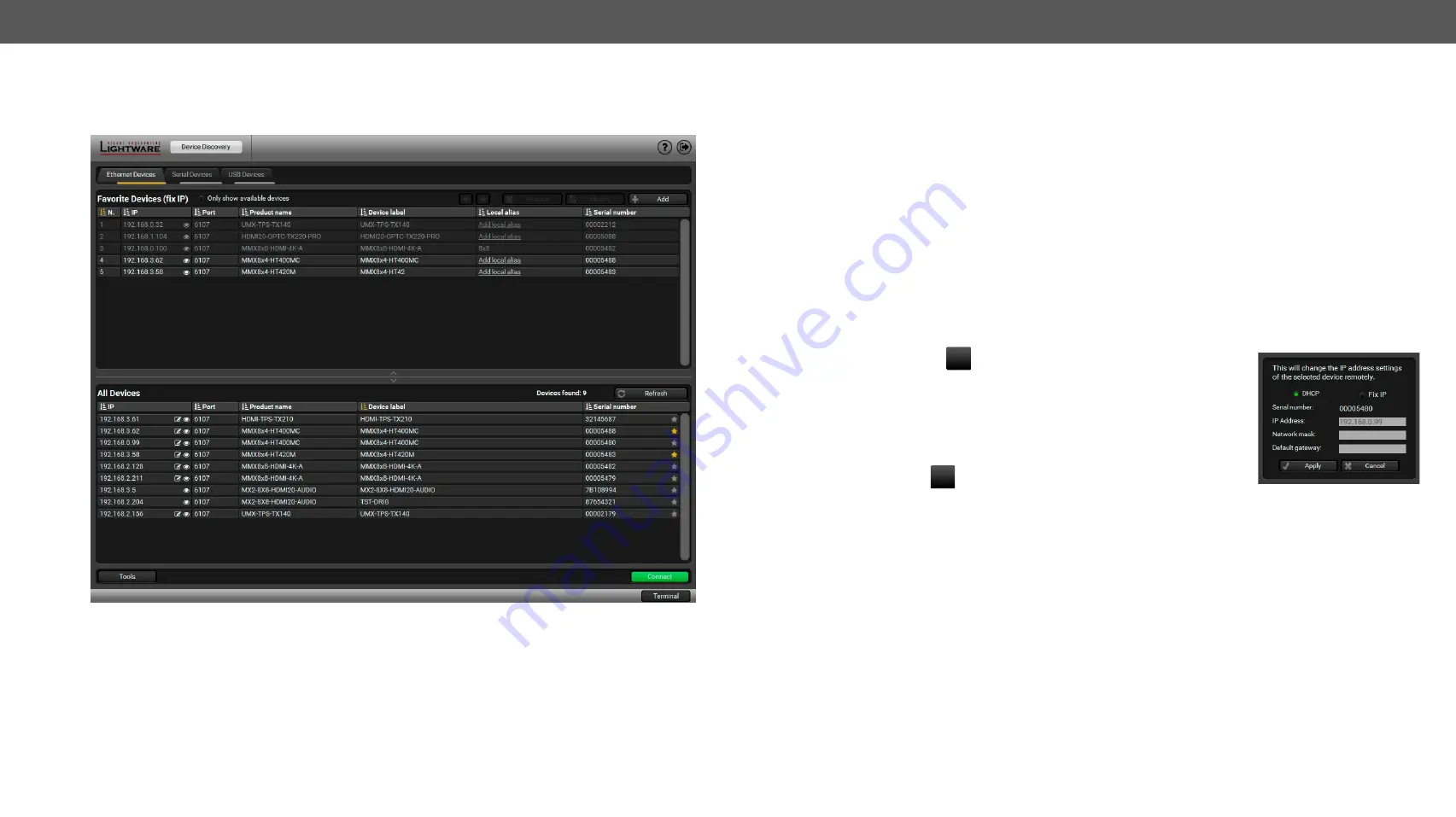
5. Software Control – Lightware Device Controller
MMX8x4-HT series – User's Manual
54
Applied firmware package: v1.2.2b5 | LDC software: v2.2.1
6.3.
Device Discovery Window
There are three tabs for the different type of interfaces, select the Ethernet, Serial devices or USB tab.
Device Discovery Window
Establishing the Connection
Select the unit from the discovered Ethernet devices; double click on the device or select it and click on the
green
Connect
button.
The
Ethernet
tab consists of two lists:
▪
Favorite Devices:
You can add any Lightware device that is connected via Ethernet and no need to
browse all the available devices. Devices can be added by pressing the
Add
button or marking the
desired device by the
symbol in the
All Devices
list.
▪
All Devices:
The Lightware devices are listed which are available in the connected network.
Further Tools
The
Tools
menu contains the following options:
▪
Log Viewer:
The tool can be used for reviewing log files which have been saved previously.
▪
Create EDID:
This tool opens the Easy EDID Creator wizard which can be used for creating unique EDIDs
in a few simple steps. Functionality is the same as the Easy EDID Creator, for the detailed information
see
section.
▪
Demo Mode:
This is a virtual MX-FR17 matrix router with full functionality built into the LDC. Functions
and options are the same as a real MX-FR17 device.
The
Terminal
window is also available by pressing its button on the bottom.
IP Address Configuration
#dhcp ipaddress
The IP settings of a device can be changed without establishing the
connection to the LDC. If the feature is supported by the device an icon is
displayed next to the IP address:
Press the icon to open the IP configuration window and set the necessary
parameters then press the
Apply
button (or
Cancel
to discard and exit).
Identifying the Device
Clicking on the icon results a
Device identified!
message on the LCD screen.
The feature helps to identify the device itself in the rack shelf.






























