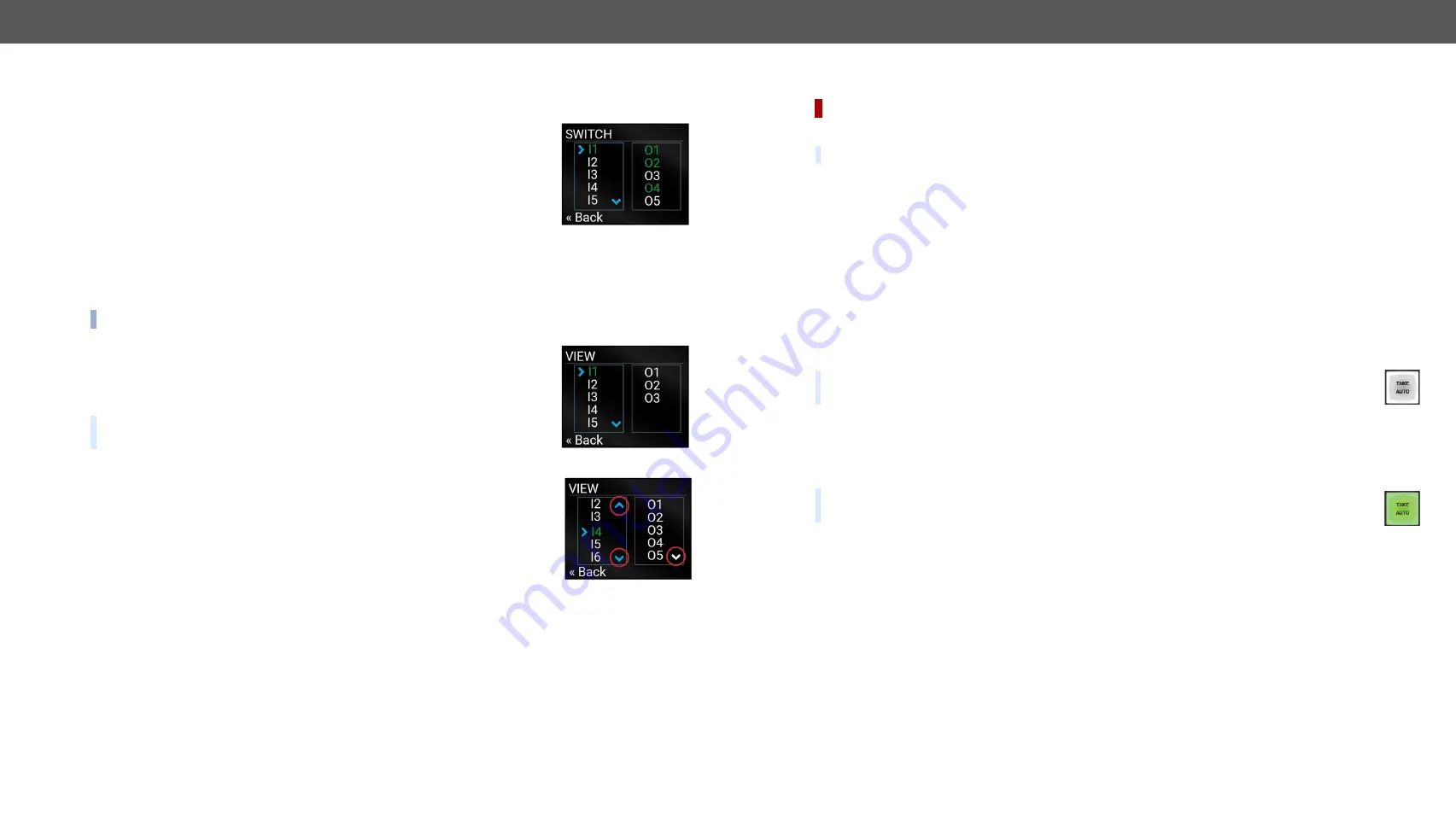
3. Front Panel Control
MMX8x4-HT series – User's Manual
23
Applied firmware package: v1.2.2b5 | LDC software: v2.2.1
3.2.5.
Crosspoint Menu
Crosspoint settings can be viewed and switched in the front panel LCD menu.
Switch Submenu
#crosspoint #switch
In the left column, the inputs are listed and the outputs are displayed in the right
column. If the frame of the column is blue, it means this is active, so navigation and
selection with jog dial is possible.
Step 1.
Navigate to the
Crosspoint/Switch
submenu.
Step 2.
Use the jog dial to select the desired
Input port
item and press the knob.
Step 3.
Use the jog dial to select the desired
Output port
item and press the knob. Crosspoint switching
performed immediately.
Green color shows the outputs which have already connected. For disconnect the output, select it and press
the knob (text color becomes white).
INFO: When the selected port is locked, the switching will not perform.
View Submenu
In the left column, all the inputs and outputs are listed. The ports connected to the
selected one (green colored) are listed in the right column.
TIPS AND TRICKS: The appearing arrows show there is more information to
display; scroll with the jog dial.
3.3.
Front Panel Button Operations
DIFFERENCE:
Front panel buttons are available in MMX8x8-HDMI-4K-A and MMX8x8-HDMI-4K-A-USB20 models.
3.3.1.
Control Lock
DEFINITION: The Control Lock means to disable the front panel
buttons and the jog dial.
While the front panel buttons are disabled the RS-232, USB and Ethernet control is still enabled. If the button
is not illuminated, front panel button operations are enabled. If it illuminates red continuously, front panel
operations are inhibited (including LCD menu).
Press and hold the
Control lock
button for 3 seconds to toggle the control lock state.
#buttonlock lockbutton
3.3.2. Take / Autotake Modes
The router has two different switching modes:
Take
and
Autotake
. If the
Take / Auto
button is unlit,
Take
mode is active. When the
Take / Auto
button continuously lights green,
Autotake
mode is selected.
Press and hold the
Take
button for three seconds to toggle between
Take
and
Autotake
modes.
Take Mode
DEFINITION: The
Take
mode allows the user to connect or disconnect multiple outputs to an input
at once but the layout must be confirmed (executed) by the
Take
button as a final step.
The commands are only realized when the
Take
button is pressed. If no button is pressed for two seconds,
all preselected actions (which were not realized with the pressing
Take
) will be ignored, and the router
returns to its idle state.
Autotake Mode
DEFINITION: The
Autotake
mode means the switching actions are executed immediately (without
user confirmation).
#autotakemode
The switching occurs immediately upon pressing one of the input selector buttons. This mode is
useful when time delay is not allowed between multiple switching.






























