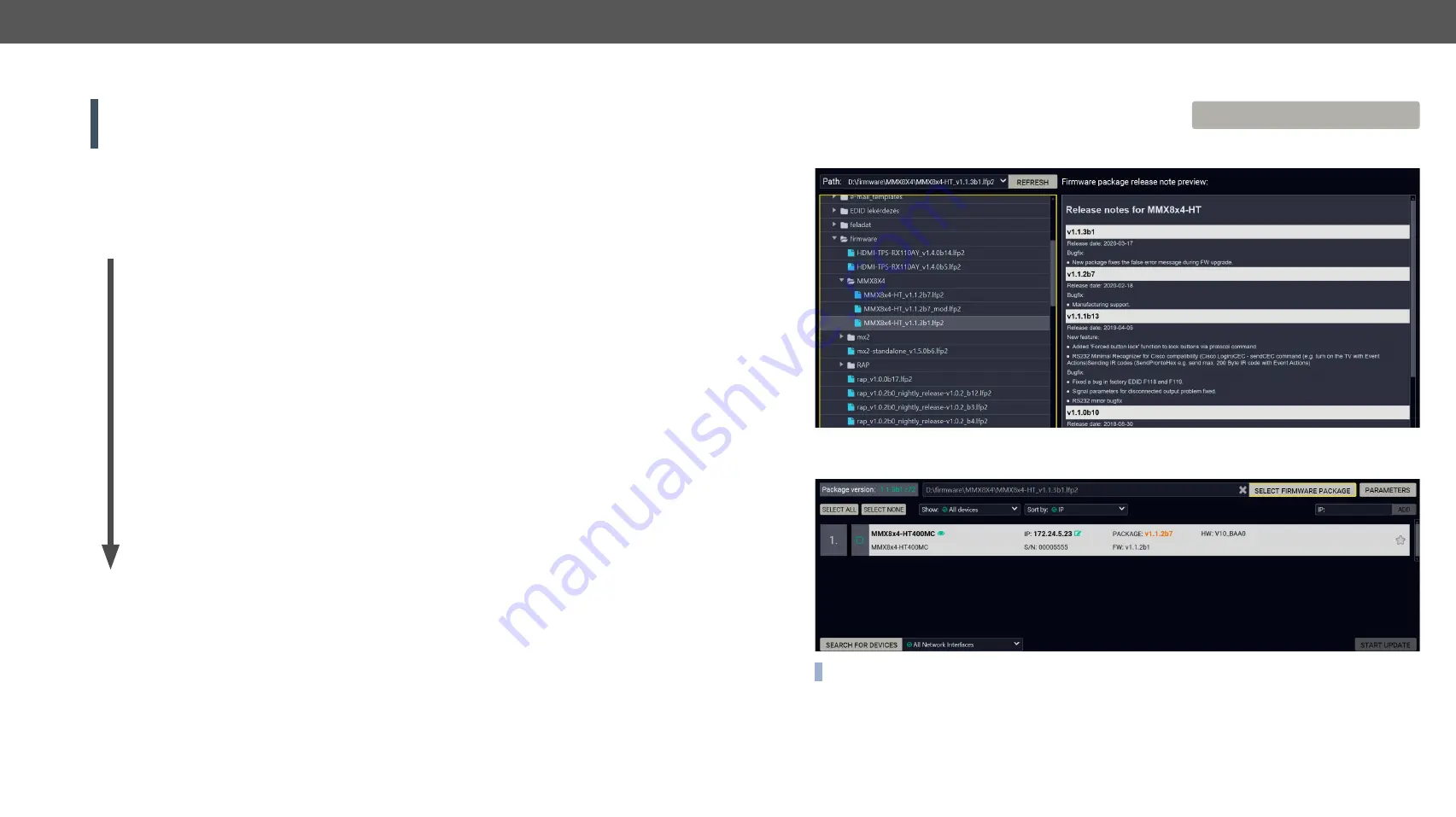
9. Firmware Upgrade
MMX8x4-HT series – User's Manual
138
Applied firmware package: v1.2.2b5 | LDC software: v2.2.1
9.5.
The Upgrading Steps
ATTENTION!
While the firmware is being upgraded, the normal operation mode is suspended as the
device is switched to bootload mode. Signal processing is not performed. Do not interrupt the firmware
upgrade. If any problem occurs, reboot the unit and restart the process.
Keeping the Configuration Settings
By default, device configuration settings are restored when firmware upgrade is finished. If factory reset has
been chosen in the parameters window, all device settings will be erased. In the case of factory reset, you
can save the settings of the device in the Lightware Device Controller software and restore it later.
The following flow chart demonstrates how this function works in the background.
1.
Create a backup
The current configuration of the device is being saved into a configuration backup file on your
computer.
2.
Start the Upgrade
The device reboots and starts in bootload mode (firmware upgrade mode).
3.
Upgrade
The CPU firmware is changed to the new one.
4.
Factory reset
All configuration settings are restored to the factory default values.
5. Conversion / Restore
The firmware package checks the backup data before the restore procedure, and if it is
necessary, a conversion is applied to avoid incompatibility problems between the firmware
versions. All configuration settings are restored to the device after the conversion.
If the factory default option is selected in the Parameters window, the conversion / restore procedure will
not be performed!
6.
Finish
Once the firmware upgrade procedure is finished, the device reboots and is ready to use.
Step 1.
Select the Firmware Package.
Click on the
Select Firmware Package
button and navigate to the
location where the LFP2 file was saved. When you click on the
name of package, the preview of the release notes are displayed
in the right panel.
After the package file is loaded, the list is filtered to show the compatible devices only. The current firmware
version of the device is highlighted in orange if it is different from the version of the package loaded.
INFO:
If you start the upgrade by double-clicking on the LFP file, above screen will be loaded right away.
SELECT FIRMWARE PACKAGE






























