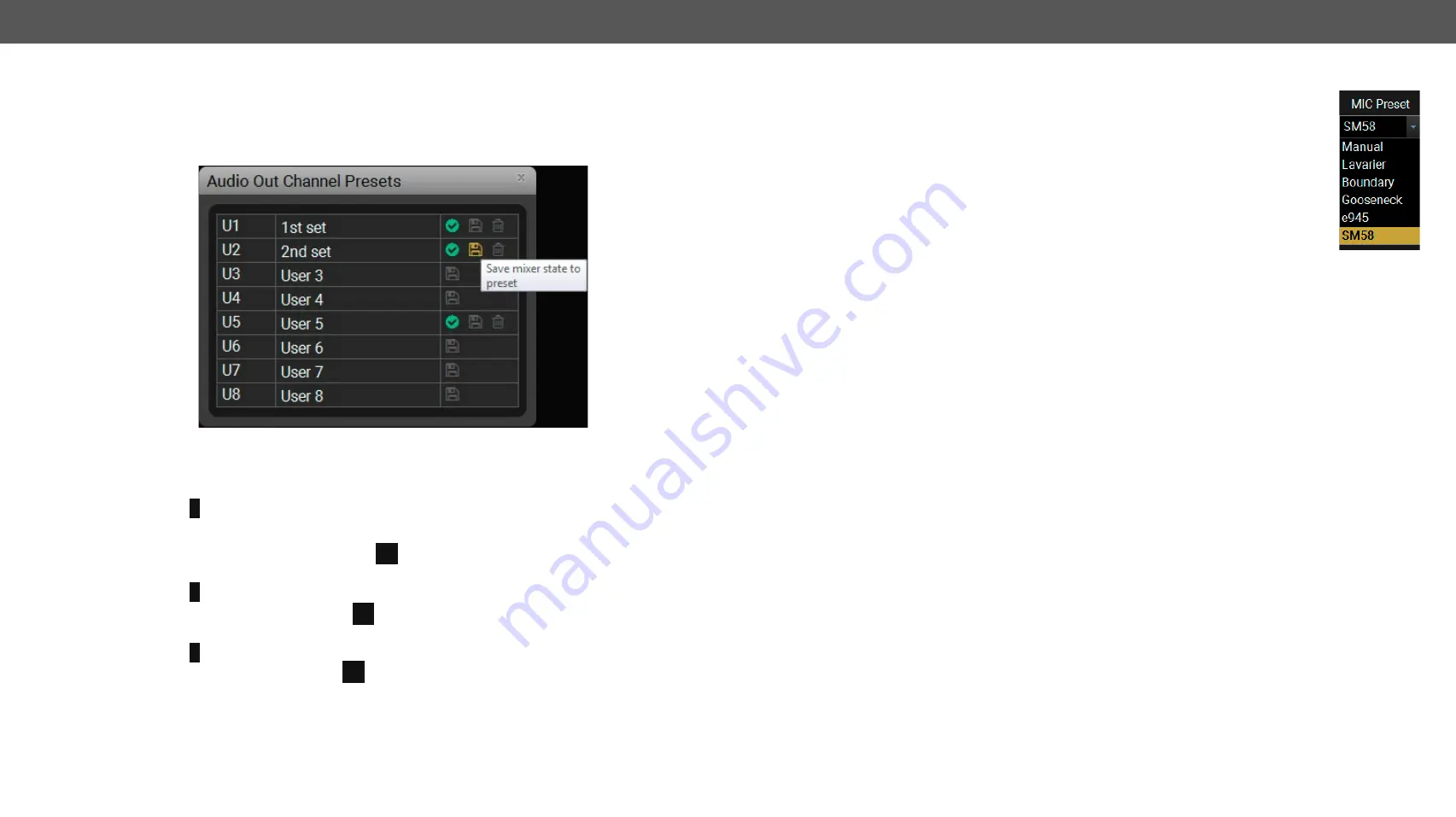
5. Software Control – Lightware Device Controller
MMX8x4-HT series – User's Manual
67
Applied firmware package: v1.2.2b5 | LDC software: v2.2.1
Channel Presets
Eight memory slots make possible to save the audio properties for each channel and reload them quick and
easy. Each preset stores a configuration of the belonging channel. All presets are stored in a non-volatile
memory; the router keeps presets even in the case of power down. The presets can be run by sending
protocol commands, too. For more details about the LW3 commands see
section.
Audio Out Channel Presets Window
Save a preset
Step 1.
Do the required configuration of the channel.
Step 2.
Click on a
button (beside the channel name) to open the
Channel Preset
window.
Step 3.
Add a custom name of your preset. Click on the name entry field and type the custom name.
Step 4.
Select a desired user preset and click on a
icon to save the actual configuration.
Load a preset
Step 1.
Click on a
button (beside the channel name) to open the
Channel Preset
window.
Step 2.
Choose the proper preset and click the
icon beside to load it.
Delete a preset
Step 1.
Click on a
button (beside the channel name) to open the
Channel Preset
window.
Step 2.
Choose the proper preset and click the
icon beside to delete it.
Factory MIC presets
Five factory presets are available for microphone input channel. These are specialized for
the most common microphone types:
▪
Lavarier (condenser)
▪
Boundary (condenser)
▪
Gooseneck
▪
e945 (dynamic)
▪
SM58 (dynamic)
The presets contain special EQ settings, so when a factory preset is loaded, EQ settings
become inactive and they can not be modified. The other parameters (e.g. volume, gain,
panorama) can be changed.
Manual
setting makes possible to configure EQ values manually.






























