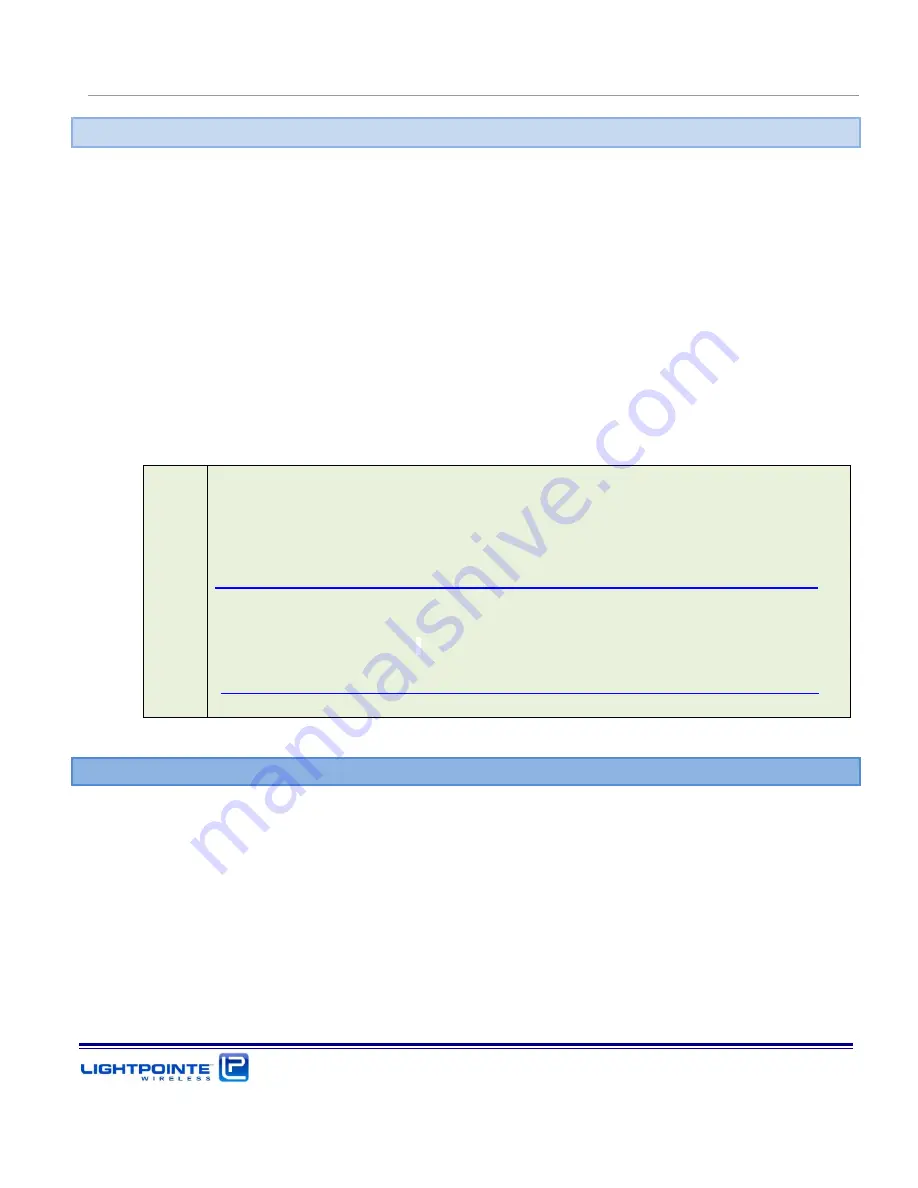
AireLink
60 Installation and User Manual Rev. D
Networking, Power and Service Connections
Page 41
3
NETWORKING, POWER AND SERVICE CONNECTIONS
The AireLink™ 60 with integrated 12 cm antenna and the systems with external 1 or 2 foot antennas
have the same networking, power and service connections. In case of the external antenna solution
the radio itself comes as a fully outdoor rated ODU that is attached to the antenna base using 4 spring
loaded latches (see Figure 1-7). Please, review Chapter 1 in case there are questions regarding the
general system/ODU design.
At this point, we recommend that the user/installer gets familiar with the user panel and connectors
before installing the system on the roof/tower. The user panel can be easily accessed by using a Philips
screwdriver and remove the 4 screws that attach the clear access panel cover the radio housing (see
Figure 1-5). In case the system ordered is the external antenna version, we recommend removing the
ODU from the antenna Base by releasing the 4 spring loaded ODU latches and pulling the ODU of the
antenna waveguide flange. This allows the user taking a closer look at the ODU and start the process
of preconfiguring the system before installing on the roof.
Note
We recommend pre-configuring the system before installing it on the
roof. This relatively simple process requires powering up the system and
being familiar with the use of a serial interface program such as Windows
based HyperTerminal or PuTTY
http://www.chiark.greenend.org.uk/~sgtatham/putty/download.html
The connection to the serial port is done via the USB port and the
customer needs to download and install the appropriate USB to UART
Bridge Virtual COM Port (VCP) drivers from Silicon labs.
http://wwwqa.silabs.com/products/mcu/Pages/usbtouartbridgevcpdrivers.aspx
3.1
AIRELINK™
60 USER PANEL
The AireLink™ 60 user panel is identical for the integrated and external radio solution where it is part
of the ODU. The user panel is located at the side of the housing and a transparent hard plastic cover
protects the user panel from being exposed to the environment. The plastic cover is fitted with a rubber
seal to ensure a watertight connection with the radio enclosure, and also has 3 integrated and IP67
rated compression fitted cable glands for:
+/- 48 Vdc Power Cable
PoE & Management Cable
Copper or Fiber Data Network Cable
Содержание AireLink 60
Страница 1: ...LightPointe AireLink 60 Installation and User Manual...
Страница 28: ...AireLink 60 Installation and User Manual Rev D Introduction Page 28...
Страница 40: ...AireLink 60 Installation and User Manual Rev D Surveying the Installation Site Page 40...
Страница 51: ...AireLink 60 Installation and User Manual Rev D Networking Power and Service Connections Page 51...
Страница 56: ...AireLink 60 Installation and User Manual Rev D Recommended Software Pre Configurations Page 56...
Страница 81: ...AireLink 60 Installation and User Manual Rev D System Installation Page 81...
Страница 112: ...AireLink 60 Installation and User Manual Rev D CLI Command Line Interface Page 112...
Страница 116: ...AireLink 60 Installation and User Manual Rev D Bluetooth AireLink Viewer Page 116...
Страница 121: ...AireLink 60 Installation and User Manual Rev D SNMP Page 121...
Страница 125: ...AireLink 60 Installation and User Manual Rev D Troubleshooting and Diagnostics Page 125...
Страница 129: ...AireLink 60 Installation and User Manual Rev D Advanced Troubleshooting Methods Page 129...
Страница 133: ...AireLink 60 Installation and User Manual Rev D Technical Support Page 133...
















































