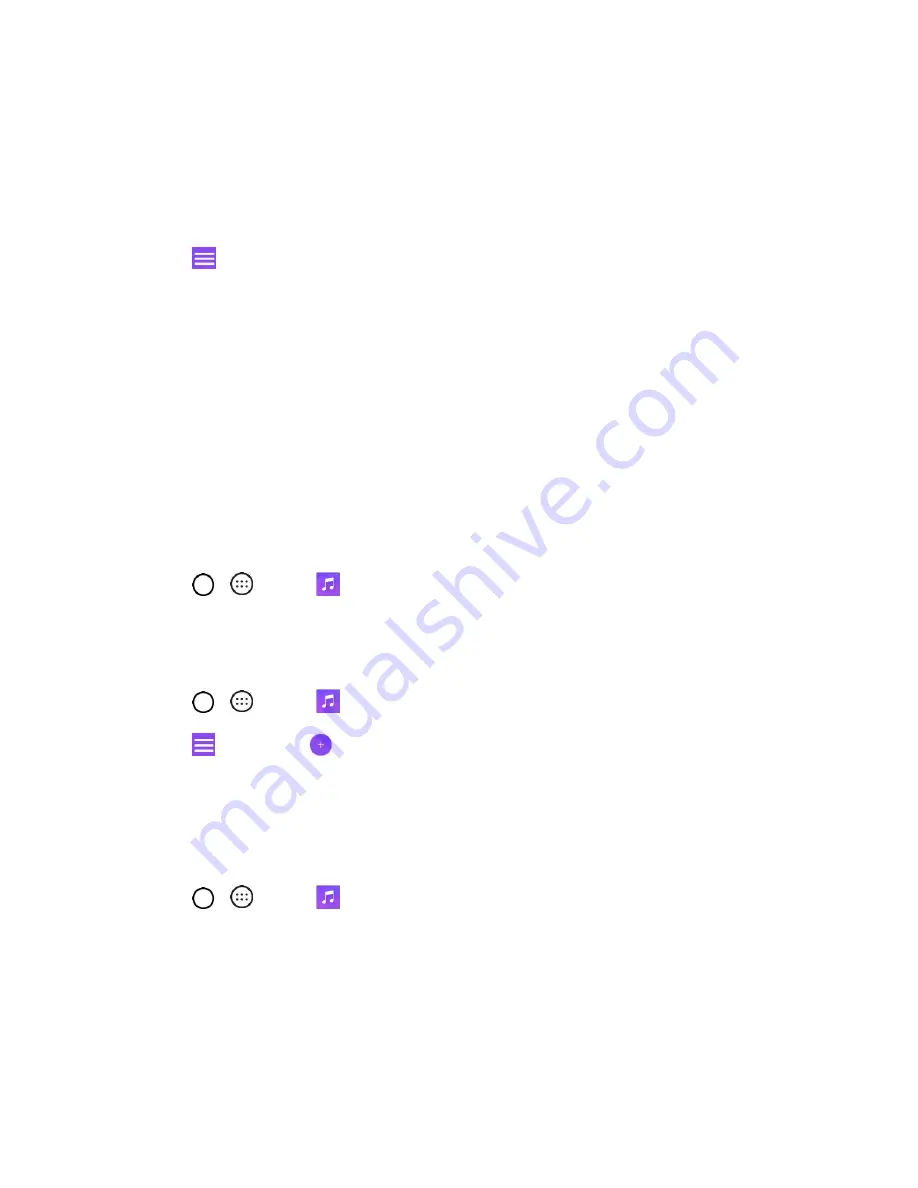
Useful Apps and Features
81
Songs
: To browse through your downloaded music library.
Albums
: To display your music library sorted by album.
Artists
: To display your music library sorted by artist.
Genres
: To display your music library sorted by genre.
3. Tap
to see the additional options.
Favorites
: To display your music library sorted by favorites.
Playlists
: To select a customized playlist you’ve created.
Folders
: To browse for music files using folders.
Nearby devices
: To browse music files on other DLNA-compatible media servers.
Cloud
: To browse music files saved on the cloud.
4.
Once you’ve displayed a list of songs, you can browse through your available titles.
To listen to a song or playlist, tap it to begin playing.
Play a Song
1. Tap
>
>
Music
>
Songs
tab.
2. Select the song you want to play.
Create a Playlist
1. Tap
>
>
Music
.
2. Tap
>
Playlists
>
.
3. Enter a name for your playlist and tap
OK
.
4. Select the songs you want to add to the playlist and tap
ADD
.
Assign a Song as a Ringtone
1. Tap
>
>
Music
>
Songs
tab.
2. Touch and hold a
song you’d like to use as your new ringtone. A context menu is displayed.
3. Tap
Set as ringtone
and select
Phone ringtone
to set it as the default ringtone or
Caller
ringtones
to set it as a ringtone for a specific contact.
4. Confirm the song has been successfully assigned by navigating to your phone's ringtone menu.
You can modify the ringtones with the following methods:






























