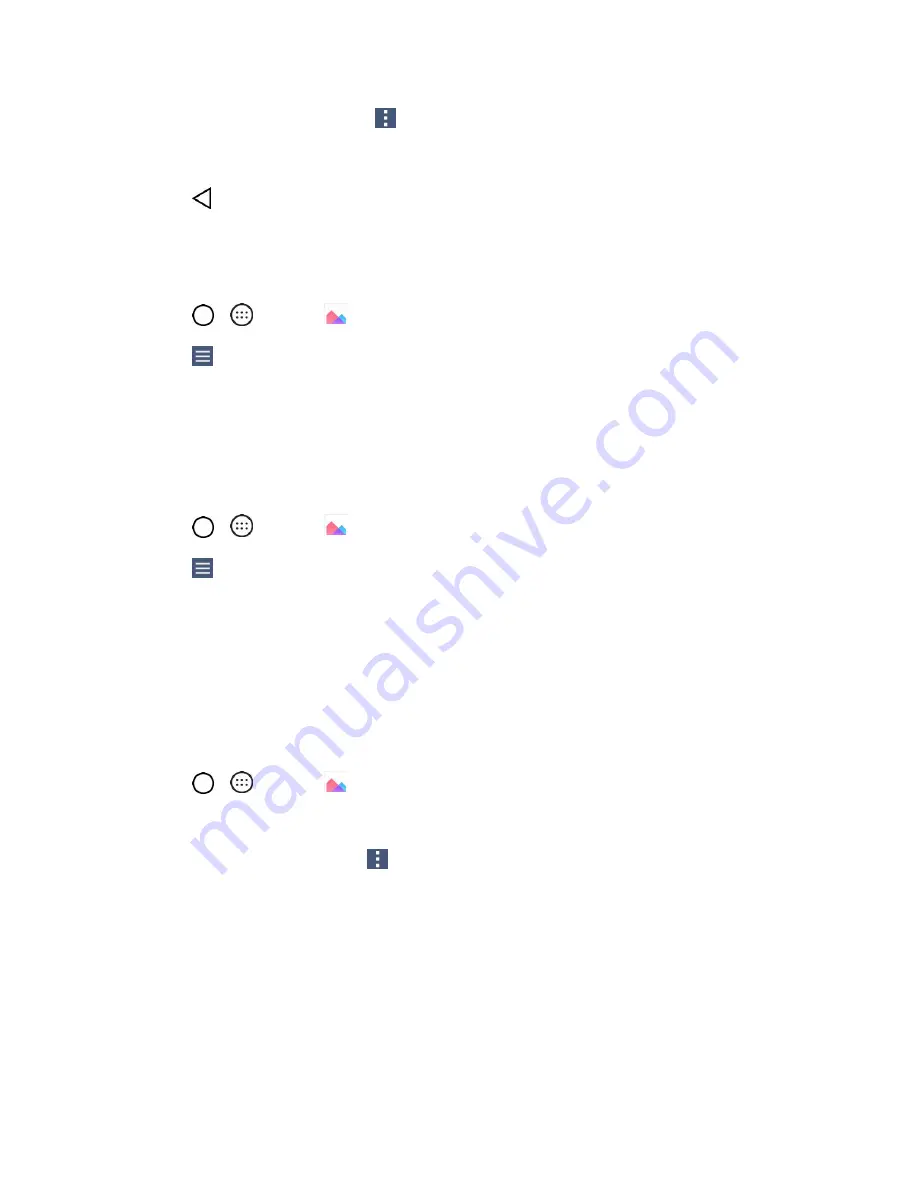
Camera and Video
72
While viewing a picture, tap
to access the following options:
SmartShare
,
Set image as
,
Move
,
Copy
,
Copy to Clip Tray
,
Lock
,
Slideshow
,
Rotate
,
Crop
,
Add
location
,
Rename
,
,
and
Details
.
4. Tap
to return to the Album.
Timeline View
The Gallery automatically sorts and displays a lot of photos in chronological order to see at a glance.
1. Tap
>
>
Gallery
.
2. Tap
>
Timeline
.
3. Select from
Year
,
Month
and
Day
.
Memories View
The Gallery automatically organizes and displays the memories albums depending on the region and time
information of saved photos.
1. Tap
>
>
Gallery
.
2. Tap
>
Memories
.
3. Select memories albums.
Note
: This feature is a location based service. Take photos and videos with their locations.
Assign Pictures
After taking a picture, assign it as a picture ID for a Contacts entry or as the Home screen background
image (wallpaper).
1. Tap
>
>
Gallery
.
2. Tap an album and tap an image to view it.
3. With the picture displayed, tap
>
Set image as
.
4. Select an option.
Home screen
to assign the picture as a background image, crop the image and tap
OK
to
assign the picture.
Contact photo
to assign the picture to a Contact entry as a picture ID. Tap an entry from
Contacts, crop the image and tap
OK
to assign the picture.
Lock screen wallpaper
to assign the picture as a background image for your lock screen.






























