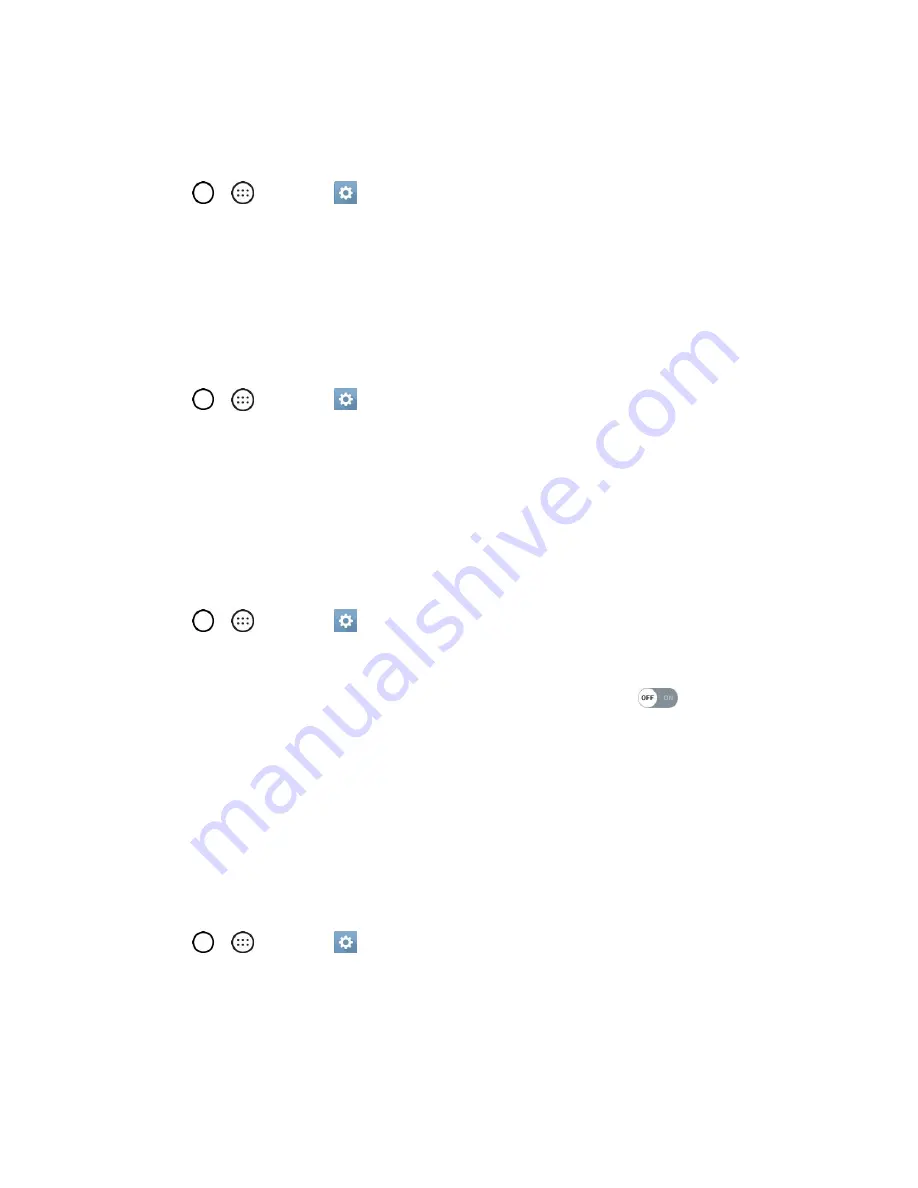
Settings
110
Lock Screen
Allows you to choose if you want to show or hide notifications on the lock screen.
1. Tap
>
>
Settings
>
Sound
tab.
2. Tap
Lock screen
.
3. Tap the desired option.
Apps
Allows you to prevent apps from displaying notifications or set apps to show notifications with priority
when Do not disturb is set to Priority only.
1. Tap
>
>
Settings
>
Sound
tab.
2. Tap
Apps
.
3. Tap the desired apps.
4. Set the desired options.
Notification LED
Configure the notification flash options.
1. Tap
>
>
Settings
>
Sound
tab.
2. Tap
Notification LED
.
3. To activate LED lights for notifications, tap the
Notification LED
switch
.
4. Select the notification type(s) you want the LED to flash for.
More Sound Settings
This menu allows you to adjust additional sound settings.
Notification Sound
When you receive a notification such as the arrival of new messages, calendar events, or alarms, the
phone sounds a ringtone.
1. Tap
>
>
Settings
>
Sound
tab.
2. Tap
More
>
Notification sound
.
3. Tap a sound to select it and to hear it. If you want to set the sound, tap
OK
. If not, select another
sound or tap
CANCEL
.






























