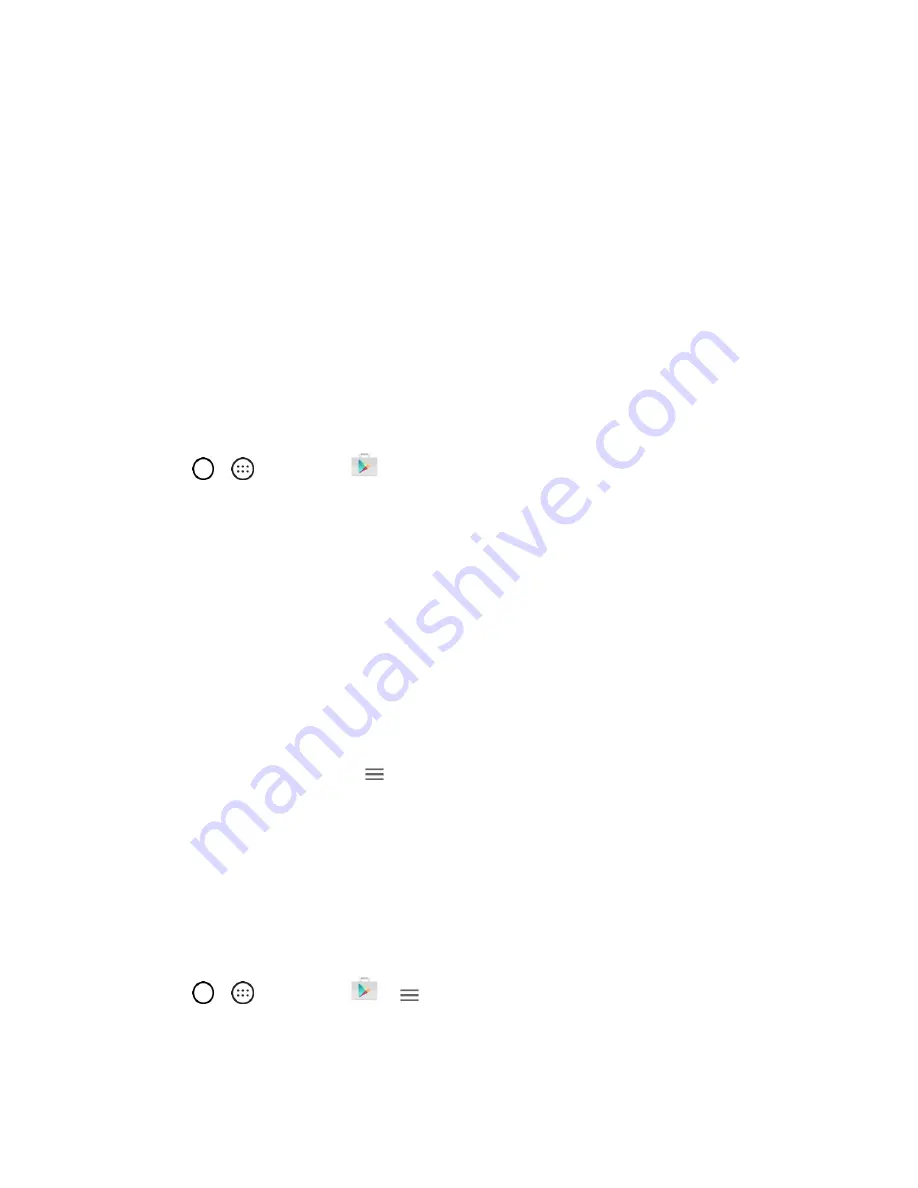
Basic Operations
24
Installing Applications
Many different kinds of applications can be installed on your phone from Google Play (provided by
Google Inc.). The company is not responsible in any way for user-installed applications (quality, reliability,
legality, fitness for a purpose, credibility, accuracy, etc.) or resulting malfunctions (viruses, etc.).
Important
: Our policies often do not apply to third-party applications. Third-party applications may access
your personal information or require us to disclose your customer information to the third-party application
provider. To find out how a third-party application will collect, access, use, or disclose your personal
informa
tion, check the application provider’s policies, which can usually be found on their website. If you
aren’t comfortable with the third
-
party application’s policies, don’t use the application.
Find and Install an Application
When you install apps from Google Play store app and use them on your phone, they may require access
to your personal information (such as your location, contact data, and more) or access to certain functions
or settings of your phone. Download and install only apps that you trust.
1. Tap
>
>
Play Store
.
2. Browse for an application. Once you have decided on one, tap it to view its details.
3. Read the application descriptions and comments.
4. Tap
INSTALL
(for free applications) or the price button (for paid applications).
Note
: Use caution with applications which request access to any personal data, functions, or significant
amounts of data usage times.
5. Read the app's access requirements and tap
ACCEPT
if you agree to them.
6. Check the progress of the current download by opening the Notification panel.
7. You will be notified when the item is downloaded and installed on your phone.
8. On the Play Store screen, tap
>
My apps
, tap the installed application in the list, and then tap
OPEN
.
Reinstall an Application
If the Android Operating System is ever updated, any data contained on the phone will be erased. The
only data stored on the phone are Google applications available via Play Store.
Note
: Pictures, videos, applications and music are stored in the phone's internal memory. Contacts and
Calendars are stored remotely on your remote Google or Outlook servers.
1. Tap
>
>
Play Store
>
>
My apps
.
2. Swipe the screen to the left and scroll through the list of previously downloaded Google
applications and choose the one you wish to reinstall.






























