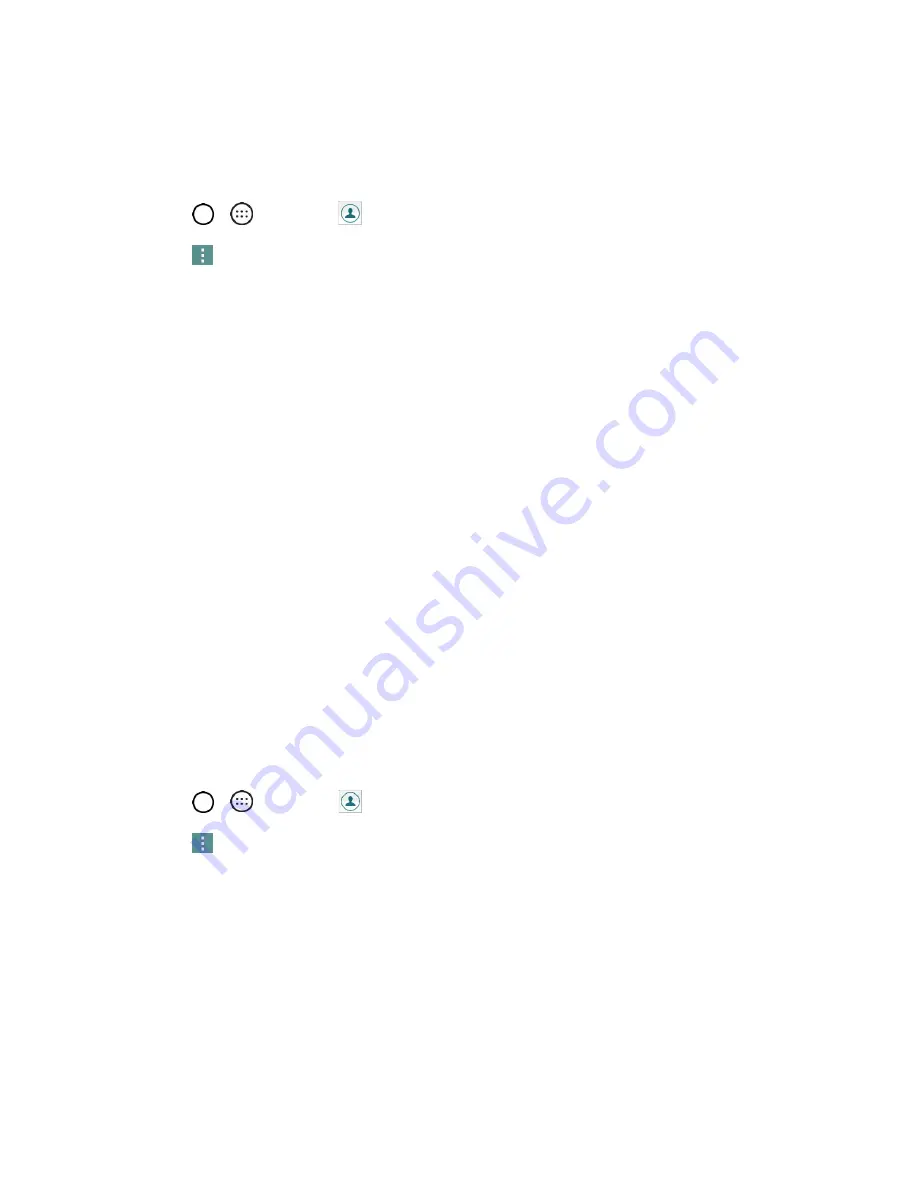
Phone App
49
Merge and Separate Contacts
When you have two or more entries for the same contact, you can join them into a single entry. You can
also separate contacts that were joined.
1. Tap
>
>
Contacts
.
2. Tap
>
Manage contacts
>
Merge
.
3. Select a tab at the top of the screen.
Tap
Merge suggestion
to select entries to merge.
Tap
Merged contacts
to select entries to separate.
4. Checkmark the entry (or entries) you want, then tap
Merge
or
Separate
.
Import and Back Up Contacts
Your phone offers a couple of options for importing contacts from external devices or installed memory
cards.
Import Contacts from a microSD Card or USB
Storage
If you have contacts stored in vCard format on the phone's internal storage, you can import them into your
Contacts application on your phone. You can also export contacts in vCard format onto the phone's
internal storage. Export your contacts to back them up to a computer or another phone.
Import Contacts
You can import contacts from your internal storage directly to your Contacts application.
1. Copy the vCard files to your phone from your computer.
2. Tap
>
>
Contacts
.
3. Tap
>
Manage contacts
>
Import
.
4. Select where to import from and save to, then tap
OK
.
5. Tap the files you wish to import and tap
IMPORT
and
YES
to confirm.






























