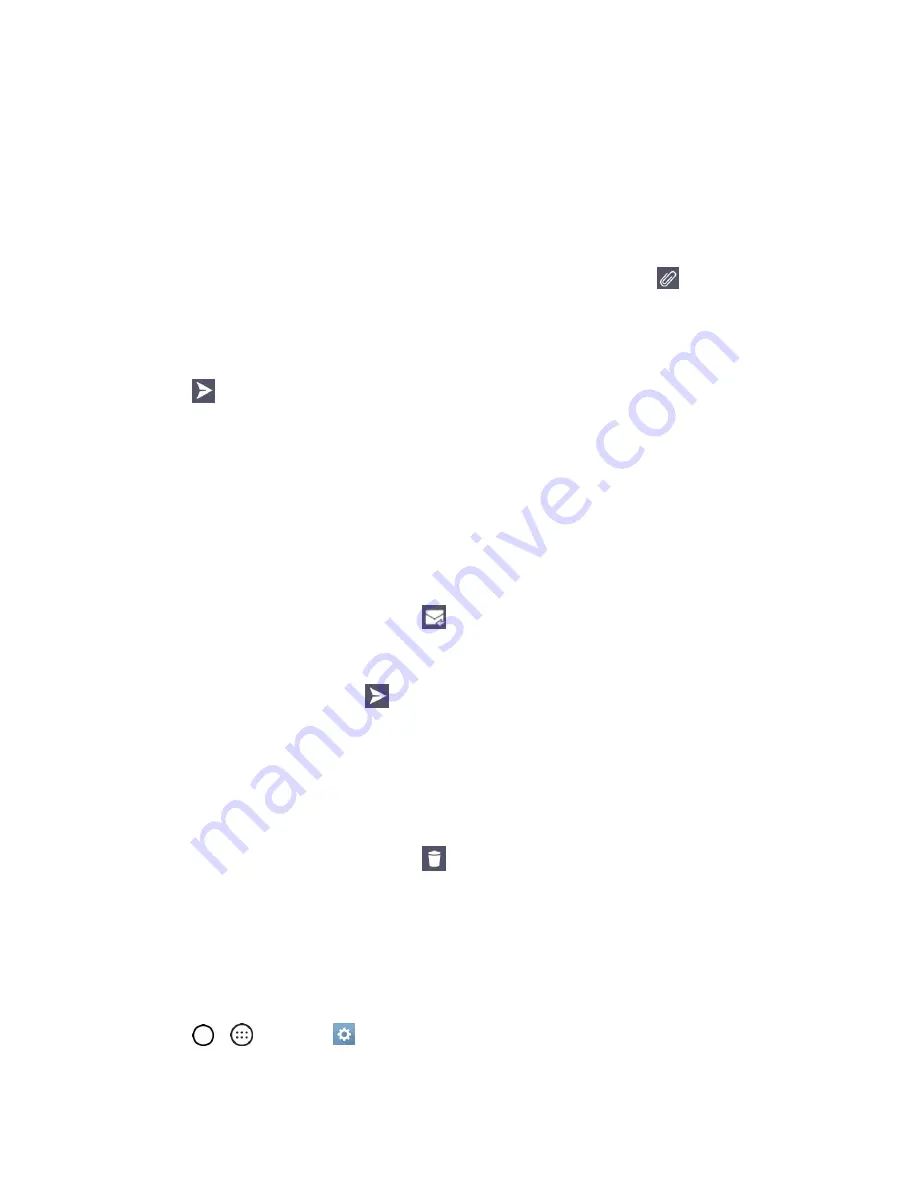
Messaging and Internet
62
You can add as many message recipients as you want.
Note
: To send an additional carbon copy (Cc) or a blind carbon copy (Bcc) of the current email to other
recipients, enter the recipients in the
Cc/Bcc
field.
3. Tap the
Subject
field and enter the email subject.
4. Tap the body field and compose your email.
To add an attachment (such as image, video, audio, contact, etc.), tap
.
You can access the internal storage and navigate to the file you wish to attach.
Tap the file you wish to attach.
5. Tap
to send the email.
Note
: If you close the messaging window before sending it, the message will be stored in Drafts.
Reply to or Delete an Email Message
Replying to or deleting an email is simple.
Reply to an Email Message
1. From the Inbox, tap an email message to view it.
2. With the email message displayed, tap
and choose
Reply
or
Reply all
.
If you select
Forward
, you must specify the message’s recipients.
3. Enter a new message and tap
.
Delete an Email Message
■
Touch and hold an email (from your inbox list) and tap
DELETE
.
–
or
–
With the email message displayed, tap
.
Configure and Sync Corporate Email Settings
You can sync and configure various settings for your corporate email and create a corporate email
signature.
Sync Your Accounts
1. Tap
>
>
Settings
>
General
tab >
Accounts & sync
.






























