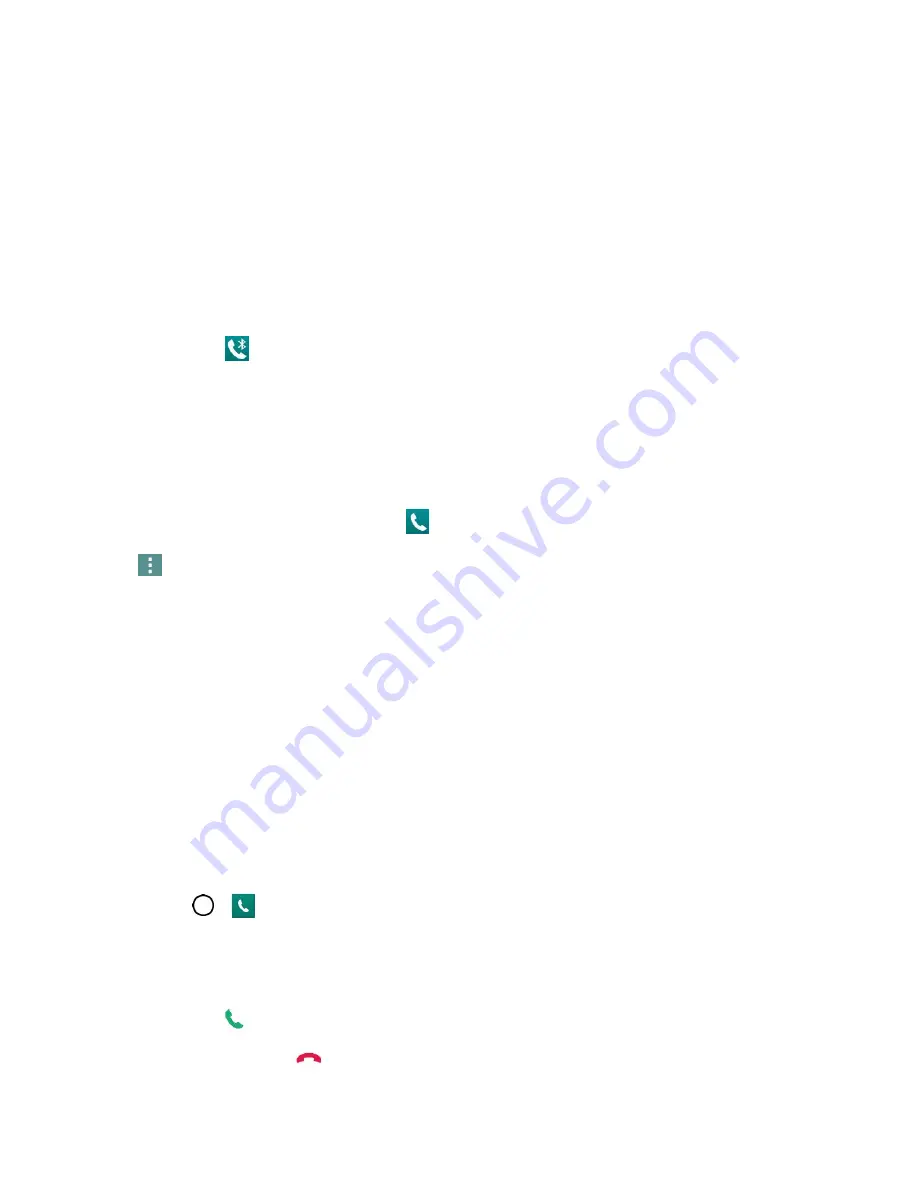
Phone App
38
Deactivate the speaker to use the phone’s earpiece.
Warning
: Because of higher volume levels, do not place the phone near your ear during speakerphone
use.
●
Mute
to mute the microphone during an active call. Tap again to unmute the microphone.
●
Bluetooth
(Only available when a Bluetooth headset is connected to your phone) to route the
phone s audio through a connected Bluetooth headset (On) or through the speaker (Off). For
details about pairing the phone with a Bluetooth headset, see
When the call is routed to a Bluetooth headset, the current call area shows the Bluetooth call
icon (
).
Note
: The Bluetooth button is activated to show the current call is routed to the connected Bluetooth
headset.
To route the current call back to the phone, tap
Bluetooth
to temporarily use the phone. Tap
it again to route the call back to the connected Bluetooth headset.
When Bluetooth or the Bluetooth headset is turned off, the call is routed through either the
earpiece or speaker and shows (
).
Tap
during a call to display a list of additional in-call features. Tap an option to select it.
●
Contacts
: Display your contacts list.
●
Qu
: Open the Qu app.
●
Messaging
: Opens the Messaging app.
●
Voice clarity
: Enhances voice clarity in noisy environments so you can hear more clearly.
Place Calls from Contacts/Call History
Make calls quickly using Contacts and Call History.
Place a Call from Contacts
You can place phone calls directly from entries in your Contacts list.
1. Tap
>
to display the phone app.
2. Tap the
Contacts
tab to display the Contacts list.
3. Tap a contact.
4. Tap
Call
next to the number you want to call.
5. To end the call, tap
.






























