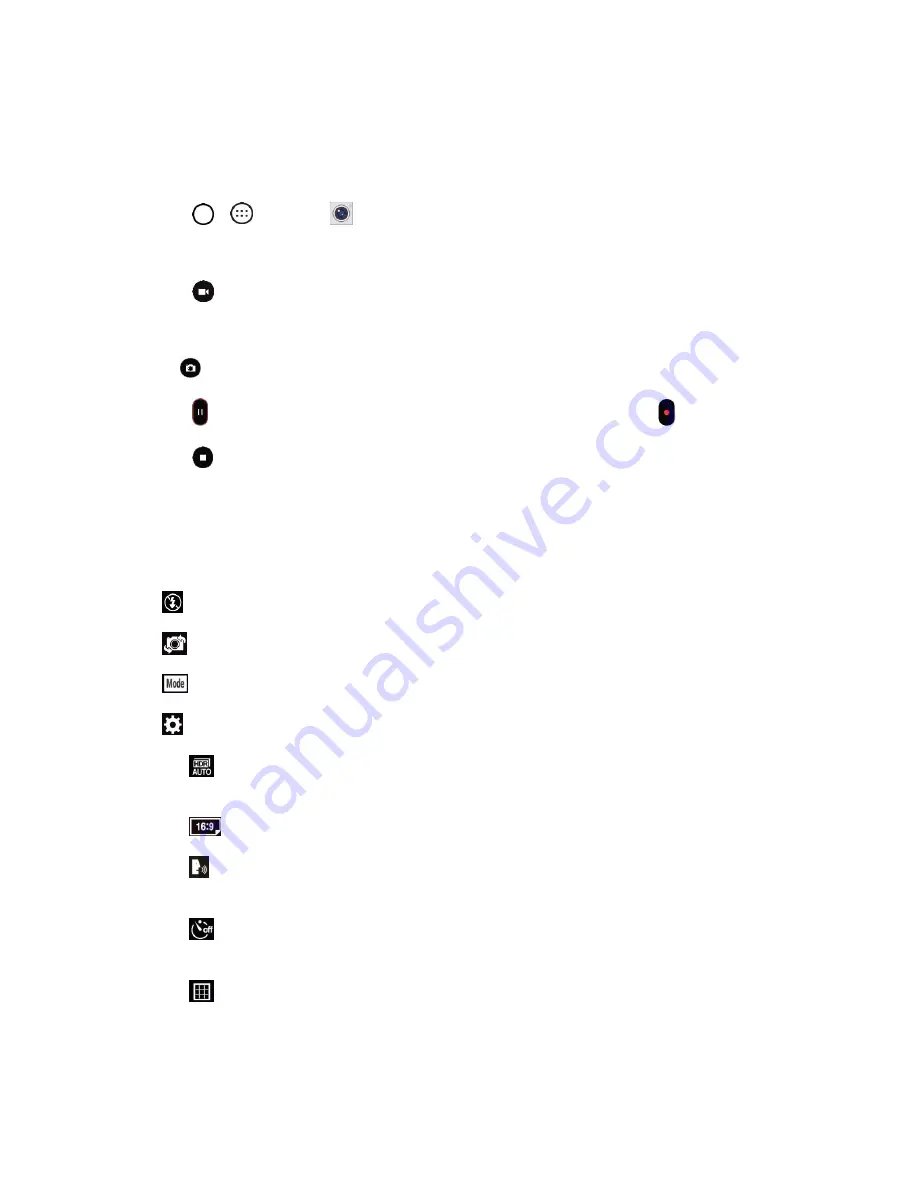
Camera and Video
68
Record Videos
In addition to taking pictures, you can record, view, and send videos with your phone's built-in video
camera.
1. Tap
>
>
Camera
.
2. Frame your subject on the screen.
3. Tap
to start recording the video.
4. The length of the recording is displayed on the top of the screen.
Note
: Tap
to take pictures while recording video.
5. Tap
to pause recording video. You can resume recording again tapping
.
6. Tap
to stop recording. Your video will be automatically saved to the Gallery.
Camera and Video Settings
You can adjust your camera’s settings using the icons on the main camera screen and the full camera
settings menu.
●
Flash
to turn the flash
On, Off
or set it to
Auto
.
●
Swap camera
to swap between the rear camera lens and the front camera lens.
●
Mode
to select the mode from:
Auto
,
Panorama
,
Dual
, and
Slo-mo
.
●
Settings
to adjust the following camera and video settings.
Dynamic tone (HDR)
: Captures photo with multiple exposures and combines them into
one optimal photo to get a better photo in tricky lighting situations.
Image/Video size
: Allows you to set the resolution for your pictures and videos.
Cheese shutter
: Allows you to take pictures with voice commands. When on, just say
"Cheese", "Smile", "Whiskey", "Kimchi", or "LG" to take a picture.
Timer
: Set your camera's timer. This is ideal if you want to be a part of the picture or
video.
Grid
: Allows you to easily take pictures and video by displaying grid lines for easy
alignment.






























