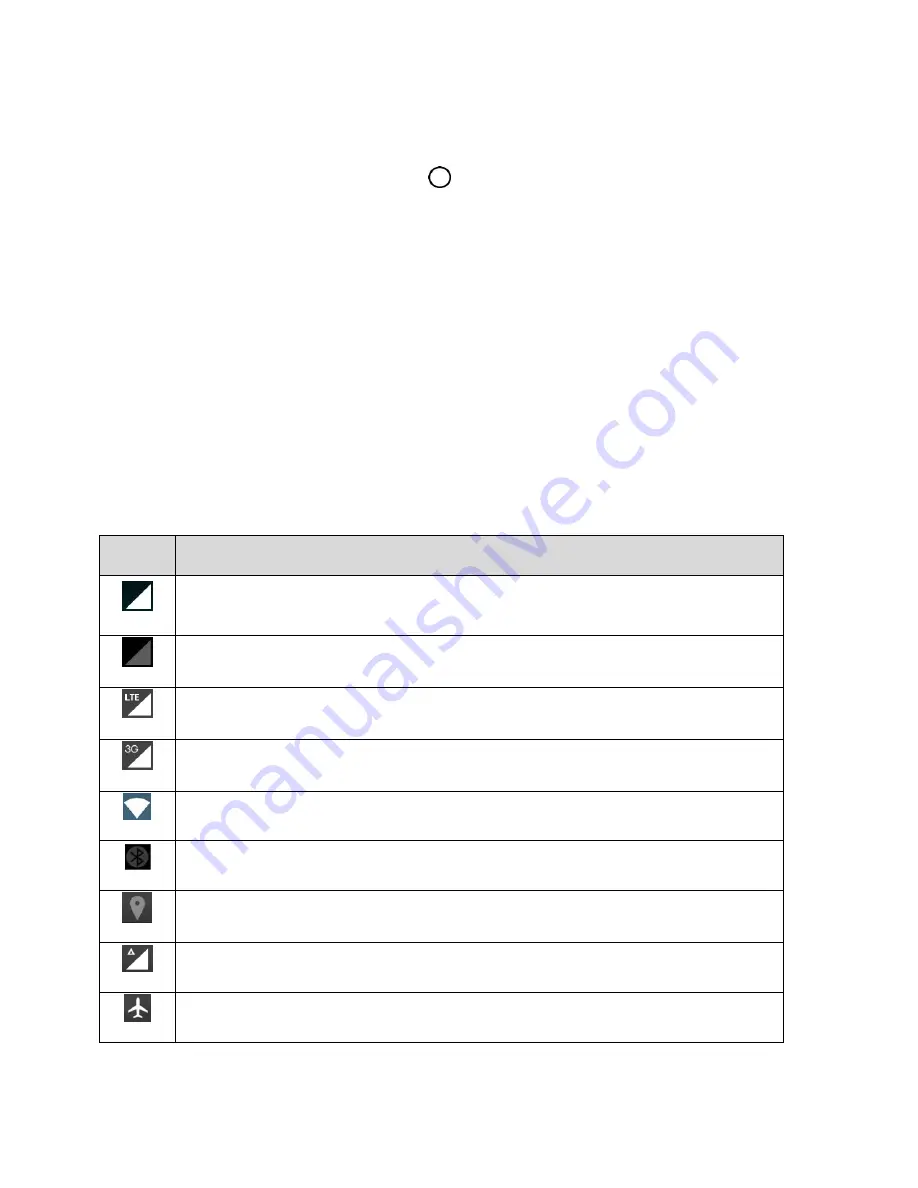
Your Phone Interface
29
Extended Home Screens
In addition to the main Home screen, your phone features extended Home screen to provide more space
for adding icons, widgets, and more. Tap
Home
to display the main Home screen and then drag
across the screen to move from the main screen to an extended screen.
To go directly to a particular screen:
1. From any screen, pinch the screen to display thumbnail images of all screens.
2. Tap the screen you want to open.
Status Bar
The Status bar at the top of the Home screen provides phone and service status information on the right
side and notification alerts on the left. To view the Notification panel or access the quick settings menu,
tap the Status bar and drag it down.
Main Status Icons
Icon
Status
Signal Strength
–
Shows your current signal strength (the more bars there are, the
stronger the signal is).
No Service
–
Your phone cannot find a mobile network.
4G LTE network (data service) in use.
3G/1x In Use
–
Indicates that 3G/1x data service is in use.
Wi-Fi
®
Connected
–
Indicates that Wi-Fi is in use.
Bluetooth
®
On
–
Indicates that Bluetooth is on.
Location On
–
Indicates that Location is on.
Roaming
–
Your phone is “roaming” off the Nationwide Sprint Network.
Airplane Mode
–
Indicates that the phone is in Airplane Mode.






























