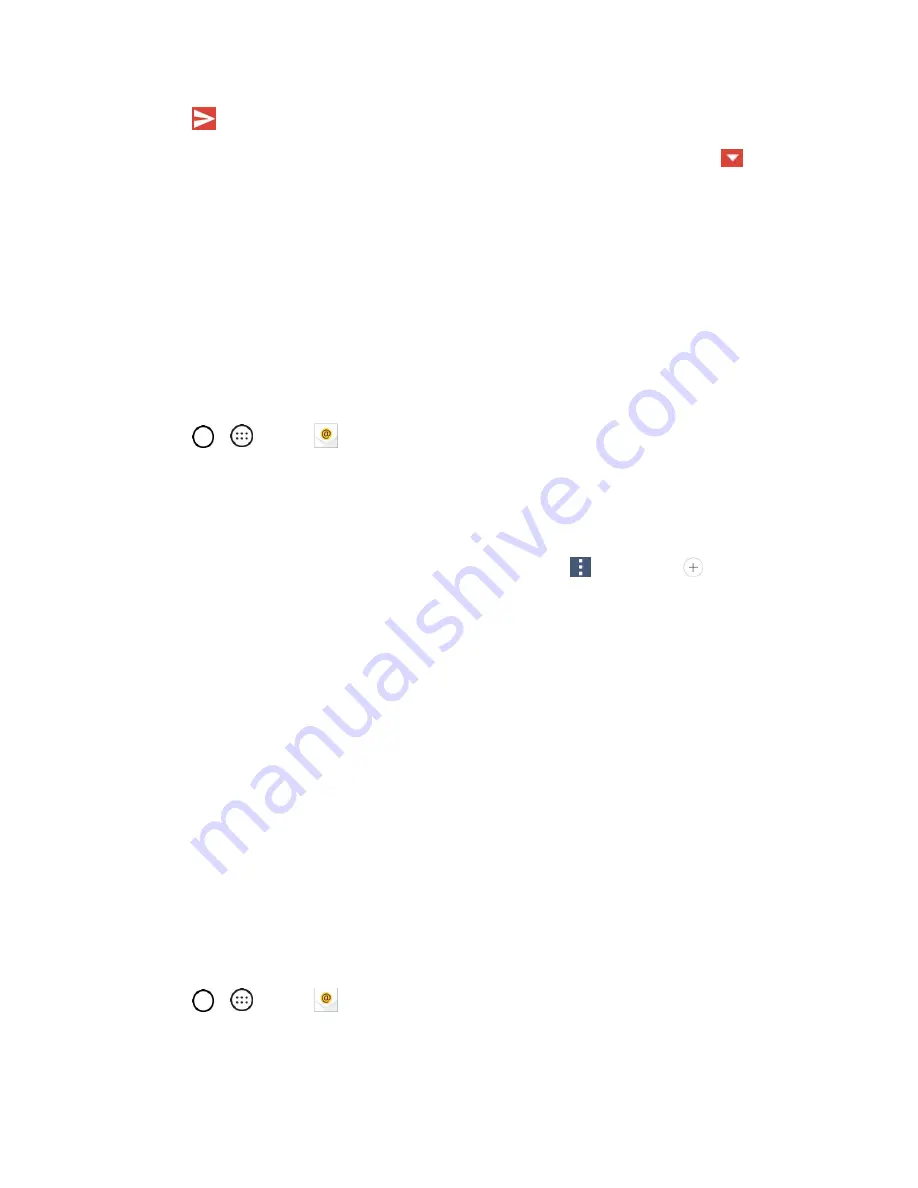
Messaging and Internet
60
4. Tap
to send the email.
Note
: You can change the message action after you've started the message. Simply tap the
icon in
the message header to the right of the current message action, then tap the one you want. For example,
if you chose
Reply
but decide you want to
Reply all
.
Use the Email application to send and receive emails from your webmail or other accounts, using POP3
or IMAP, or access your Exchange ActiveSync account for your corporate email needs.
Add an Email Account (POP3 or IMAP)
The Email application only reveals all currently added email accounts. To view additional email accounts
within the main Email screen, they must first be added.
1. Tap
>
>
.
2. Do one of the following:
If this is your first time to add an email account, tap
Yahoo,
or
Other
on the Select email
provider screen.
If you have already added an email account in Email, tap
>
Settings
>
Add account
.
If the Select email provider screen is displayed, tap
Yahoo
,
or
Other
.
3. Enter the
Email address
and
Password
for your email account and then tap
NEXT
.
Tap
MANUAL SETUP
to configure your connection settings manually (POP3 or IMAP).
Follow the on-screen prompts and enter the information specific to your carrier.
Important
: If the account type you want to set up is not in the phone database, you will be asked to enter
more details. You should get all pertinent information for the email account, such as incoming and
outgoing server settings, before you proceed.
4. Enter the account name and your name and tap
DONE
.
Corporate Email (Outlook)
The Email application also provides access to your Outlook Exchange server via your phone. If your
company uses Microsoft Exchange Server 2003, 2007 and 2010 as the corporate email system, you can
use this email application to wirelessly synchronize your email, Contacts and directly with your company’s
Exchange server.
Set Up a Corporate Email
1. Tap
>
>
.
2. Tap
Microsoft Exchange
(from the add new email account screen).






























