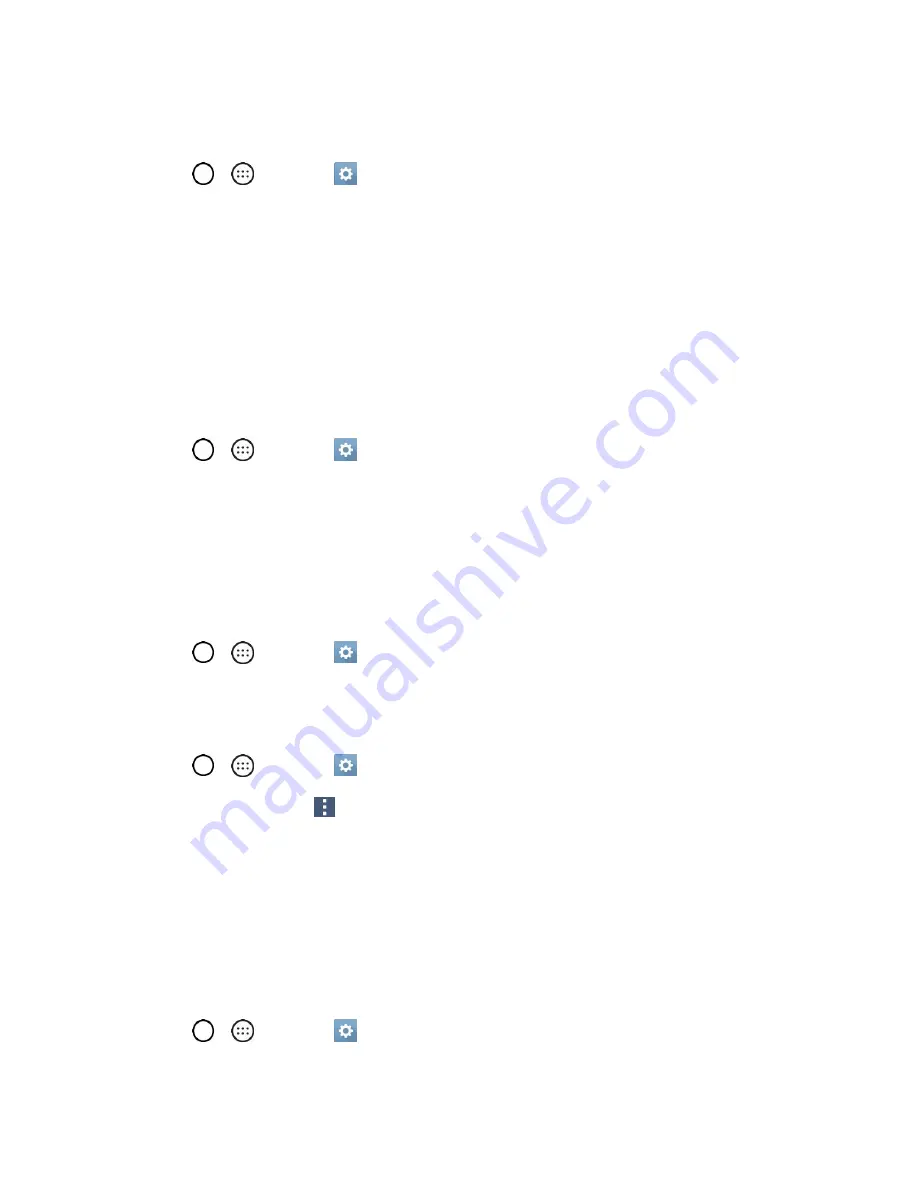
Settings
119
Calendar, and other applications may also have their own settings to control how they synchronize data;
see the sections on those applications for details. Tap
ADD ACCOUNT
to add new account.
1. Tap
>
>
Settings
>
General
tab.
2. Tap
Accounts & sync
.
Note
: Tap
Auto-sync data
to automatically sync your account data.
Cloud
The Cloud menu allows you to manage the cloud accounts for LG apps.
You can add your cloud account on the list and then you can browse, play and download your content on
LG apps.
To add a cloud account:
1. Tap
>
>
Settings
>
General
tab.
2. Tap
Cloud
.
3. To add an account, tap
ADD ACCOUNT
and select
Drive
,
Box
,
Dropbox
,
LG Cloud
or
OneDrive
.
4. After signing in, tap the cloud menu in Gallery or Music app to use cloud content.
To set which apps to use the cloud with:
1. Tap
>
>
Settings
>
General
tab >
Cloud
.
2. Select a cloud and tap the apps you want to use with it.
To remove an account:
1. Tap
>
>
Settings
>
General
tab >
Cloud
.
2. Select a cloud and tap
>
Remove account
>
OK
.
Accessibility
Use the Accessibility settings to configure any accessibility plug-ins you have installed on your phone.
Note
: Requires additional plug-ins to become selectable.
Vision
The Vision setting allows you to configure the visual options.
1. Tap
>
>
Settings
>
General
tab >
Accessibility
>
Vision
.






























