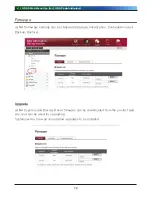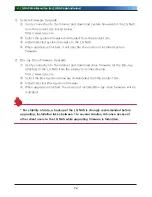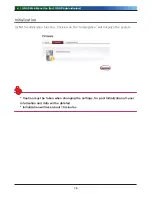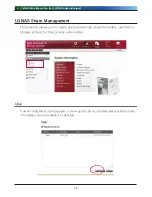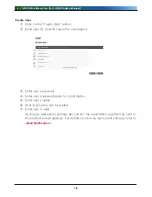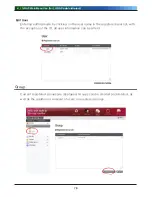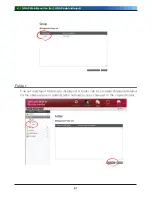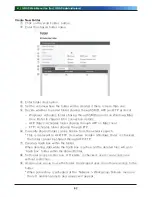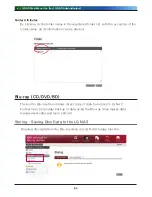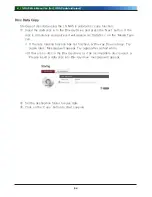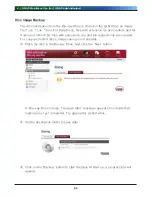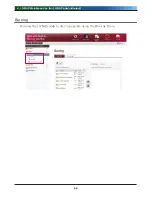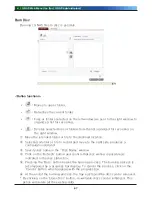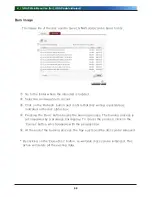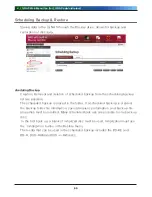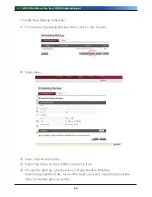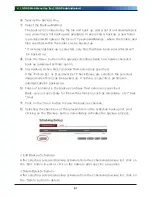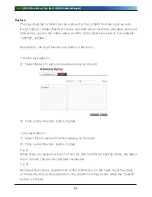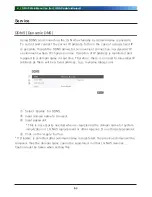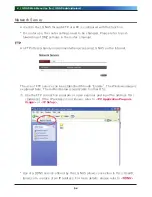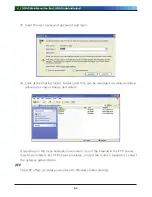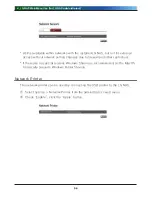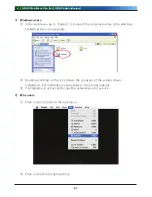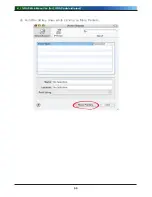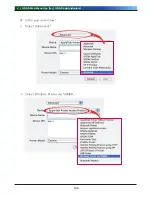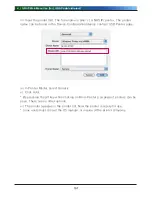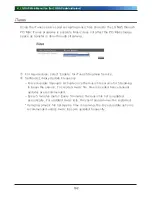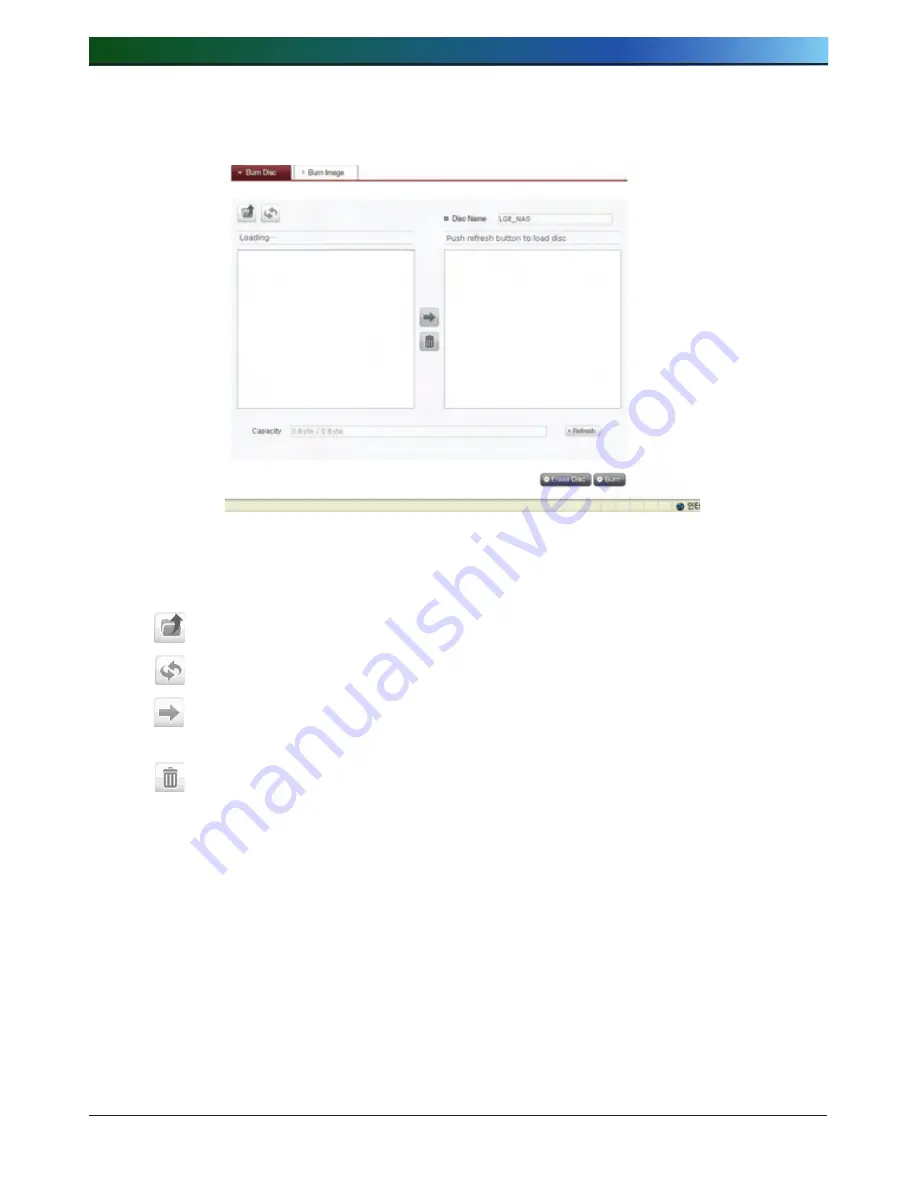
. LG NAS Web Menu Use (for LG NAS administrators)
Burn Disc
Burning LG NAS files to disc is possible.
①
②
③
④
⑤
<Button functions>
∙
: Moves to upper folder.
∙
: Refreshes the current folder
∙
: Files or folders selected on the left window are sent to the right window to
organize a list for recording.
∙
: Deletes selected files or folders from the list organized for recording on
the right window.
① Move the intended folder or file to the destined location.
② Selecting a folder or file to record and move to the right side produces a
configuration data list
③ Specify disc name in the ‘‘Disc Name’ window
④ Click on the ‘Refresh’ button and confirm that disc writing is possible as
indicated in the disc status box.
⑤ Pressing the ‘Burn’ button begins the burning process. The burning process is
accompanied by a progress bar display. To cancel the process, click on the
‘Cancel’ button, which appears with the progress bar.
⑥ At the end of the burning process, the tray ejects and the disc can be removed.
* By clicking on the ‘Erase Disc’ button, re-writable discs can be initialized. This
action will delete all the existing data.
Содержание N4B1
Страница 1: ......
Страница 51: ...4 LG NAS Web Menu Use for LG NAS administrators 51 Configure cycle and method then click the Confirm button ...
Страница 98: ...4 LG NAS Web Menu Use for LG NAS administrators 98 Click on Add ...
Страница 99: ...4 LG NAS Web Menu Use for LG NAS administrators 99 Hold the alt key down while clicking on More Printers ...
Страница 120: ...5 LG NAS web menu usage Regular users 120 Burning Burning the LG NAS data to disc is possible using the Blu ray Drive ...