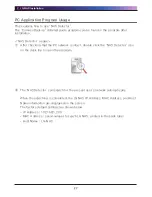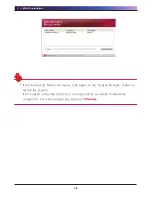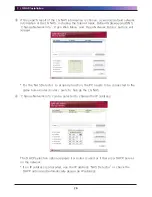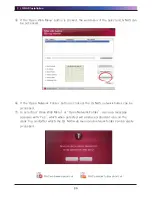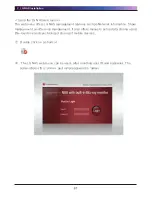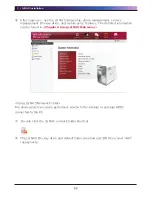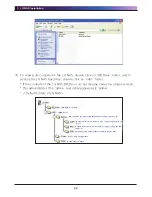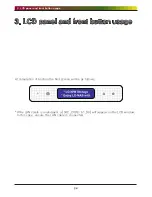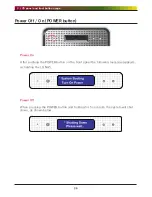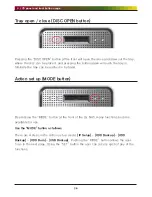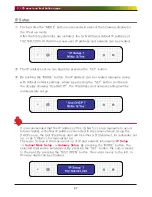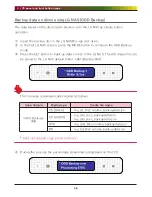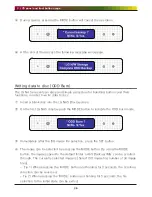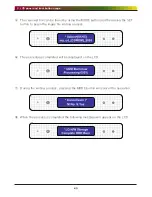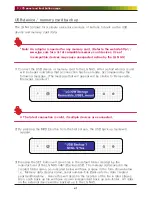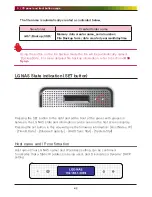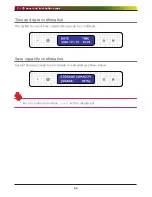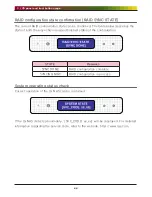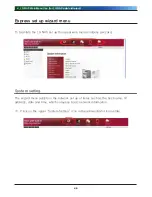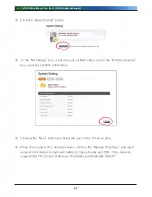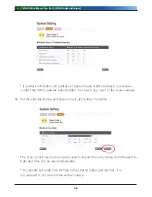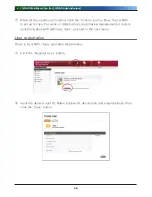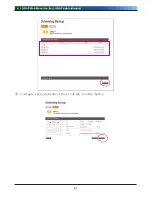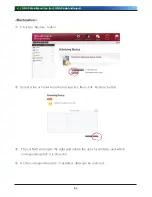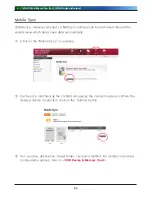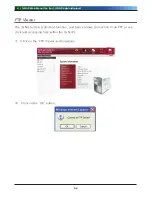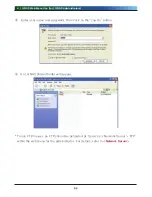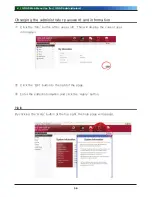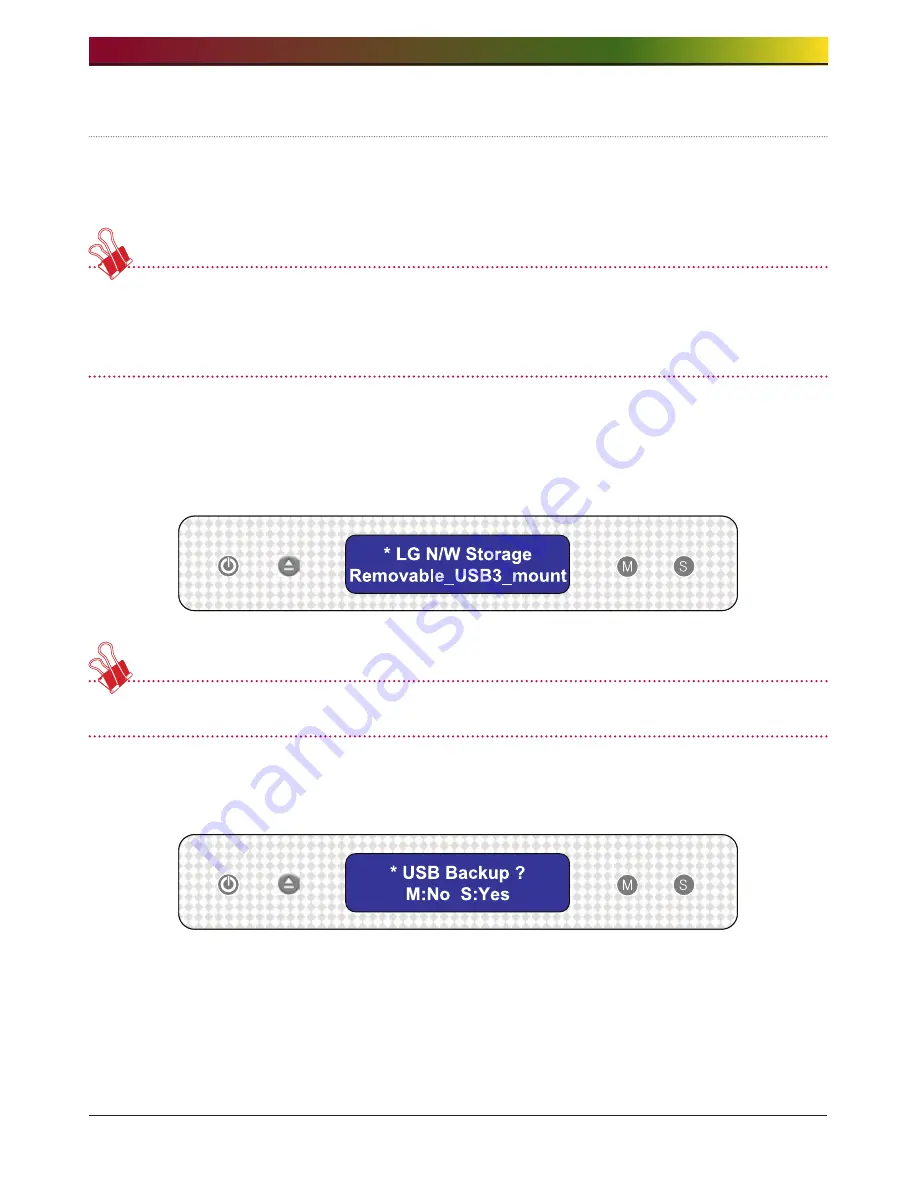
. LCD panel and front button usage
1
USB device / memory card back up
The LG NAS allows for a simple procedure and use of buttons to back up the USB
device and memory card data.
*Note: An adaptor is needed for any memory card. (Refer to the website http://
www.lge.com for a list of compatible memory card devices. Use of
incompatible devices may cause unexpected action by the LG NAS)
1) Connect the USB device or memory card to the LG NAS. After a short while a sound
will be heard indicating that a connection has been made, accompanied by the
following message. (The message that will appear will be similar to ‘Removable_
Memcard_mounted’)
※ The latest connection is valid, if multiple devices are connected.
2) By pressing the MODE button from the first screen, the USB back up mode will
appear.
3) Pressing the SET button will save files in the default folder created by the
manufacturer of the LG NAS n4b1/Backup/USB. The memory data saved in the
created folder name, as indicated below will have a name in the form shown below,
i.e. ‘Memory data creator name_serial number-File Backup form /date created
yearmonthdaytime’. Hence this will assist in the location of the file in later stages.
Also, each back up file will have its own independent back up sub-folder. All data
on the external device will be backed up to the LG NAS.
Содержание N4B1
Страница 1: ......
Страница 51: ...4 LG NAS Web Menu Use for LG NAS administrators 51 Configure cycle and method then click the Confirm button ...
Страница 98: ...4 LG NAS Web Menu Use for LG NAS administrators 98 Click on Add ...
Страница 99: ...4 LG NAS Web Menu Use for LG NAS administrators 99 Hold the alt key down while clicking on More Printers ...
Страница 120: ...5 LG NAS web menu usage Regular users 120 Burning Burning the LG NAS data to disc is possible using the Blu ray Drive ...