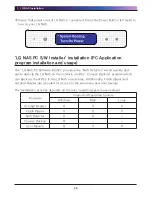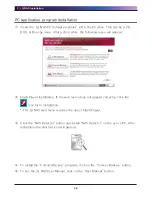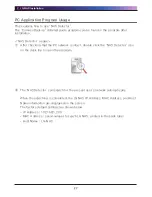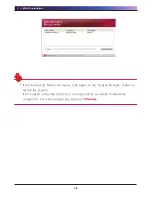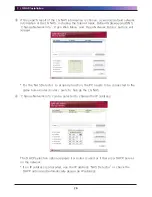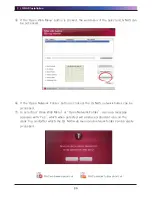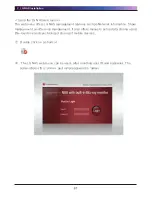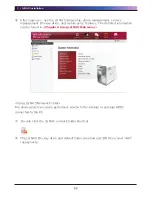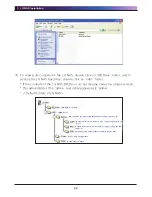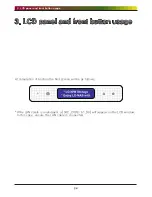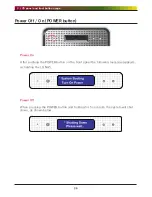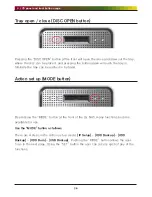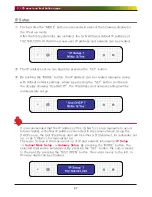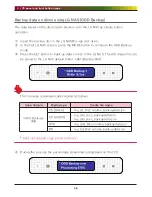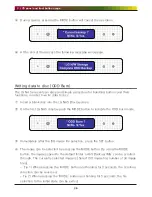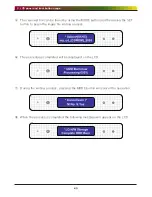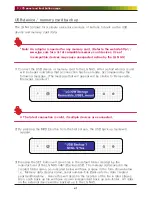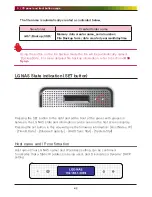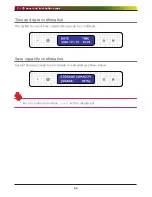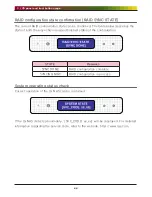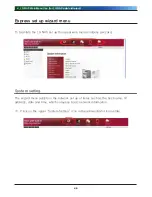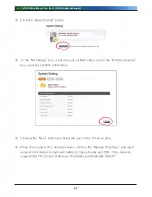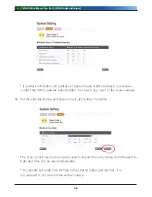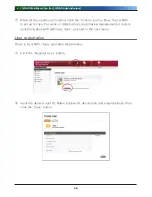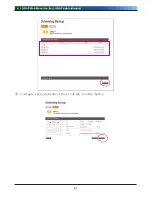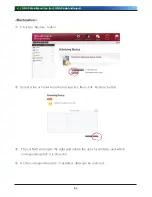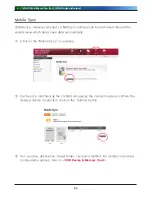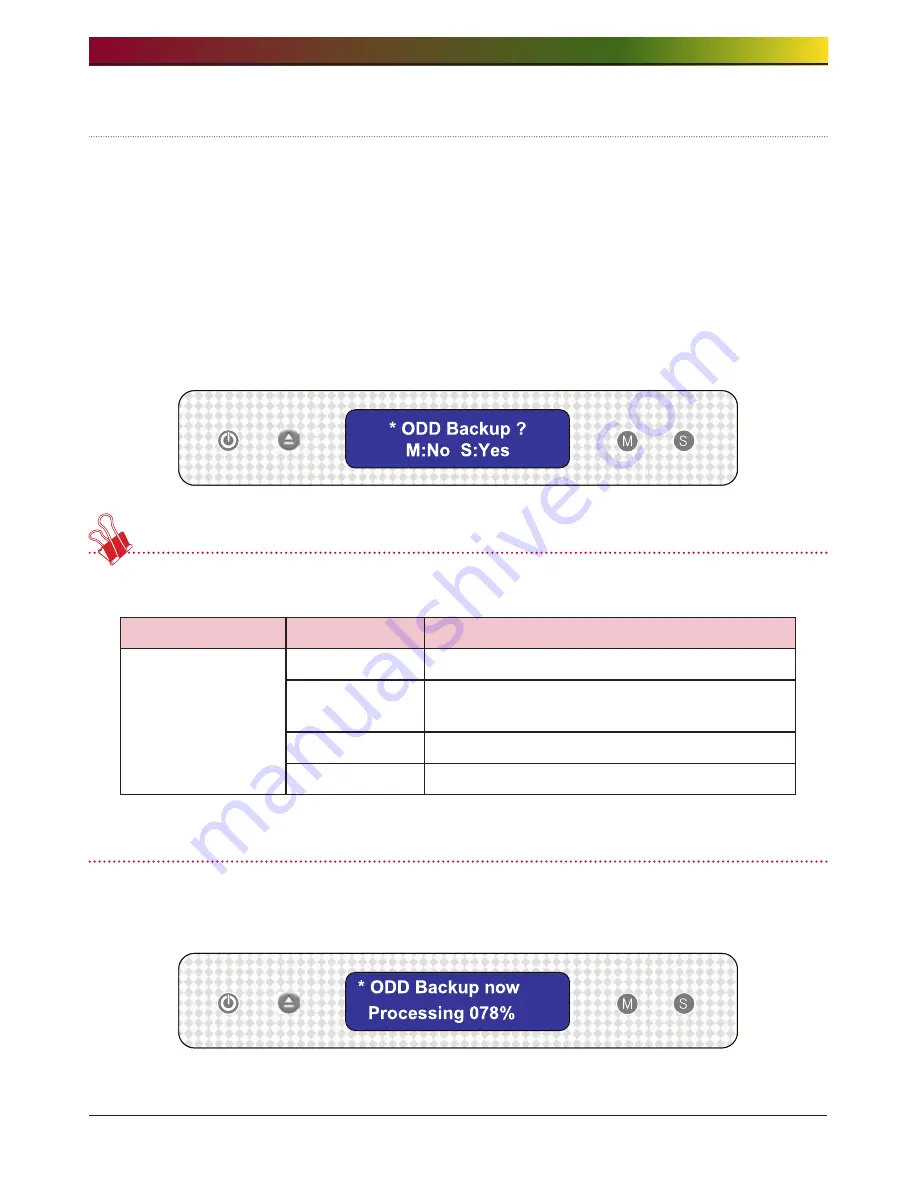
. LCD panel and front button usage
Backup data on discs using LG NAS (ODD Backup)
The data saved on the disc can be backed up to the LG NAS by simple button
operation.
① Insert the backup disc in the LG NAS Blu-ray disc drive.
② In the first LG NAS screen, press the MODE button to configure the ODD Backup
mode.
③ Press the SET button to back up data on disc to the LG NAS. The ISO image file can
be saved to the LG NAS default folder ‘n4b1/Backup/IMG’.
The file name is automatically created as follows.
Save domain
Media type
Create file name
n4b1/Backup/
IMG
CD [DATA]
my_cd_Disc volume_backupdata.iso
CD [AUDIO]
my_cda_disc_backupdata.bin
my_cda_disc_backupdata.cue
DVD
my_dvd_Disc volume_backupdata.iso
BD
my_bd_Disc volume_backupdata.iso
*
Does not support copy protected discs
④ During the process the percentage completed is displayed on the LCD.
Содержание N4B1
Страница 1: ......
Страница 51: ...4 LG NAS Web Menu Use for LG NAS administrators 51 Configure cycle and method then click the Confirm button ...
Страница 98: ...4 LG NAS Web Menu Use for LG NAS administrators 98 Click on Add ...
Страница 99: ...4 LG NAS Web Menu Use for LG NAS administrators 99 Hold the alt key down while clicking on More Printers ...
Страница 120: ...5 LG NAS web menu usage Regular users 120 Burning Burning the LG NAS data to disc is possible using the Blu ray Drive ...