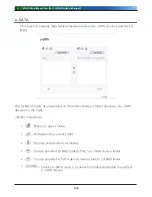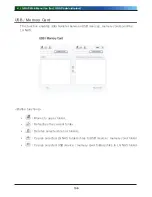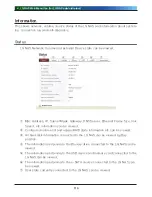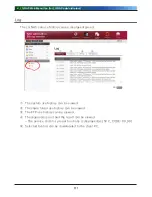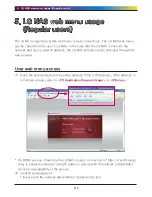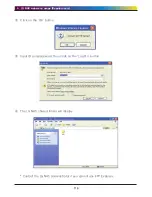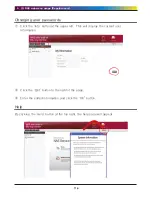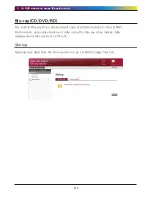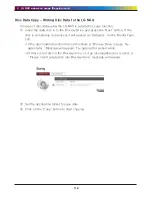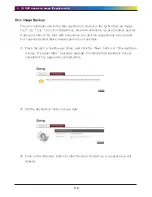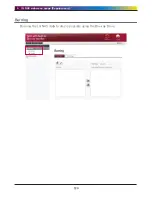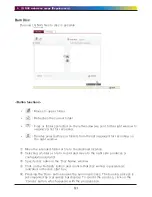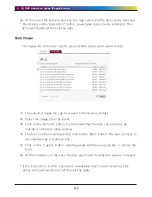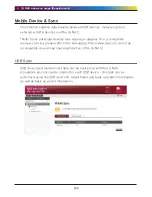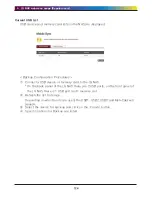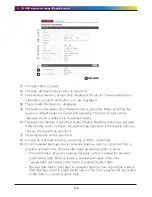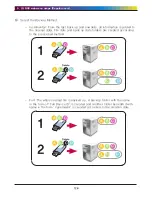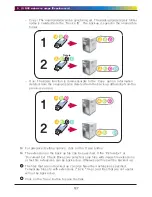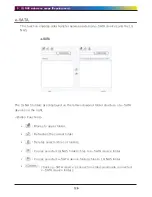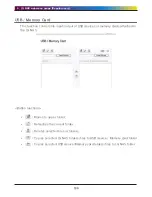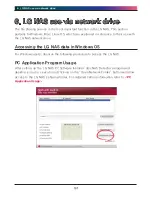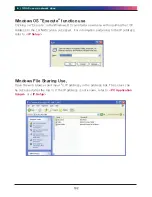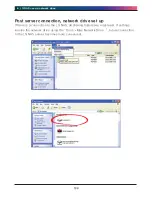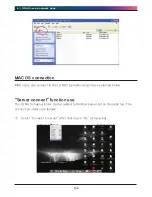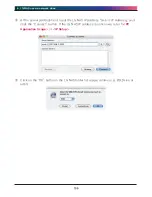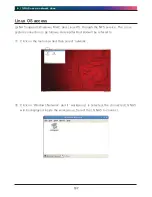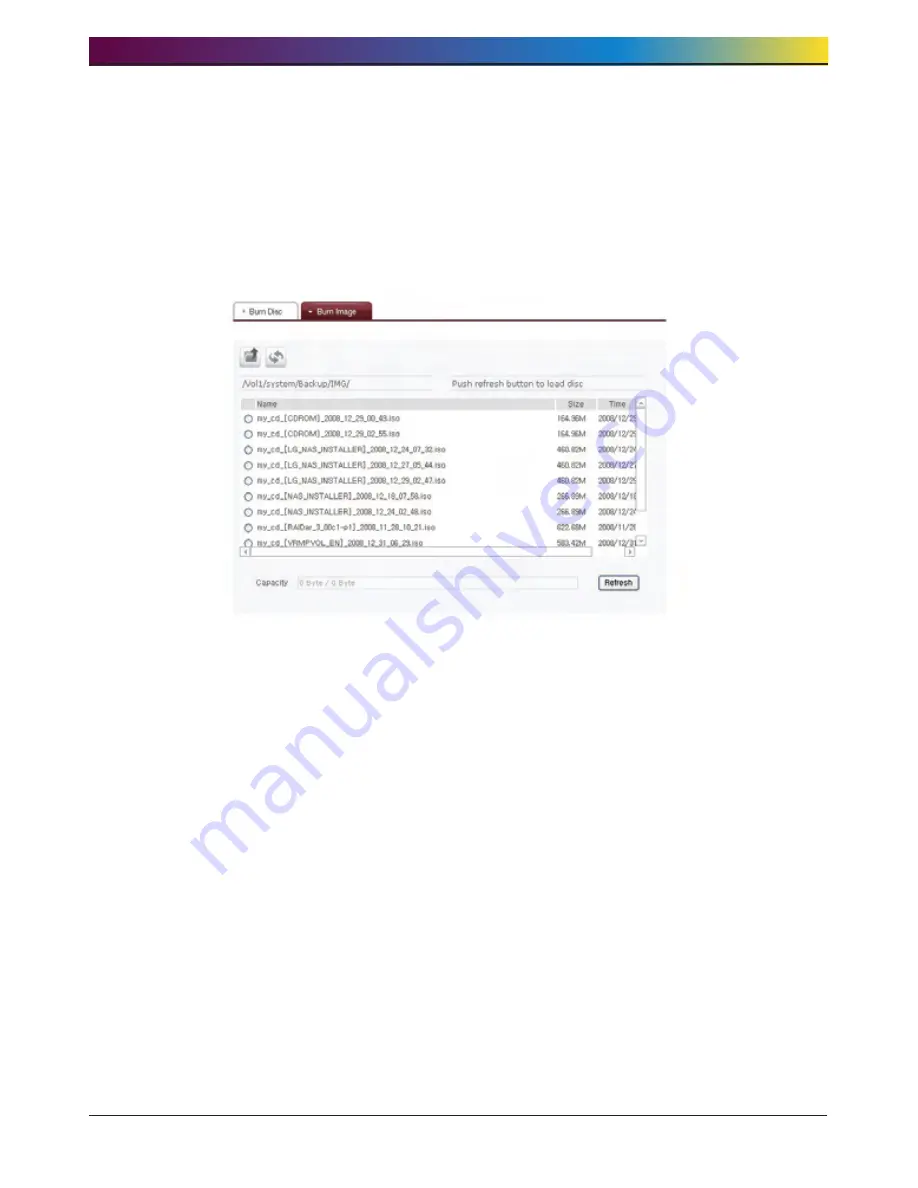
. LG NAS web menu usage (Regular users)
1
⑥ At the end of the burning process, the tray ejects and the disc can be removed.
* By clicking on the ‘Erase Disc’ button, re-writable discs can be initialized. This
action will delete all the existing data.
Burn Image
The image file of the disc used to save LG NAS data can be burnt to disc.
②
③
①
① The selected image file can be moved to the destined folder.
② Select the image file to be burnt.
③ Click on the ‘Refresh’ button to confirm whether the disc can be burnt, as
indicated in the disc state window.
④ The burn function is activated by clicking the ‘Burn’ button. The burn process is
accompanied by a progress bar.
⑤ Click on the ‘Cancel’ button, which appears with the progress bar, to cancel the
burn.
⑥ At the completion of the burn, the tray ejects and the diskdisc may be removed.
* If the ‘Erase Disc’ button is selected, rewriteable discs can be selected. This
action will cause deletion of all the existing data.
Содержание N4B1
Страница 1: ......
Страница 51: ...4 LG NAS Web Menu Use for LG NAS administrators 51 Configure cycle and method then click the Confirm button ...
Страница 98: ...4 LG NAS Web Menu Use for LG NAS administrators 98 Click on Add ...
Страница 99: ...4 LG NAS Web Menu Use for LG NAS administrators 99 Hold the alt key down while clicking on More Printers ...
Страница 120: ...5 LG NAS web menu usage Regular users 120 Burning Burning the LG NAS data to disc is possible using the Blu ray Drive ...