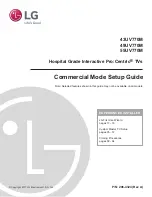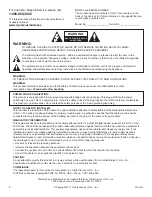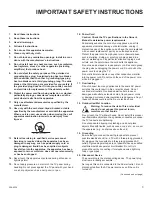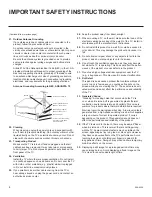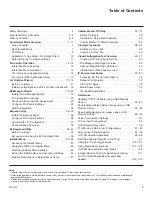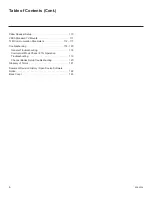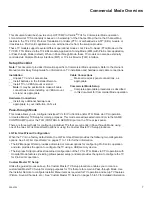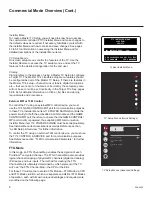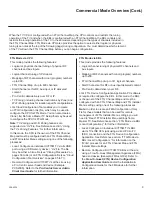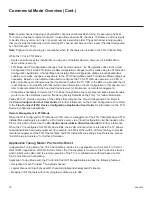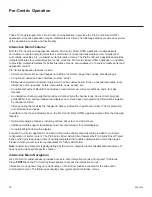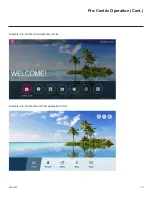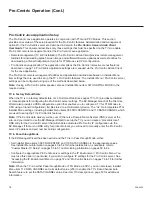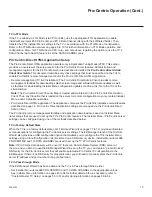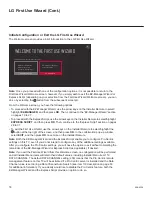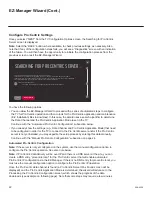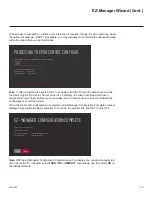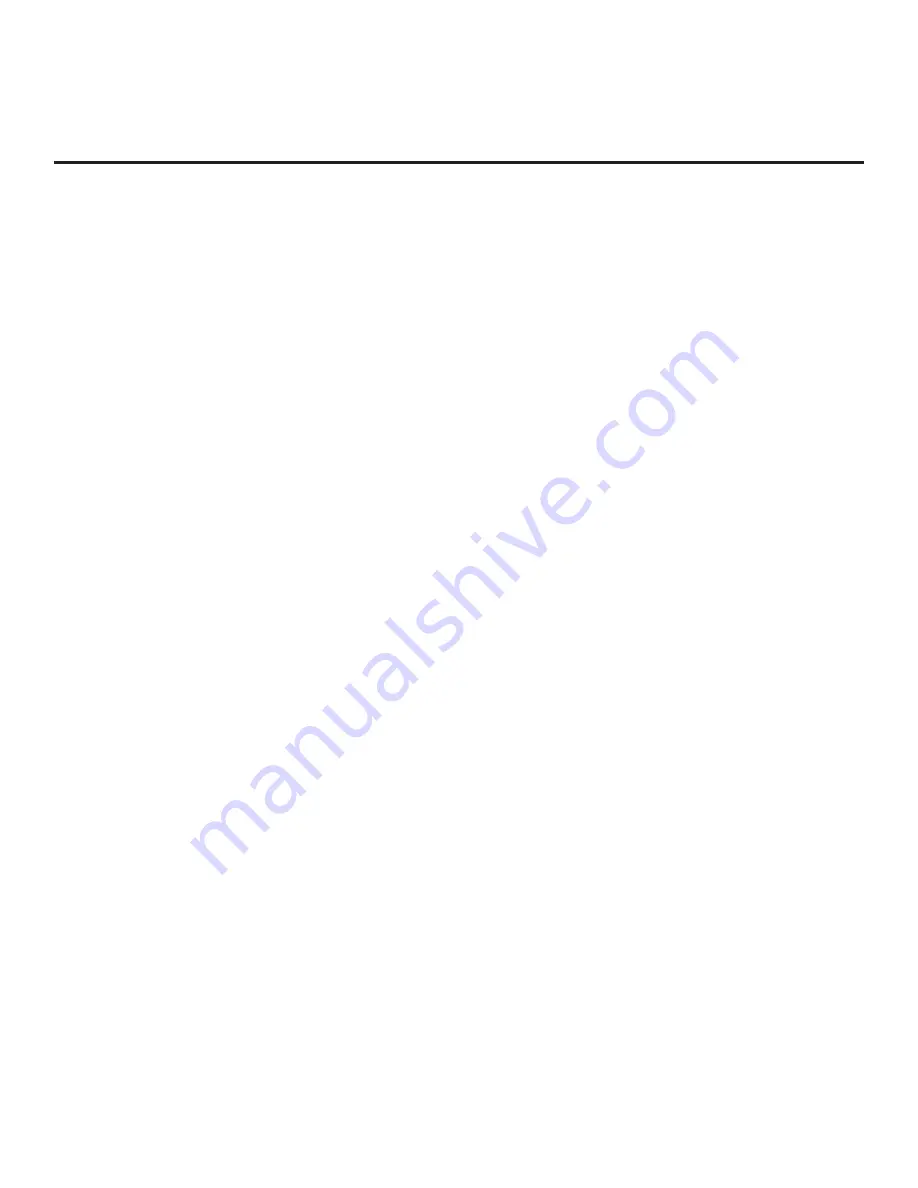
14
206-4324
Pro:Centric Operation (Cont.)
Pro:Centric Java Application Setup
The Pro:Centric Java application operates in conjunction with FTG and PPV Modes. This section
provides an overview of the setup required for the Pro:Centric features. Administration and management
options for the Pro:Centric server are described in detail in the
Pro:Centric Server Admin Client
User Guide
. This document describes only those settings that must be specified on the TVs to enable
Pro:Centric remote management and/or the Pro:Centric Java application.
• Remote management (TV E-Z Installation): The Pro:Centric Admin Client provides remote management
facilities for downloading splash screen image and software/firmware updates as well as facilities for
downloading a
Clone/Configuration (
.tlx) file for FTG Mode via CPU configuration.
• Pro:Centric Java application: The application comprises the Pro:Centric interactive menus/features
described on page 12. Pro:Centric application settings are managed via the Pro:Centric Admin Client
for the Java application.
The Pro:Centric remote management facilities and application download are based on Installer Menu
item settings that are used to set up the TV’s Pro:Centric features. The Installer Menu / Pro:Centric server
settings can be configured using one of the methods described below.
Note:
If using a Pro:Centric pillow speaker, also set Installer Menu item 027 HOSPITAL MODE to the
required value.
TV in Factory Default State
When the TV is in a factory default state, LG’s First Use Wizard (see pages 17 to 18) provides automated
or manual options for configuring the Pro:Centric server settings. The EZ-Manager branch of the
First Use
Wizard also provides a USB configuration option that enables you to configure a TV for FTG Mode via
CPU using a
Clone/Configuration (.tlx) file stored on a USB memory device. The “.tlx” file incorporates FTG
Installer Menu settings, including Installer Menu items 098 PRO:CENTRIC and 119 DATA CHANNEL, which
are used to set up the TV’s Pro:Centric features.
Note:
If Pro:Centric data delivery will be over IP, there is a Domain Name System (DNS) server at the
site, and you intend to use the EZ-Manager Wizard to set up the TV, you can create a “procentric.local”
DNS entry
for the Pro:Centric server that will enable automated Pro:Centric IP configuration via the
EZ-Manager. If there is no DNS entry for procentric.local, you will need to manually enter the Pro:Centric
server IP address and port number during configuration.
TV in Pass-through Mode
If the EZ-Manager Wizard has been exited and the TV is in Pass-through Mode, either:
• Set Installer Menu items 098 PRO:CENTRIC and 119 DATA CHANNEL to the appropriate values.
See Installer Menu information on pages 43 to 54 for further details. Also, as necessary, refer to
“Custom Master TV Setup” on pages 55 to 57 and/or cloning information on pages 58 to 64.
•
Configure the appropriate Pro:Centric server settings in the IP Environment / Pro:Centric Menu. You
must use this option, in particular, if you wish to configure IP settings for the Pro:Centric server. See
“Accessing the IP Environment Menu” on page 72 and “Pro:Centric Setup” on pages 76 to 78 for further
information.
Note:
When the TV is in either Pass-through Mode or FTG Mode via CPU, you can also leave Installer
Menu item 119 DATA CHANNEL set to its default value (255) to enable the TV’s Data Channel Auto
Search feature to set the DATA CHANNEL value. See item 119 description on page 53 for additional
information.