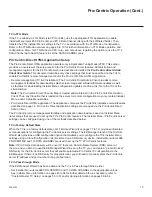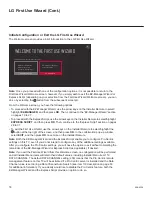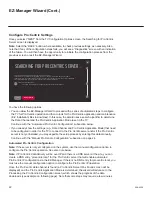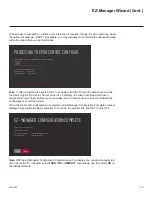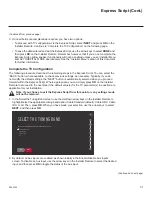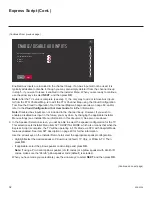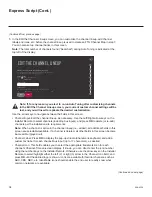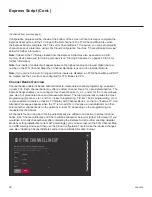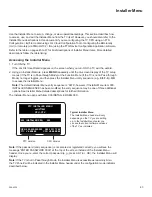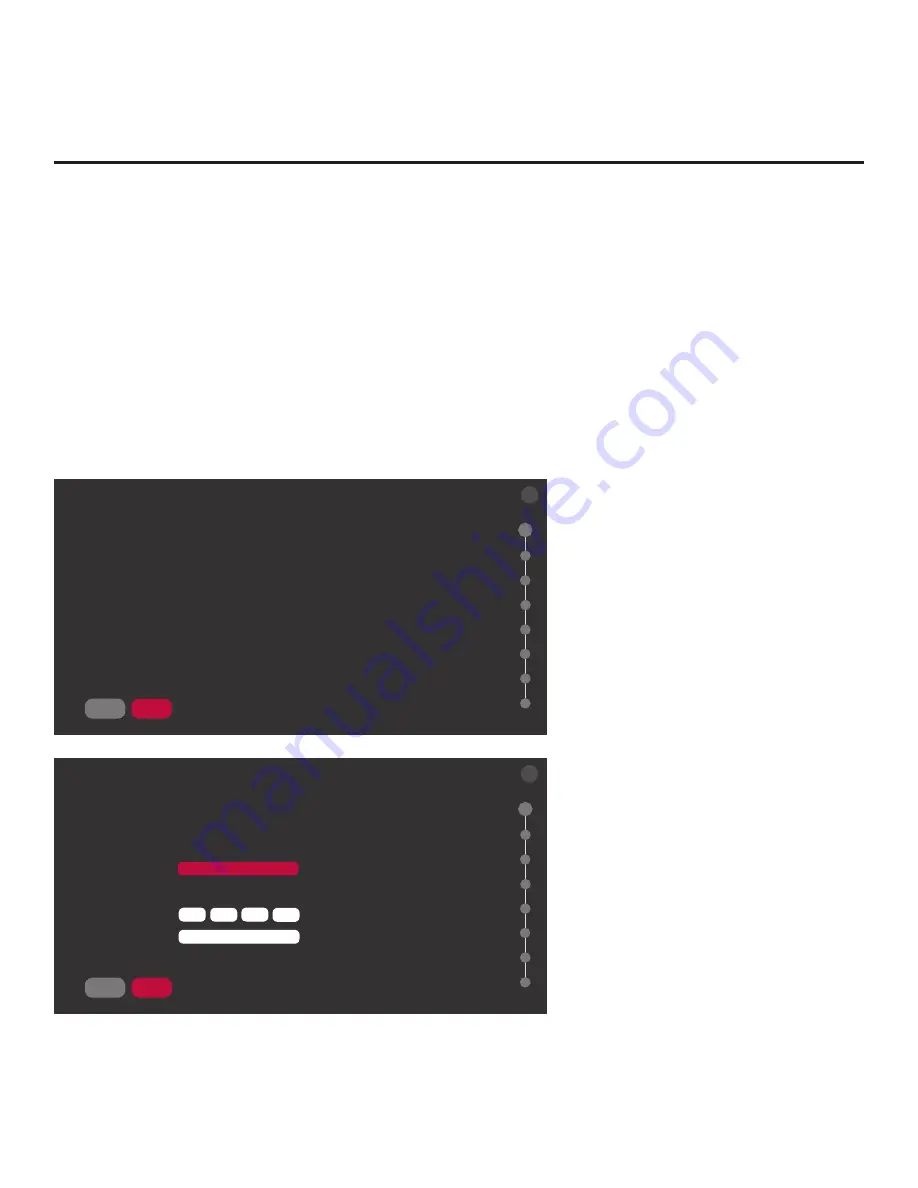
29
206-4324
Express Script (Cont.)
(Continued from previous page)
If you wish to proceed with the wizard without changing the default values for the Pro:Centric
settings, you can simply select
NEXT
and press
OK
on the Installer Remote. Or, if you wish to exit
the wizard while retaining the default values for Pro:Centric settings, use the arrow keys on the
Installer Remote to select
DONE
, and then press
OK
.
If you already know the
Pro:Centric settings that need to be configured in order for the TV to
connect to the Pro:Centric server and/or if the Pro:Centric server is not yet installed, use the
procedure on the following page to expedite the setup process. Use the Up/Down arrow keys on
the Installer Remote to navigate between the fields.
Note:
If you wish to disable the Pro:Centric feature of the TV, select the Data Channel field, and
then use the Left/Right arrow keys on the Installer Remote to select
DISABLED
. From here, you
may opt to proceed with the wizard (select
NEXT
) or save this setting and exit the wizard (select
DONE
). See also step 3 below.
PRO:CENTRIC CONFIGURATION
SAVE
BACK
NEXT
DONE
01
X
Pro:Centric Mode
Media Type
Data Channel
<
CONFIGURATION ONLY
>
<
RF
>
<
AUTO SEARCH
>
PRO:CENTRIC CONFIGURATION
SAVE
BACK
NEXT
DONE
01
X
Pro:Centric Mode
Media Type
Server Address
IP Address
IP Port
255
255
255
255
0
<
CONFIGURATION ONLY
>
<
IP
>
<
NUMBER
>
Pro:Centric Configuration Screen with
RF Media Fields
Note:
By default, the Pro:Centric
Configuration screen initially shows RF
configuration fields.
Pro:Centric Configuration Screen with
IP Media Fields
(Continued on next page)